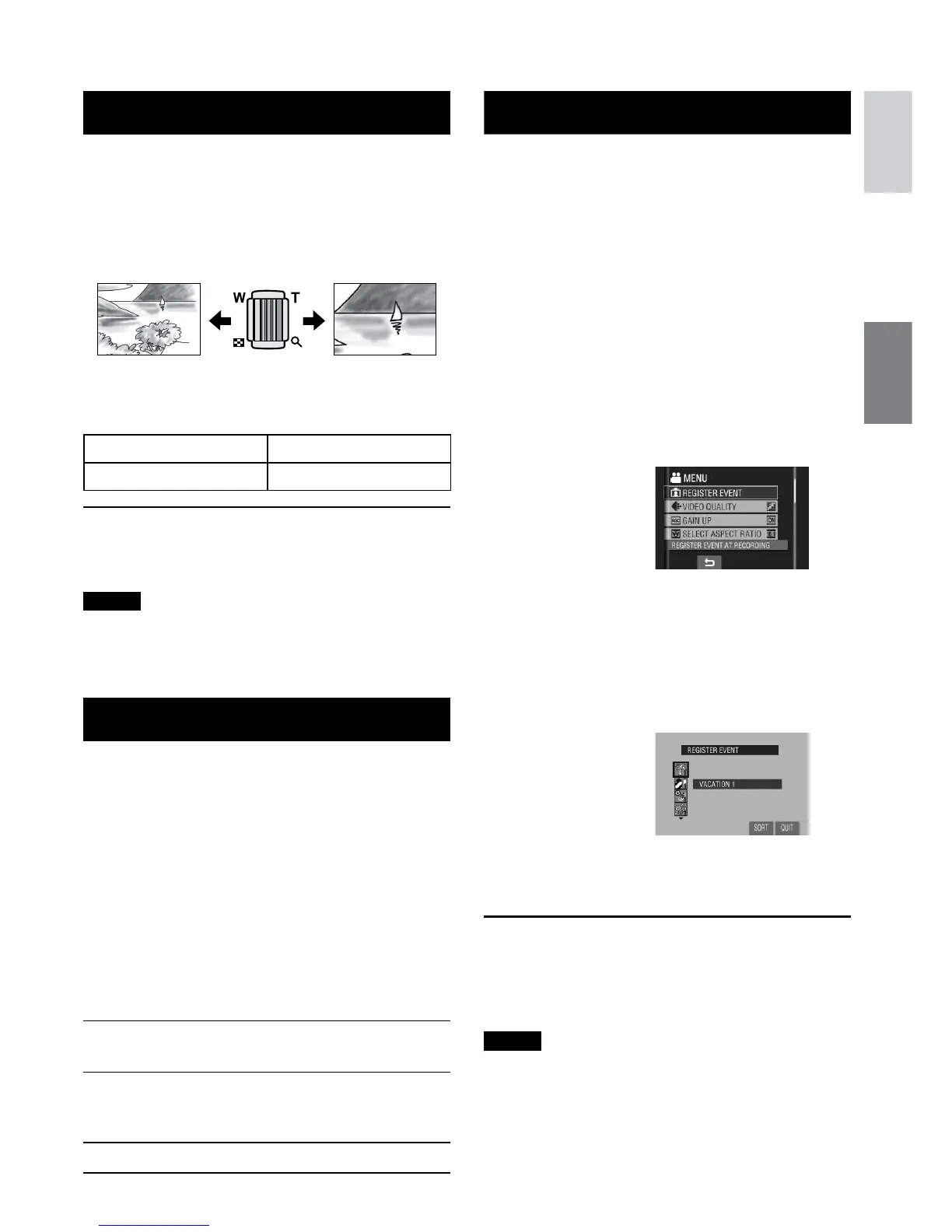23
ENGLISH
Zooming
Preparation:
•
Slide the mode switch to select ! or #
mode.
•
Press the SELECT PLAY/REC button to
select recording mode.
Zoom out Zoom in
W: Wide angle T: Telephoto
Zoom Ratio (Factory-preset)
! mode # mode
70X 35X
L To change the maximum zoom ratio (for
! mode only)
Change the settings in [ZOOM]. (Z pg. 62)
NOTE
Macro shooting is possible as close as
approx. 5 cm (2”) to the subject when the
zoom lever is set all the way to W.
LED Light
Preparation:
•
Slide the mode switch to select ! or #
mode.
•
Press the SELECT PLAY/REC button to
select recording mode.
1
Touch the MENU button.
2
Select [LIGHT].
3
Select the desired setting.
D
The light remains on regardless
of the surrounding conditions.
DA
The light turns on automatically
when shooting in insufficient light
conditions.
No display
Disables this function.
Registering Files to Events
!
If you select an event to register the file toevent to register the file to
before starting recording, the file will be
registered to the selected event, thus making
the file easy to find at playback. There are
up to three different destinations within each
event (for example: BABY1, BABY2, BABY3).
Preparation:
•
Slide the mode switch to select ! mode.
•
Press the SELECT PLAY/REC button to
select recording mode.
1
Touch the MENU button.
2
Select [REGISTER EVENT].
3
Select the event that you want to
register the file to.
•
To select a different destination, select
[SORT].
•
To cancel the event registration, select
[CANCEL].
The selected event is displayed on the
screen. Press the START/STOP button to
start recording.
L To quit the screen
Select [QUIT].
L To search a file by the event
See page 29.
NOTE
Once you register a file to a certain event, the
setting will remain even if you turn the power
off. Unless you change the setting, you will
register a file to the same event that you had
previously selected.
