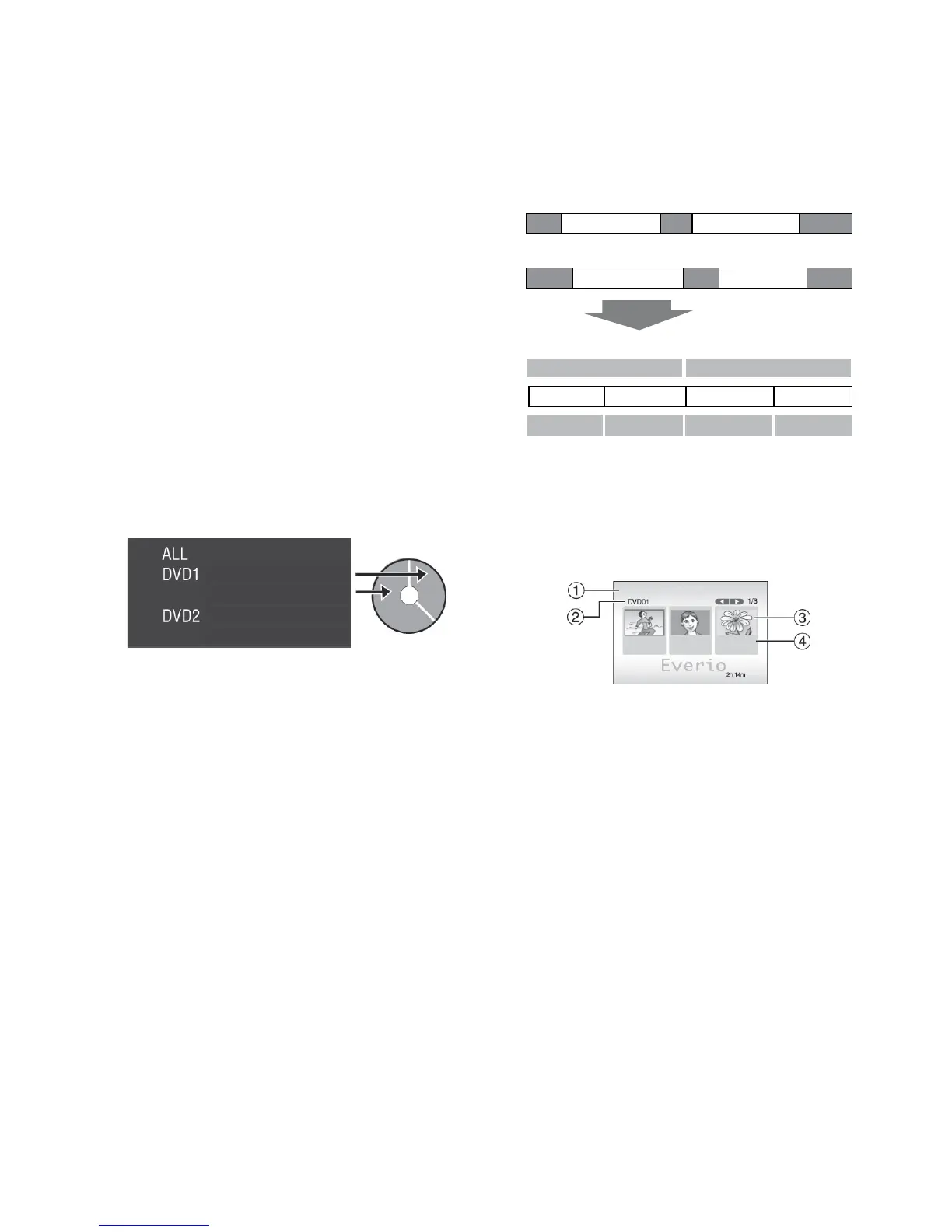Copying Files (Continued)
L To play back the created disc using the
camcorder
1) Connect the camcorder to the DVD
burner. (Z pg. 43)
2) To view the disc on TV, connect the
camcorder to TV. (Z pg. 32)
3) Turn on the camcorder.
4) Select [PLAYBACK].
5) Select the desired folder.
6) Select the creation date of the disc.
7) Select the desired file. To return to the
previous screen, select @.
L Disc number
Disc number shows the number of DVD
discs you can create. The dubbing range
of each disc is automatically allocated,
presuming that all the files are to be
dubbed from the first one on the list. This
dubbing range cannot be changed.
E.g.) “DVD1” can contain two files,
“JAN.01.2008” and “JAN.15.2008”.
L Title and chapter of created DVD
Each recording date becomes one title in
a created DVD and each file recorded in a
same day becomes one chapter in the title.
L Menu for disc playback
When you play back the created DVD
disc on a DVD player or other devices, the
following top menu will be displayed.
! Disc title: Creating date of the disc
# Disc number (Z left column)
$ Title thumbnail: First scene of the title
% Title name: Recording date/Playlist
name
JAN. 11. 2008: file 3 and 4 were recorded.
JAN. 10. 2008: file 1 and 2 were recorded.
Create a DVD
File 1
File 2
File 4File 3
1 2 3 4
Title
Chapter
File 1 File 2 File 3 File 4
JAN.10.2008
JAN. 11.2008
