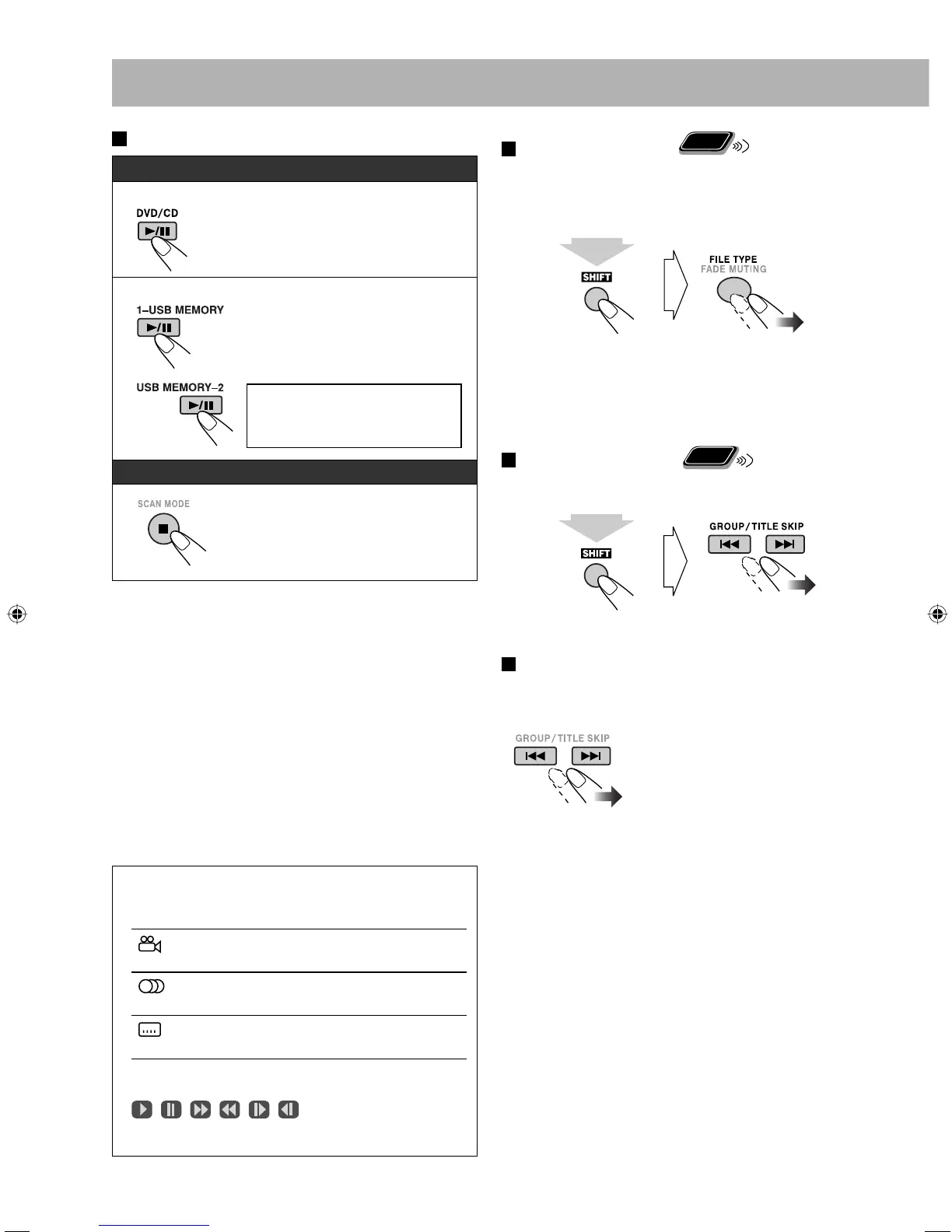11
To play back a disc/USB mass storage class device
To start/pause:
To stop:
For disc and USB mass storage class device connected to
the USB MEMORY 1 terminal...
• You can use the control screen shown on the TV. (For
picture/video files, it appears while playback is stopped.)
For details, see page 30.
• The System can store the stop point, and when you start
playback again by pressing the play/pause (6) button
of the target source (even while on standby), it starts from
the position where you have stopped—Resume Play.
(RESUME indicator lights on the display when you stop
playback.)
To stop completely while Resume is activated, press
7 twice. (To deactivate Resume, see “RESUME” in
“OTHERS” menu on page 33.)
On-screen guide icons
• During playback, the following icons may appear on
the TV:
At the beginning of a scene containing
multi-angle views.
At the beginning of a scene containing
multi-audio sounds.
At the beginning of a scene containing
multi-subtitles.
• The following icons will also be shown on the TV to
indicate your current operation.
, , , , ,
• To deactivate the on-screen guide icon, see “ON
SCREEN GUIDE” in “OTHERS” menu on page 33.
To select the file type
Remote
ONLY
For disc and USB mass storage class device connected to
the USB MEMORY 1 terminal...
If different types of playable files (audio/picture/video) are
recorded, select a file type to play.
• You can also select the file type using Setup Menu. See
“FILE TYPE” in “PICTURE” menu on page 33.
To select a title/group
Remote
ONLY
• Not applicable for DVD-VR.
While playing...
To select a chapter/track/file
• For SVCD/VCD, cancel PBC (see page 13).
While playing...
• When you press 4 for the
first time, you will go back to
the beginning of the current
chapter/track/file.
(while holding...)
USB mass storage class device
Disc
You cannot use “USB
MEMORY 2” for playing back
picture/video files.
(while holding...)
UX-G980V_U.indb 11UX-G980V_U.indb 11 08.9.11 3:27:42 PM08.9.11 3:27:42 PM
