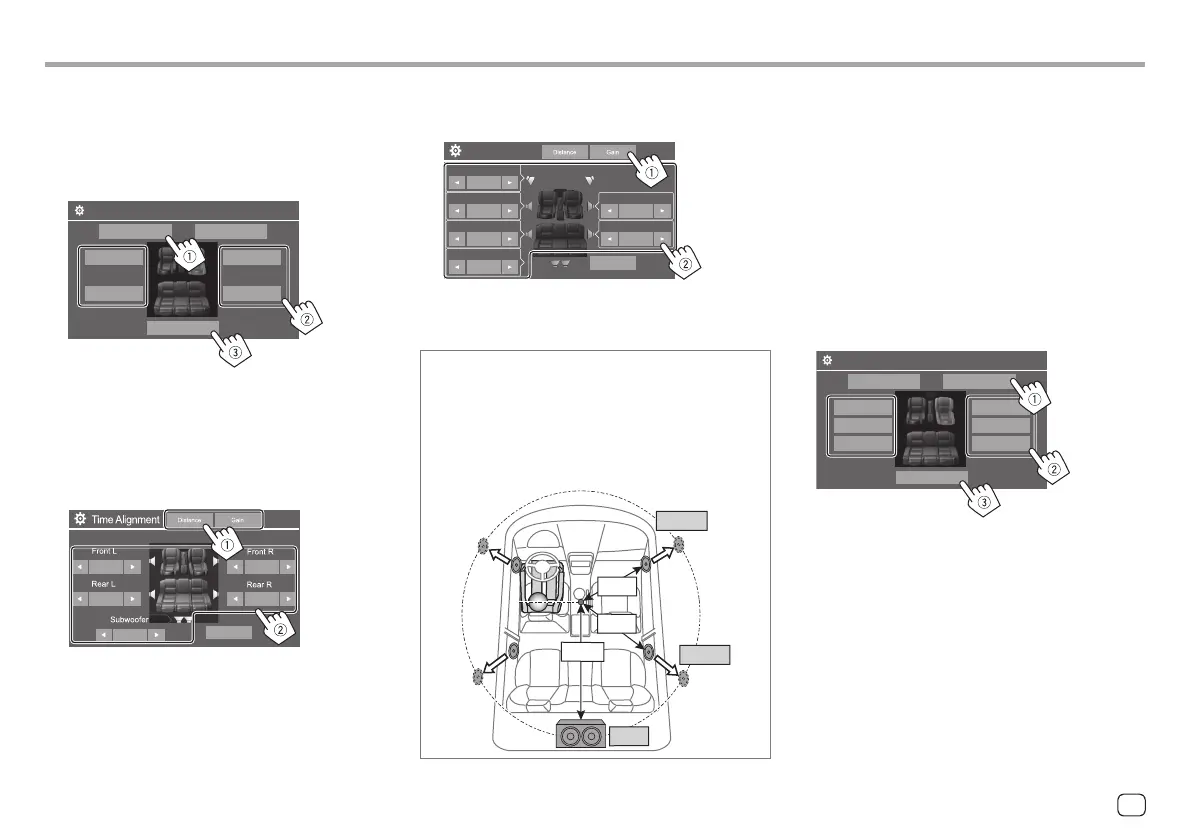3 Touch [Gain] (1), and then adjust the
sound level of each speaker (2).
Time Alignment
Tweeter
0.0 dB
Front L
0 dB
Rear L
0 dB
Subwoofer
0 dB
Front R
0 dB
Rear R
0 dB
Initialise
To initialise the setting value: Touch [Initialise].
Determining the delay time adjustment
If you specify the distance from the centre of your
listening position to every speaker, the delay time is
automatically computed and set.
Eg. When [Front All] is selected as the listening
position
+90 cm
60 cm
80 cm
+70 cm
150 cm
+0 cm
<Front Focus>
When you select 2-way speaker system, you can use
this setting, enabling you to focus the imaginary sound
localization for the seat you select.
1 Select the listening position.
1 Touch [Front Focus].
2 Select from [FrontL], [Front R], [Front All
(Priority L)], [Front All (Priority R)], [All
(Priority L)], or [All (Priority R)].
• “Priority” means to which seats (left or right)
the sound localization tends to be shifted.
3 Touch [Adjust].
Listening Position Front Focus
Front L
Front All
Priority L
All
Priority L
Front R
All
Priority R
Front All
Priority R
Adjust
Position
1 Specify your favourite listening position.
1 Touch [Listening Position].
2 Select the listening position – [All] (Initial),
[FrontL], [Front R] or [Front All]*.
3 Touch [Adjust].
Listening Position Front Focus
Front L
All
Front R
Front All
Adjust
Position
* [Front All] is selectable only when <X'over Network> is set
to [2 way].
2 Touch [Distance] (1), and then enter the
distance from your listening position to
each speaker (2).
106cm
0.00ms
106cm
0.00ms
106cmt
0.00ms
106cm
0.00ms
106cm
0.00ms
Initialise
SettingsSettings
39ENGLISH
00DMX7522DABSX.indb3900DMX7522DABSX.indb39 2022/11/1513:312022/11/1513:31
