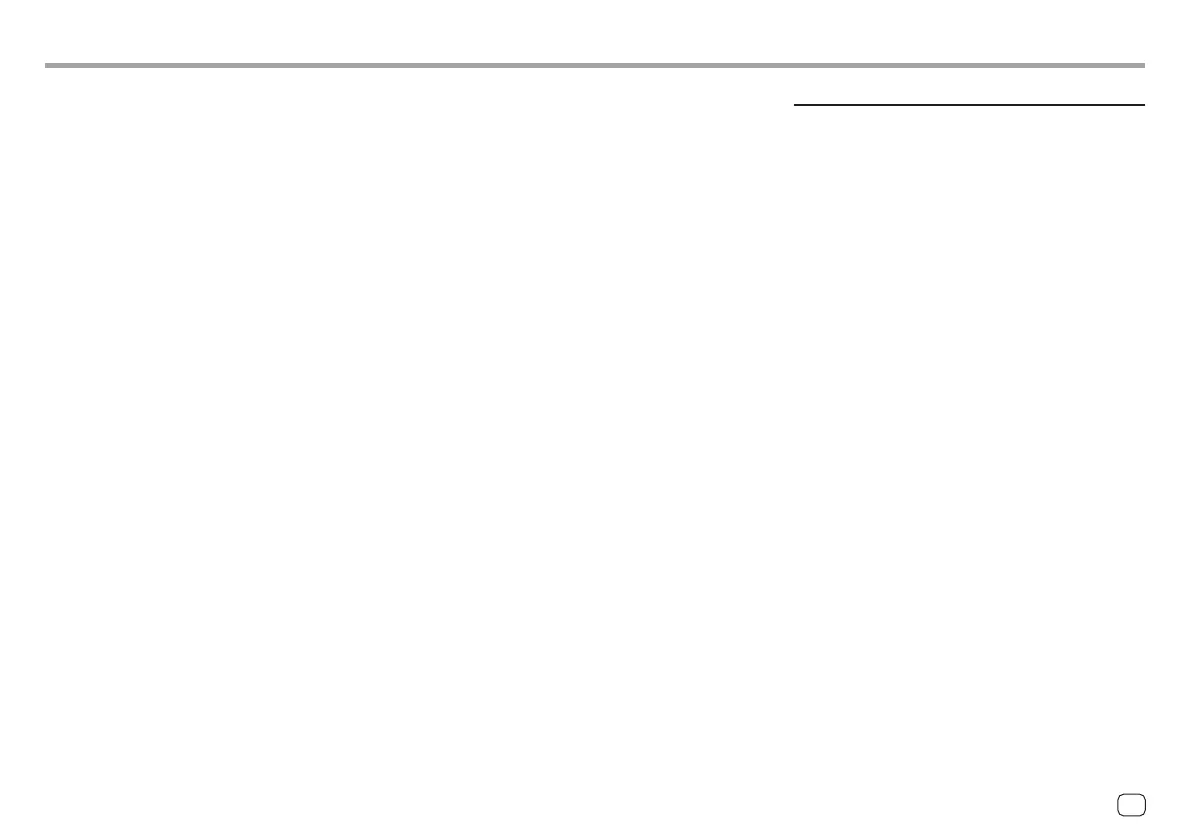USB
“No File” appears.
→ The loaded USB does not contains any file of the
selected type (audio/video/photo). Select the
correct file type or replace the USB.
“Reading” does not disappear from the screen.
→ Turn the power off and on again.
While playing a file, sound is sometimes
interrupted.
→ The tracks are not properly copied into the USB
device. Copy the files again, and try again.
Files are not played back as you have intended
them to play.
→ Playback order may differ from the one played back
using other players.
The source does not change to [USB] when you
connect a USB device while listening to another
source or “USB Device Error” appears when you
connect a USB device.
→ The USB port is drawing more power than the
design limit.
→ Turn the power off and unplug the USB device.
Then, turn on the power and reattach the USB
device.
→ If the above does not solve the problem, turn the
power off and on before replacing with another
USB device.
USB Mirroring:
[USB Mirroring] is not highlighted on the source/
option selection screen.
→ Check whether [Mirroring for Android] is selected
in the <Android Mode Select> (page 44).
→ Check the version of the connected Android
device–whether it is compatible with USB
Mirroring.
→ Check the Android device is connected properly
for USB Mirroring. You can check the connection
referring to the <Device List> screen.
→ Check KENWOOD's Mirroring OA App is activated
on Android device.
USB Mirroring is deactivated.
→ When you start Apple CarPlay, USB Mirroring is
deactivated.
No sounds from Android device come out of the
speakers.
→ Check the Android device is connected properly
with Bluetooth.
Android Auto:
[Android Auto] is not highlighted on the source/
option selection screen.
→ Check whether [Android Auto] is selected in the
<Android Mode Select> (page 44).
→ Check the version of the connected Android device
whether it is compatible with Android Auto.
→ Check the Android device is connected properly
for Android Auto. You can check the connection
referring to the <Device List> screen.
The Home screen appears while using Android
Auto.
→ Wi-Fi is disconnected.
Sound is too loud or small while using Android
Auto.
→ Adjust <Guidance/Voice Recognition Volume>,
<Phone Incoming Volume>, <Phone Calling/
Talking Volume> or <Media Volume> for
<Android Auto> (page 12).
Android Auto is deactivated.
→ When you start Apple CarPlay, Android Auto is
deactivated.
TroubleshootingTroubleshooting
61ENGLISH
00DMX7522DABSX.indb6100DMX7522DABSX.indb61 2022/11/1513:312022/11/1513:31
