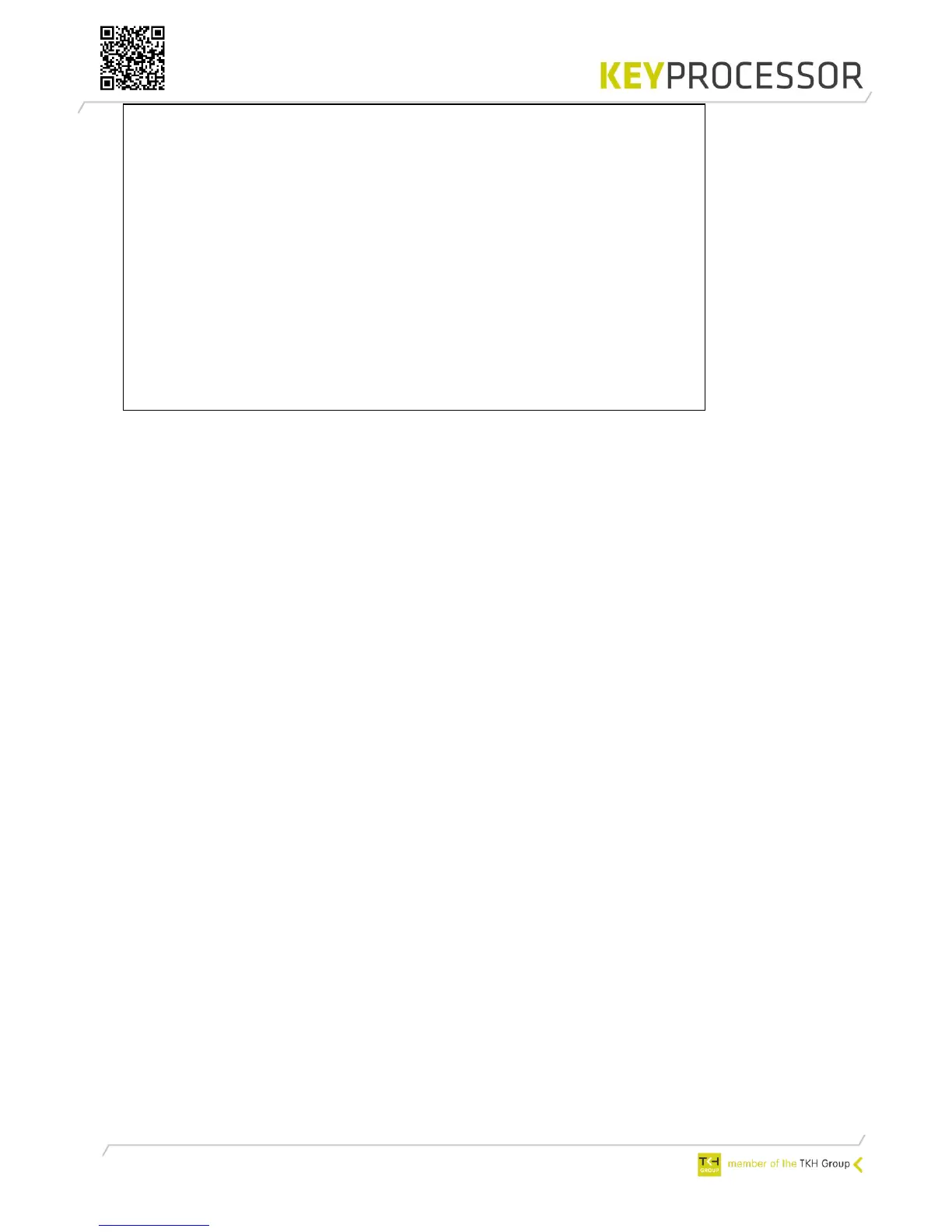--- Orion test >> snr: 140025, V1.0.20 ---
Reader & IO-1
---------------------------- ---------------------
Input A1: off 128 (15939ohm) 1) Output O1: On/Off
Input A2: off 128 (15939ohm) 2) Output 02: On/Off
Input A3: off 128 (15939ohm) 3) Output O3: On/Off ----- general ----
Input T1: Off 128 4) Output H1: On/Off B)Buzzer : Off
Input D0: off 128 5) RdrLED R1 toggle
Input D1: Off 128 Input T :off 128
Input(v) :26.58V
Reader & IO-2 Reader(v):12.00V
--------------------------- ---------------------- Reader(a): 0.05A
Input A4: off 128 (15939ohm) 6) Output O4: On/Off Temp(K) : 240.0K
Input A5: off 128 (15939ohm) 7) Output 05: On/Off
Input A6: off 128 (15939ohm) 8) Output O6: On/Off
Input T2: Off 128 9) Output H2: On/Off
Input D0: Off 128 A) RdrLED R2 toggle
Input D1: Off 128
Reader [1 or 2] (ABA) > 29748424
1-B).. : toggle output state F) change format S) : stop
Scherm 3: Device functionality test, mogelijkheden en status van een Orion
In the screen above the in- and outputs can be tested. Using keys 1 - 4 and 6 - 9
outputs can be turned On and Off. It is possible to test the reader LEDs via key 5 or
a (five times turned on or off quickly).
When a card is presented to one of the readers, the card data will be displayed in
the field Reader. R1 indicates that Reader 1 has been reading a card; R2 indicates
that Reader 2 has read the card. The number against the card number that has
been read.
When using option F, the format of the analog input data can be changed (Ohm / raw data).