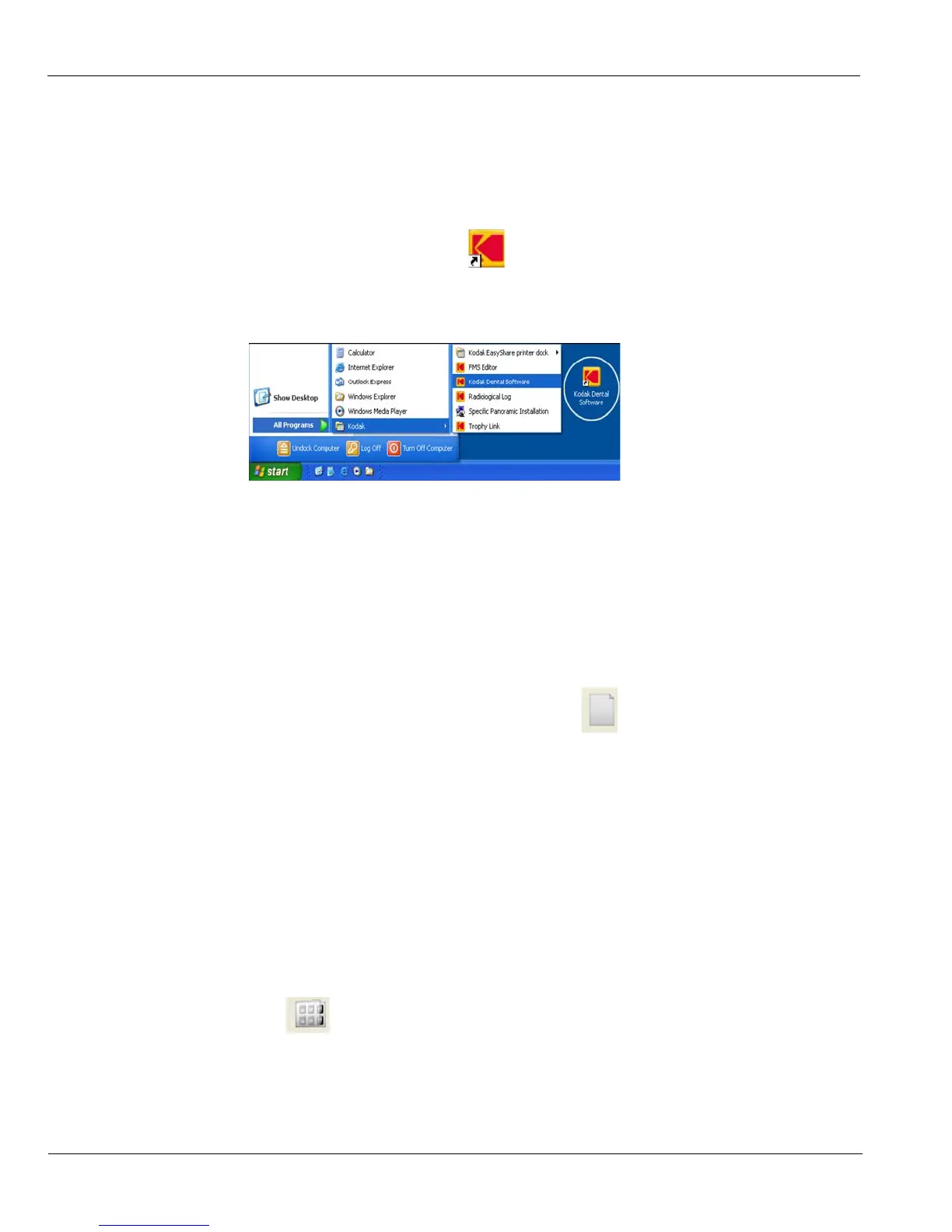Starting the Imaging Software
4–2 GETTING STARTED
Starting the Imaging Software
To start the imaging software, follow these steps:
1. On your desktop, double-click .
OR
From your PC, click Start > All Programs > Kodak > Kodak Dental Software.
A blank Patient Window is displayed.
2. Create or open an existing patient record.
Creating a Patient Record
To create a patient record, follow these steps:
1. In the Patient Window, from the toolbar, click
OR
From the menu bar, select Patient > New.
2. Enter the required patient information. The Last name, the First name and the Date
of birth fields are required.
3. From the menu bar, select Picture > Insert Picture to add a *.tif or *.bmp picture of
the patient to the record. Select the picture from your directory and click Open.
4. Click OK to save. The patient record is automatically assigned a 7-digit number
starting with a letter (for example, M0000001).
5. Click to access the Imaging Window.
6. Select an image acquisition.
