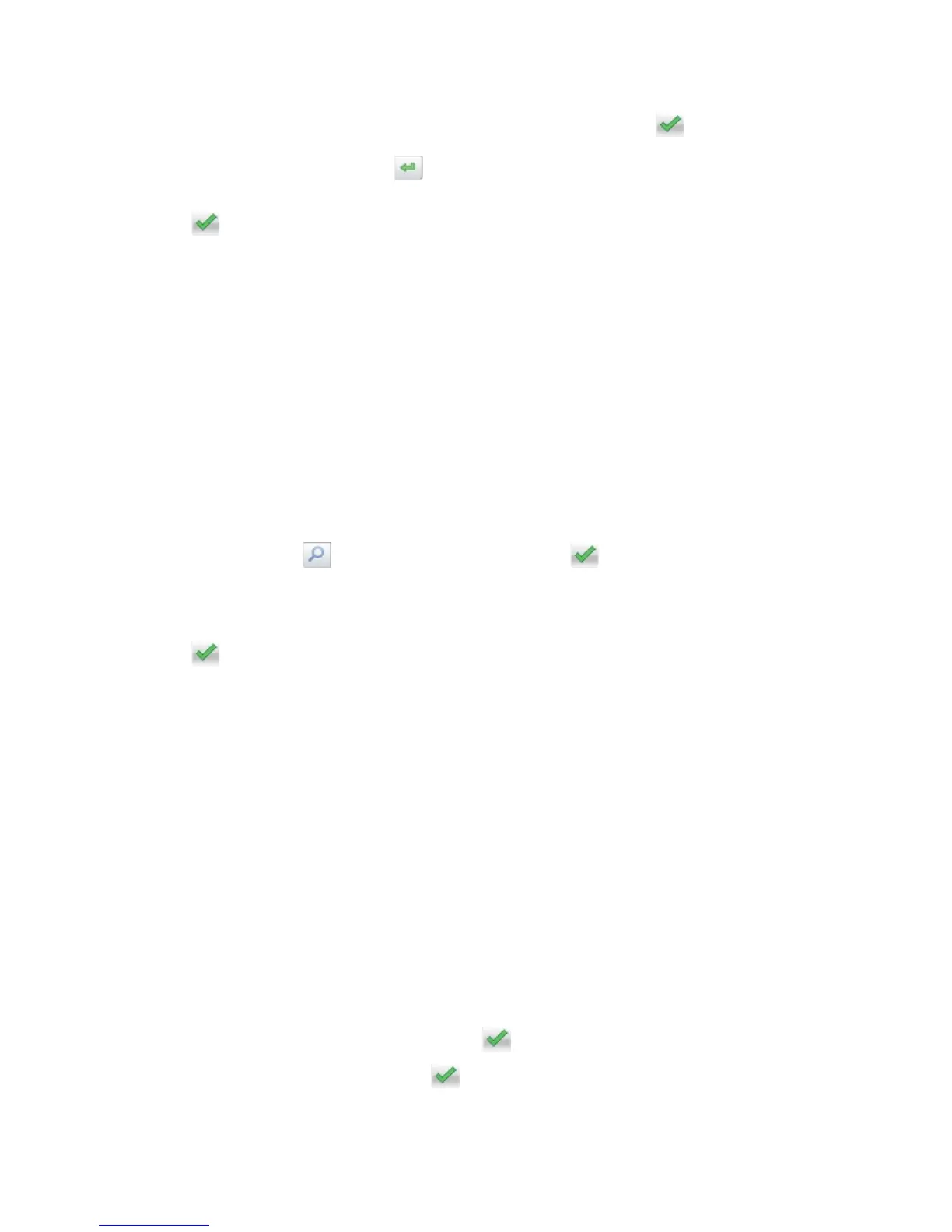User's Guide
- 108 -
3. Press #, then enter the shortcut number using the keypad, and then touch
.
To enter additional recipients, touch
, and then enter the e-mail address or shortcut number that
you want to add.
4. Touch
>E-mail It.
Sending an e-mail using the address book
1. Load an original document faceup, short edge first into the ADF tray or facedown on the scanner
glass.
Notes:
- Do not load postcards, photos, small items, transparencies, photo paper, or thin media (such as
magazine clippings) into the ADF tray. Place these items on the scanner glass.
- The ADF indicator light comes on when the paper is loaded properly.
2. If you are loading a document into the ADF tray, then adjust the paper guides.
3. From the home screen, navigate to:
E-mail >Recipient(s) >
> type the name of the recipient >
4. Touch the name of the recipient.
To search for additional recipients, touch New Search, and then type the name of the next recipient.
5. Touch
>E-mail It.
Customizing e-mail settings
Adding e-mail subject and message information
1. Load an original document faceup, short edge first into the ADF tray or facedown on the scanner
glass.
Notes:
- Do not load postcards, photos, small items, transparencies, photo paper, or thin media (such as
magazine clippings) into the ADF tray. Place these items on the scanner glass.
- The ADF indicator light comes on when the paper is loaded properly.
2. If you are loading a document into the ADF tray, then adjust the paper guides.
3. From the home screen, navigate to:
E-mail >Recipient(s) > type the e-mail address >
4. Touch Subject > type the e-mail subject >
.
