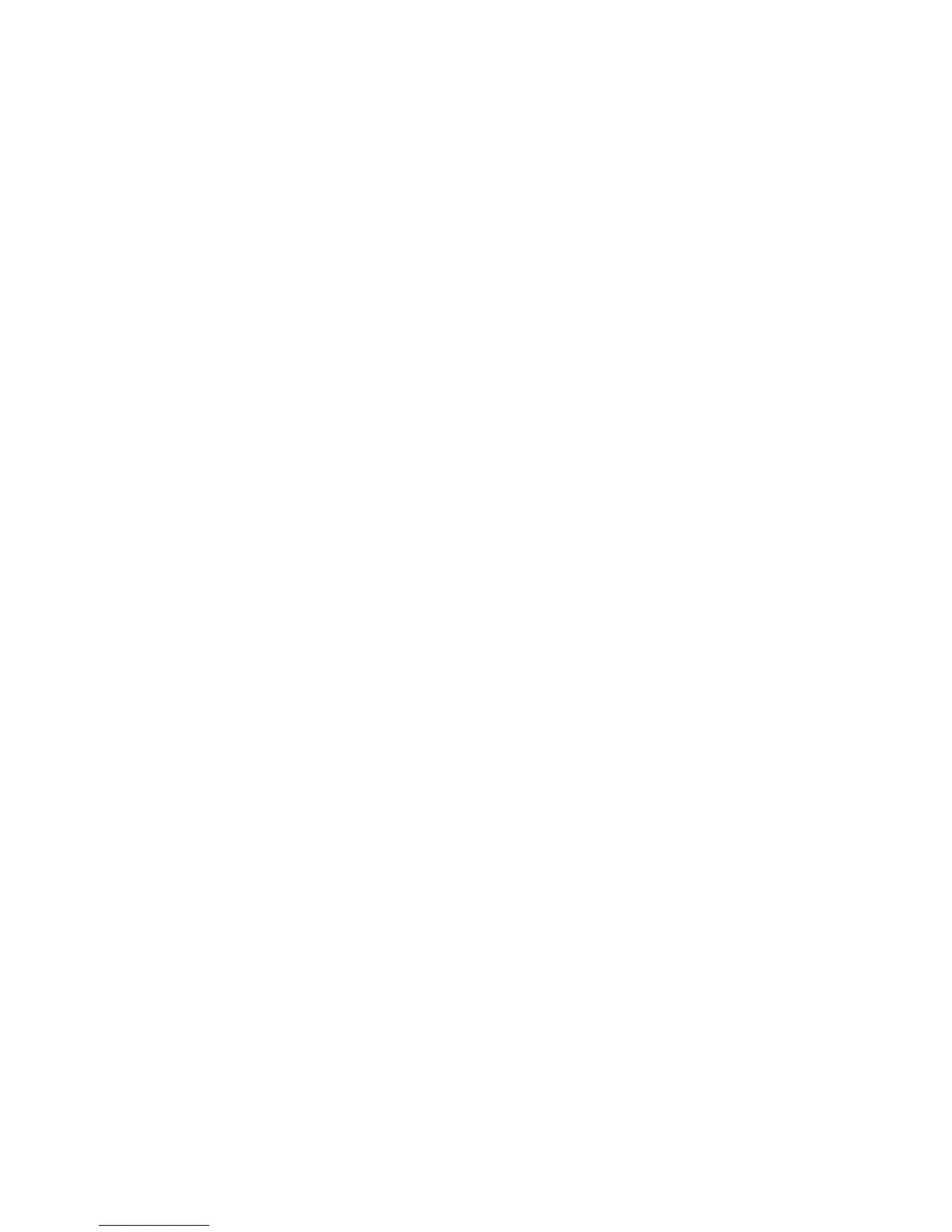User's Guide
- 131 -
Canceling a fax after the original documents have been scanned to memory
1. On the home screen, touch Cancel Jobs.
The Cancel Jobs screen appears.
2. Touch the job or jobs you want to cancel.
Only three jobs appear on the screen; touch the down arrow until the job you want appears, and then
touch the job you want to cancel.
3. Touch Delete Selected Jobs.
The Deleting Selected Jobs screen appears, the selected jobs are deleted, and then the home screen
appears.
Holding and forwarding faxes
Holding faxes
This option lets you hold received faxes from printing until they are released. Held faxes can be released
manually or at a scheduled day or time.
1. Open a Web browser, and then type the printer IP address in the address field.
Notes:
- View the printer IP address on the printer home screen. The IP address appears as four sets of
numbers separated by periods, such as 123.123.123.123.
- If you are using a proxy server, then temporarily disable it to load the Web page correctly.
2. Click Settings >Fax Settings >Analog Fax Setup >Holding Faxes.
3. From the Held Fax Mode menu, select one of the following:
- Off
- Always On
- Manual
- Scheduled
4. If you selected Scheduled, then continue with the following steps:
a. Click Fax Holding Schedule.
b. From the Action menu, select Hold faxes.
c. From the Time menu, select the time you want the held faxes released.
d. From the Day(s) menu, select the day you want the held faxes released.
5. Click Add.
