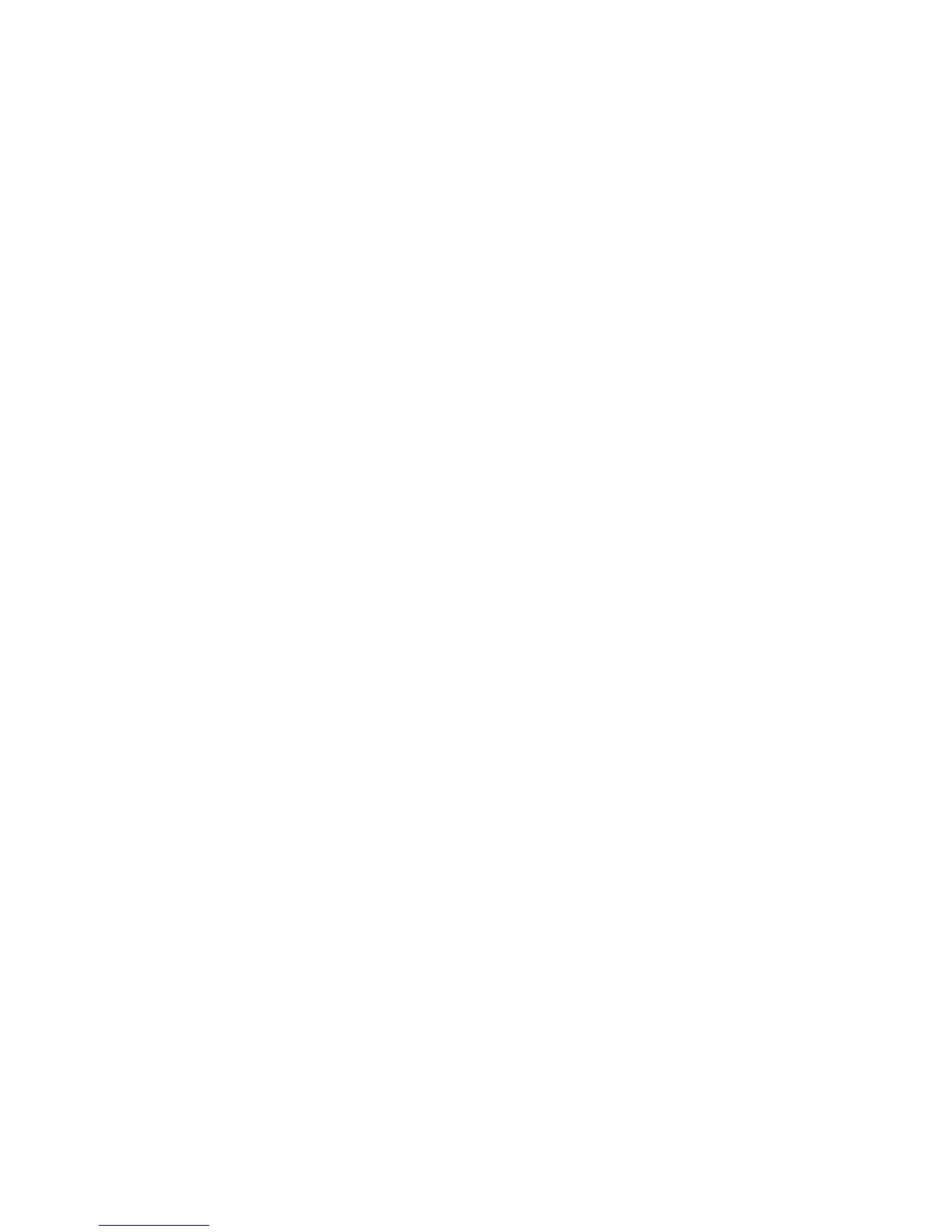User's Guide
- 244 -
Note: Most data can be erased electronically, but the only way to guarantee that all data is completely
erased is to physically destroy each hard disk where data is stored.
Erasing volatile memory
The volatile memory (RAM) installed in your printer requires a power source to retain information. To
erase the buffered data, simply turn off the printer.
Erasing non-volatile memory
• Individual settings, device and network settings, security settings, and embedded solutions—
Erase information and settings by selecting Erase Printer Memory in the Configuration menu.
• Fax data—Erase fax settings and data by selecting Erase Printer Memory in the Configuration
menu.
1. Turn off the printer.
2. Hold down 2 and 6 while turning the printer on. Release the buttons only when the screen with the
progress bar appears.
The printer performs a power-on sequence, and then the Configuration menu appears. When the
printer is fully powered up, the touch screen displays a list of functions, instead of the standard home
screen icons.
3. Touch Restore Factory Defaults > Erase Printer Memory.
The printer will restart several times during this process.
Note: Wipe All Settings securely removes device settings, solutions, jobs, faxes, and passwords from
the printer memory.
4. Touch Back > Exit Config Menu.
The printer will perform a power-on reset, and then return to normal operating mode.
Erasing printer hard disk memory
Note: Some printer models may not have a printer hard disk installed.
Configuring Disk Wiping in the printer menus lets you remove residual confidential material left by print
jobs by securely overwriting files that have been marked for deletion.
Using the printer control panel
1. Turn off the printer.
2. Hold down 2 and 6 while turning the printer on. Release the buttons only when the screen with the
progress bar appears.
The printer performs a power-on sequence, and then the Configuration menu appears. When the
printer is fully turned on, the touch screen displays a list of functions.
