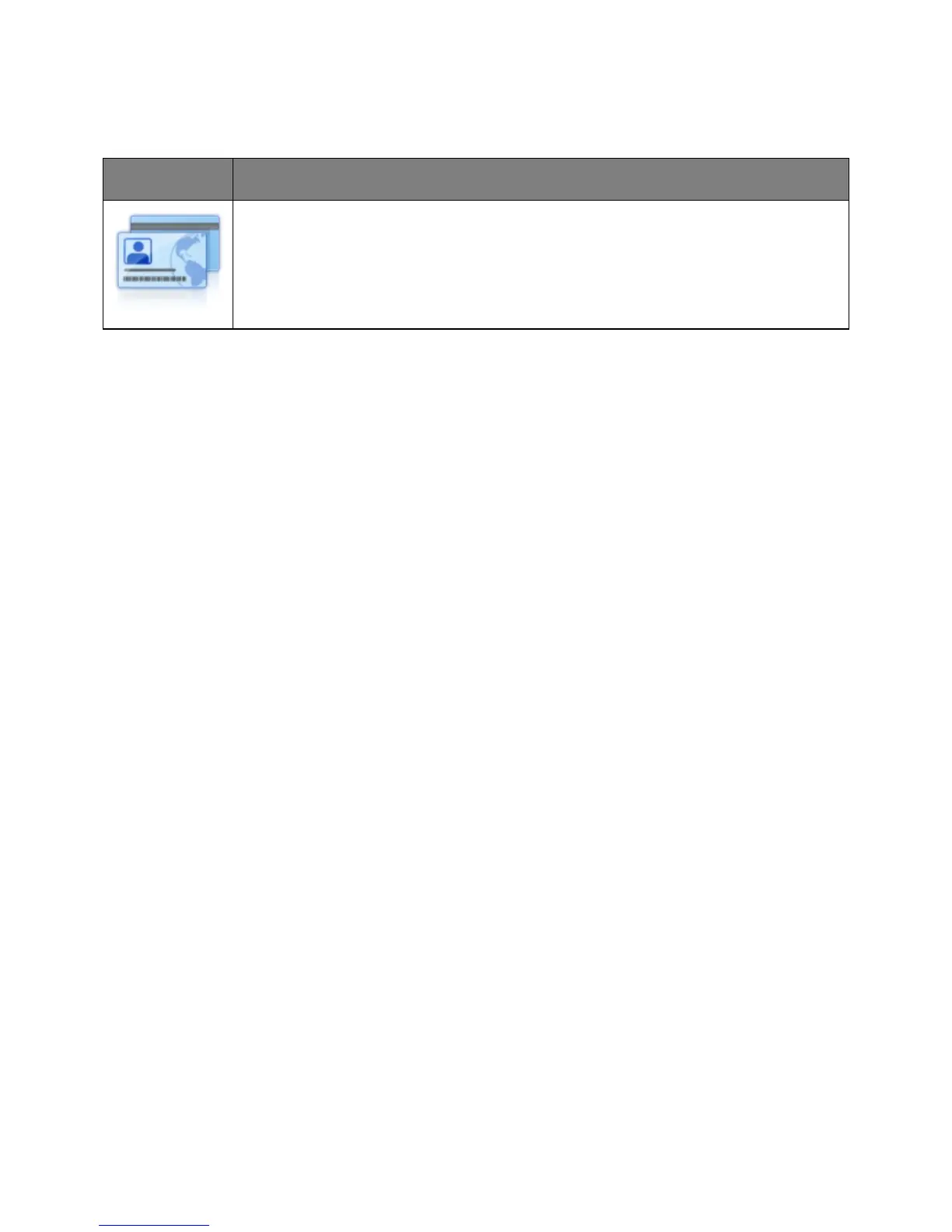User's Guide
- 25 -
Setting up Card Copy
Quickly and easily copy insurance, identification, and other wallet-size cards.
You can scan and print both sides of a card on a single page, saving paper and showing the
information on the card in a more convenient manner.
1. Open a Web browser, and then type the printer IP address in the address field.
Note: View the printer IP address on the printer home screen. The IP address appears as four sets of
numbers separated by periods, such as 123.123.123.123.
2. Click Settings >Apps >Apps Management >Card Copy.
3. Change the default scanning options, if necessary.
- Default tray—Select the default tray to be used for printing scan images.
- Default number of copies—Specify the number of copies that should automatically print when
the application is used.
- Default contrast setting—Specify a setting to increase or decrease the level of contrast when a
copy of the scanned card is printed. Select Best for Content if you want the printer to adjust the
contrast automatically.
- Default scale setting—Set the size of the scanned card when printed. The default setting is
100% (full size).
- Resolution setting—Adjust the quality of the scanned card.
Notes:
• When scanning a card, make sure the scan resolution is not more than 200 dpi for color, and
400 dpi for black and white.
• When scanning multiple cards, make sure the scan resolution is not more than 150 dpi for
color, and 300 dpi for black and white.
- Print Borders—Select the check box to print the scan image with a border around it.
4. Click Apply.
To use the application, touch Card Copy on the printer home screen, and then follow the instructions.
