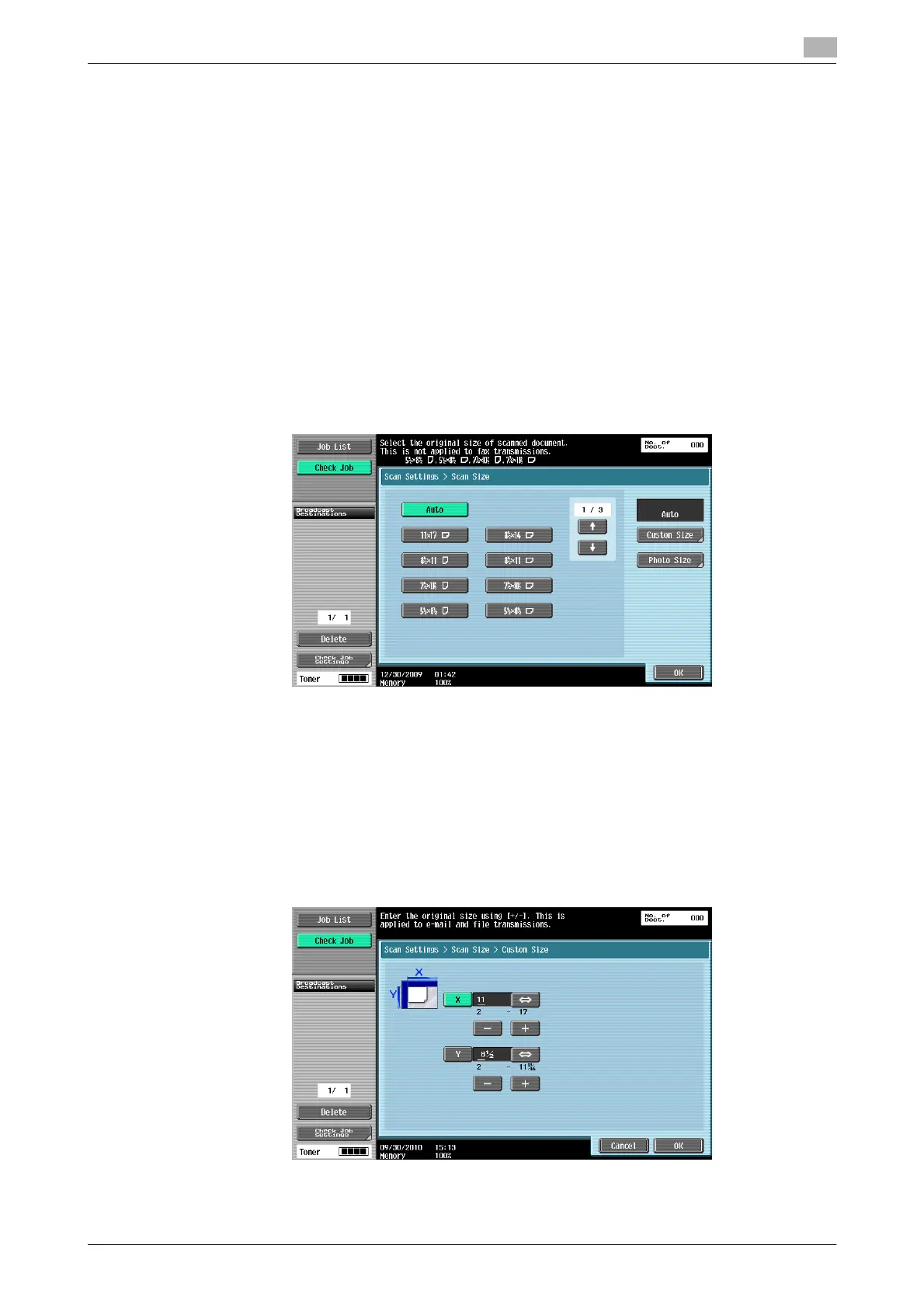bizhub 652/552 5-49
5.10 Scan Settings
5
[Auto Zoom]
Automatically detects the color of the original and scans it to fit the original setting.
[Full Color]
Scans the original in full color.
[Gray Scale]
Select for originals with many halftones, such as in black-and-white photos.
[Black]
Select for originals with distinct black and white areas, such as in line drawings.
5.10.7 Scan Size
Select to determine the size of paper to be scanned.
Standard
Press [Auto] to automatically detect the size of the first page in the original when scanning. Select the size to
scan the original with a predetermined paper size such as 8-1/2 e 11 (A4) or 7-1/4 e 10-1/2 (B5).
[Custom Size]
Enter the dimensions of a custom size other than the standard sizes.
- X-direction: Enter a value from 2 to 17 inches (30.0 to 432.0 mm).
- Y-direction: Enter a value from 2 to 11 - 11/16 inches (30.0 to 297.0 mm).
