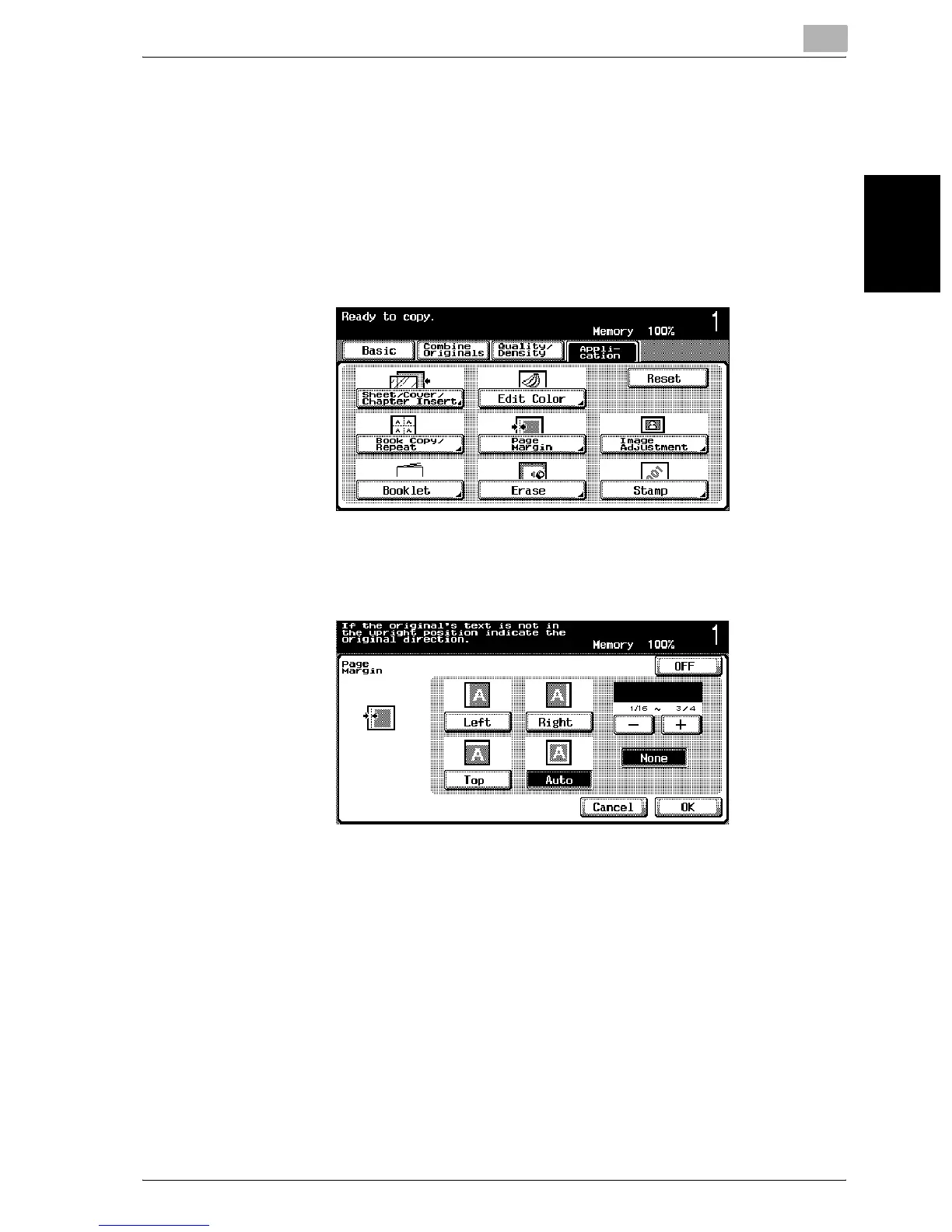Application functions
8
C250 8-59
Application functions Chapter 8
To copy using the “Page Margin” function
1 Position the document to be copied.
– For details on positioning the document, refer to “Feeding the doc-
ument” on page 3-7.
2 Touch [Application], and then touch [Page Margin].
– To cancel all settings for the Application functions, touch [Reset].
The Page Margin screen appears.
3 Specify the position of the filing margin.
– To cancel changes to the settings, touch [Cancel].
– To cancel the “Page Margin” function, touch [OFF].
– If “Auto” is selected, the binding margin is set at the top or at the
left.
?
What happens when “Auto” is specified?
% The factory default setting is “Auto”. Touch [Auto] to automatically
determine the binding position according to the orientation of the
loaded document. If the document length is 11-11/16 in. or less, a
binding position along the long side of the paper is selected. If the
document length is more than 11-11/16 in., a binding position along
the short side of the paper is selected.
