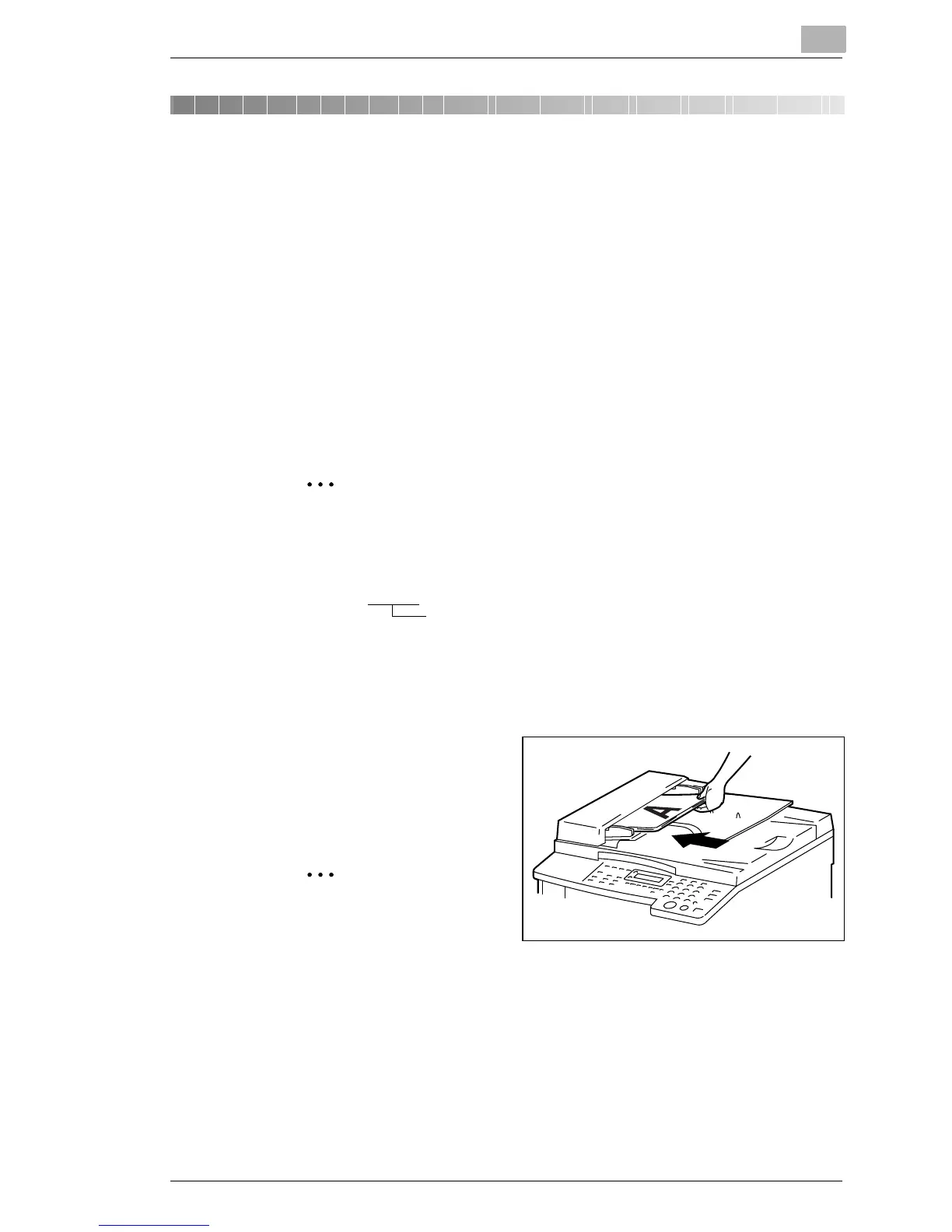How to Scan Document
4
Di1611/Di2011 Twain Driver 4-1
4 How to Scan Document
4.1 Using the Automatic Document Feeder
1 Select the PC software program (Imaging, Photoshop, etc.). This pro-
cedure uses Microsoft Imaging as an example.
2 Click [File].
3 Click [Select Device...].
4 Choose “Minolta Di****” from the dialog box, then click [OK].
Note
The name of the copier displayed will vary depending on the model
being used.
Minolta Di****
5 Click [Acquire Image...], then adjust any settings necessary.
H See “Common Settings” on page 5-1.
6 Place the document face up
on the Automatic Document
Feeder (AF-12) or Duplexing
Document Feeder (AFR-19).
Note
In order to scan double-
sided documents, the
Duplexing Document Feeder AFR-19 must be connected to the
machine. (Di2011 only)
7 Click [Scan] to begin scanning.
Model name of the copier
