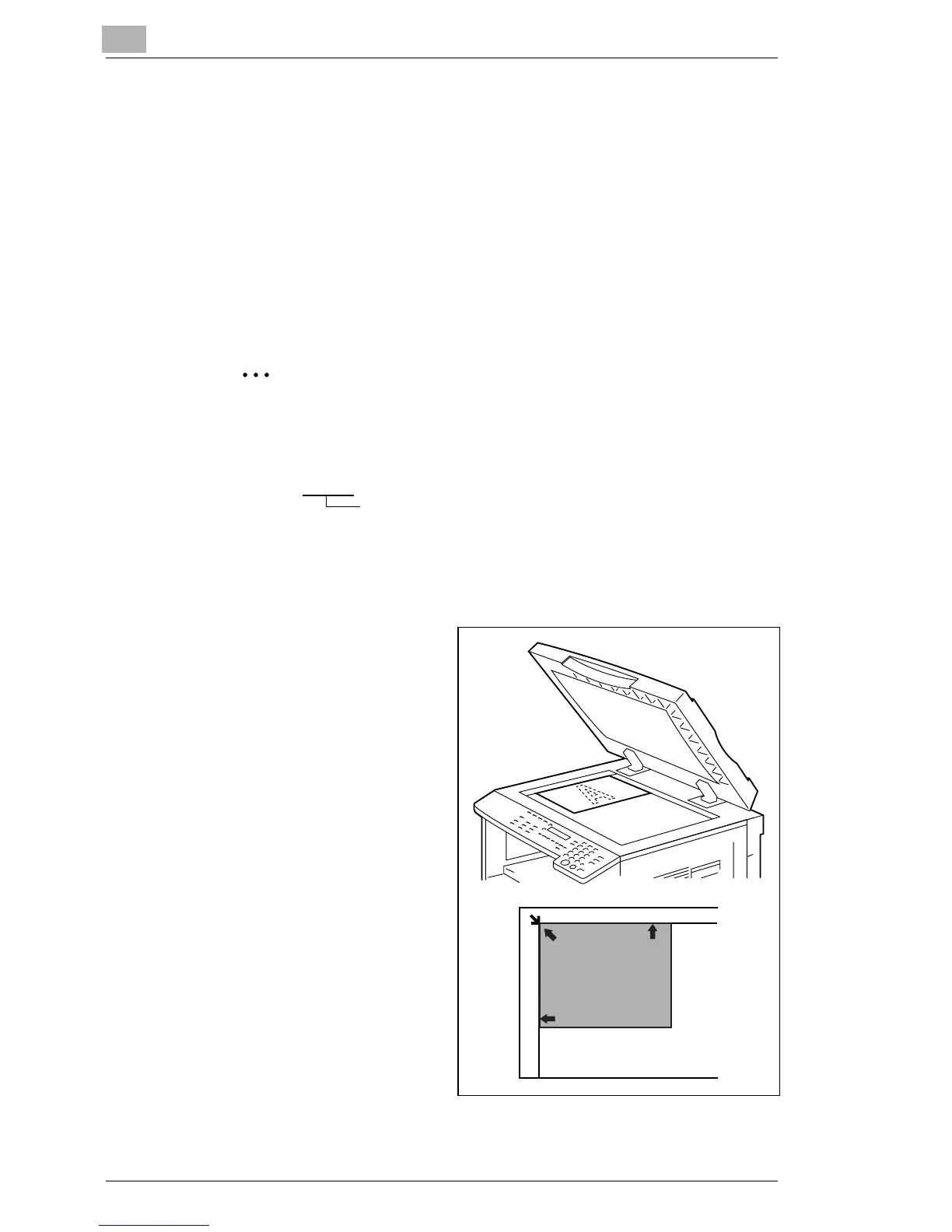4
How to Scan Document
4-2 Di1611/Di2011 Twain Driver
4.2 Using the Original Glass
1 Select the PC software program (Imaging, Photoshop, etc.). This pro-
cedure uses Microsoft Imaging as an example.
2 Click [File].
3 Click [Select Device...].
4 Choose “Minolta Di****” from the dialog box, then click [OK].
Note
The name of the copier displayed will vary depending on the model
being used.
Minolta Di****
5 Click [Acquire Image...], then adjust any settings necessary.
H See “Common Settings” on page 5-1.
6 Place the document face
down on the Original Glass.
H Align the document with
the scale marks across
the top and to the left of
the Original Glass.
7 Click [Scan] to begin scan-
ning.
Model name of the copier
