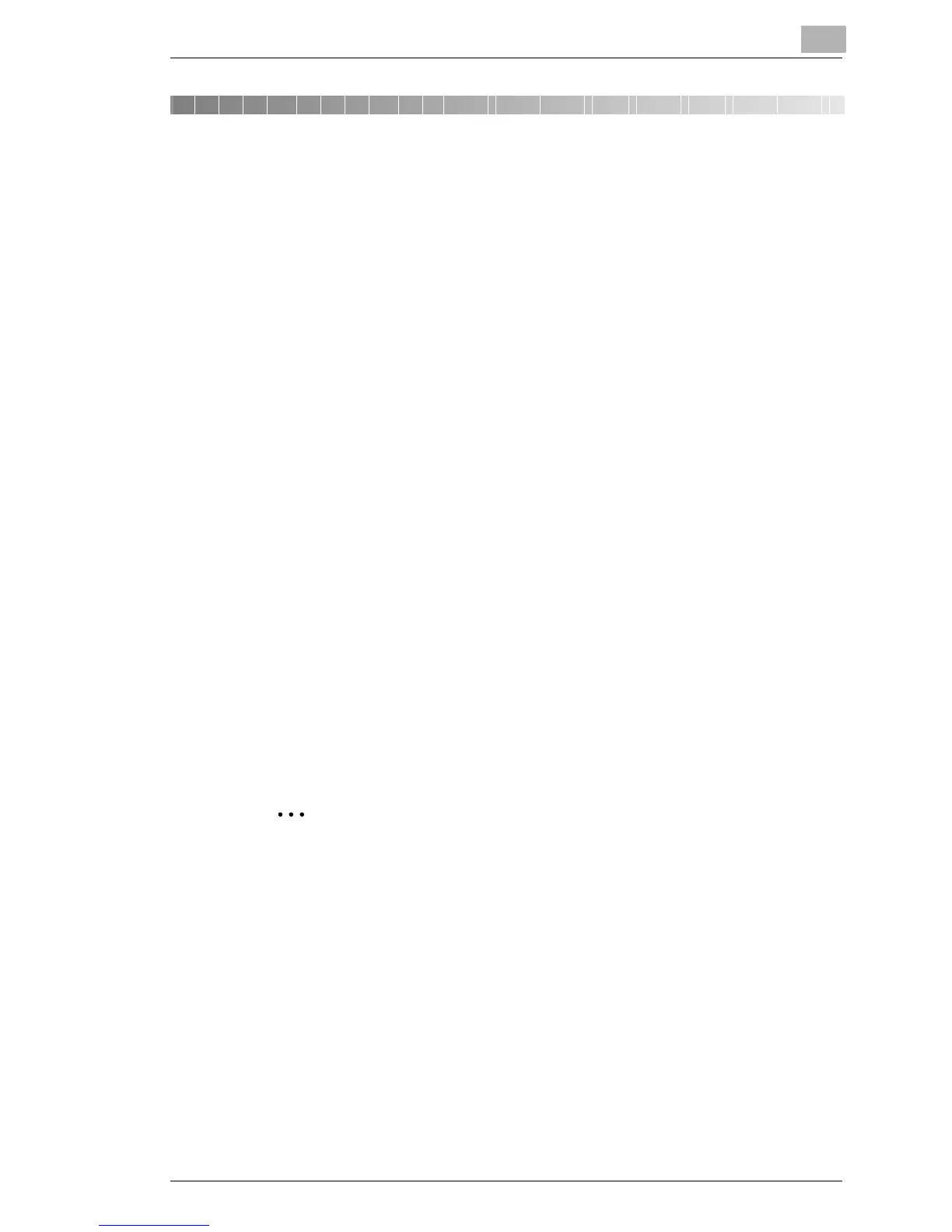Installing the TWAIN Driver
3
Di1611/Di2011 Twain Driver 3-1
3 Installing the TWAIN Driver
This section describes the procedure for installing both of the TWAIN driv-
er and GDI Diver. The TWAIN driver can be installed by using Plug and
Play.
3.1 Installing the TWAIN Driver Using Plug and Play
Installing the TWAIN Driver Using Plug and Play Under Windows XP
1 With Windows running, insert the CD-ROM into your computer’s CD-
ROM drive.
2 Turn on the copier.
3 When the copier is ready, connect it to the computer with the USB cable.
The “Found New Hardware Wizard” dialog box appears.
4 Select Install from a list or specific location [Advanced], and then
click [Next].
5 Select Include this location in the search: under Search for the
best driver in these locations., and then click [Browse].
6 Browse to “Driver\(language)\WinXP” on the CD-ROM, and then click
[OK].
Tip
Select the language you prefer. For example, if you prefer English,
browse to:
Driver\English\WinXP
