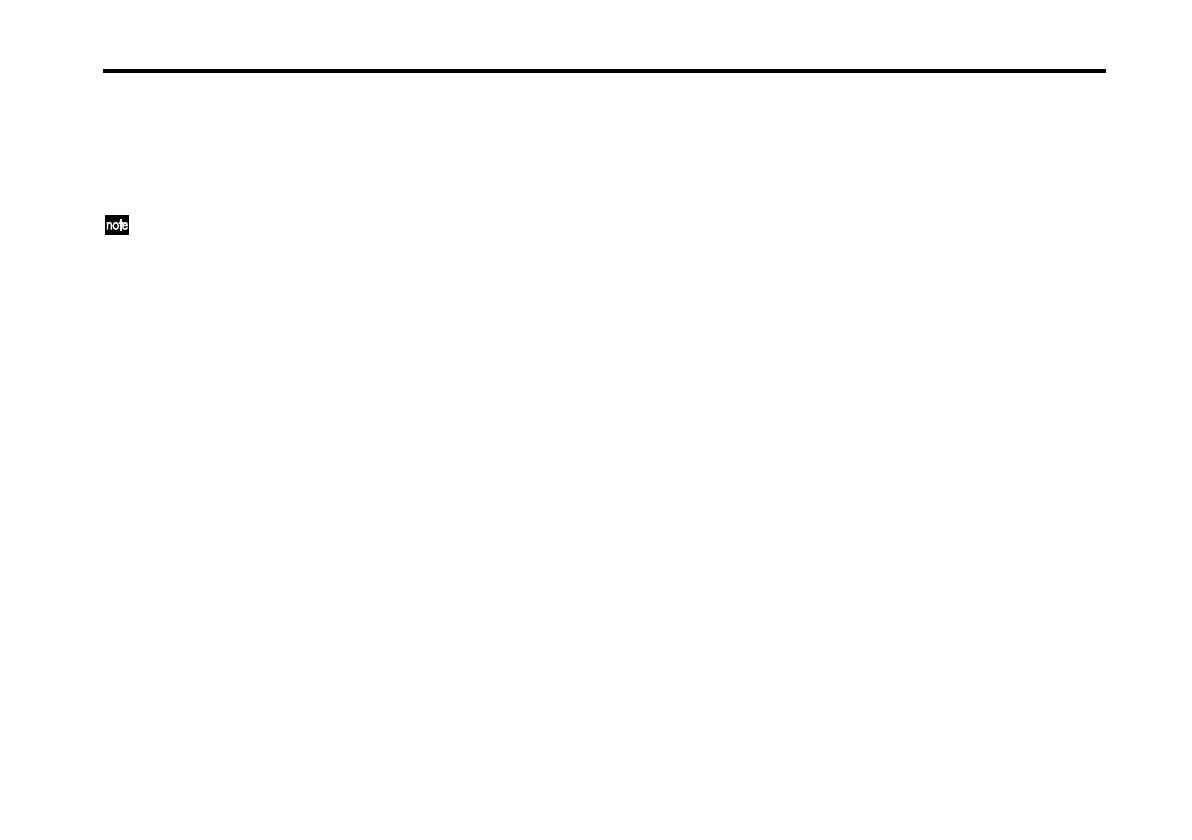The Browser
17
1. COMB/PROG Select tabs
Use these to select the type of data you want to find.
COMBI: Search for a combination.
PROG: Search for a program.
In Multi mode and Program mode, only PROG will be
available.
2. SOUND DETAIL
This area shows the number and name of the sound that’s
selected in the browser’s sound list.
3. SEARCH/CARD Select tabs
Use these to select how you want to find the sound.
SEARCH: Search by type of instrument or sound character.
CARD: Search by card banks.
4. INSTRUMENTS
Use these buttons to specify the type of instrument. If
you’ve chosen SEARCH in the SEARCH/CARD tab, you
can click here to specify the type of instrument you want to
find.
You can specify multiple instruments by holding down your
computer’s [Shift] key while clicking. However if no further
sounds would be found by clicking another choice, that
instrument will be grayed-out, and cannot be selected.
ALL CLEAR switch
Clears the selected instruments.
5. CHARACTER
Use these buttons to specify the sound character. If you’ve
chosen SEARCH in the SEARCH/CARD tab, you can click
here to specify the character of the sound you want to find.
You can specify multiple characters by holding down your
computer’s [Shift] key while clicking. However, mutually-
exclusive characters such as those listed below will be
grayed-out when you hold down the [Shift] key, and cannot
be specified.
• When selecting or writing, the following items are mutu-
ally exclusive.
· BRIGHT <-> DARK · SPLIT <-> LAYER (combinations only)
· FAST <-> SLOW · SOLO <-> ENSEMBLE (programs only)
· FAT<-> SOFT
• When selecting or writing, you may select more than one
of the following items.
· ACOUSTIC · DANCE/TECHNO
· ELECTRIC · POPS/ROCK
· ETHNIC · JAZZ/FUNK
· SYNTHESIZED · ORCHESTRA
ALL CLEAR switch
Clears the selected sound characters.
