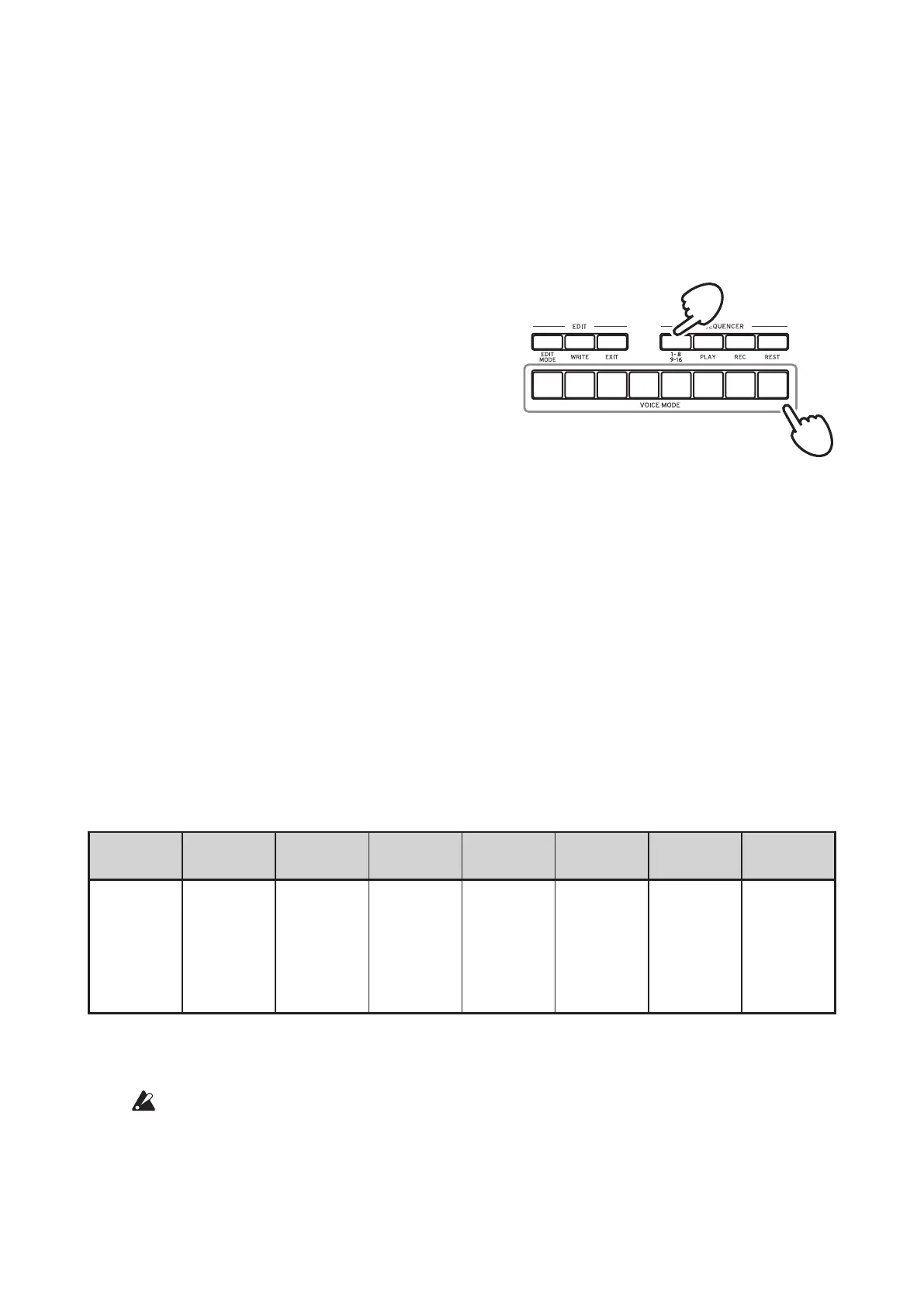29
Editing sequence data (step edit)
Using Step Edit, you can change the values of notes and gate times previously
recorded into a sequence.
1.
Select the Program that includes the sequence data you wish to edit.
2.
Press the 1–8/9–16 buon.
“STEP EDIT 1–8” and “STEP EDIT
9–16” will be indicated in the display.
TIP
The number of steps is set for
each Program, and you can
change the number of steps by
turning the PROGRAM/VAL
-
UE knob while holding down
the SHIFT buon. You can also
change the number of steps using
the “Step Length” function in the SEQ EDIT mode. For details, refer
to “Step Length” (p. 37).
3.
Select the step that you want to edit.
To change steps 1–8: Select STEP EDIT 1–8, and then press the one of the
buons from 1 to 8.
To change steps 9–16: Select STEP EDIT 9–16, and then press the one of the
buons from 1 to 8.
The display will indicate “Note”. Play the keyboard to record notes.
Next, press the same buon to show the “Gate Time” message in the dis-
play, and use the PROGRAM/VALUE knob to change the value.
Button 1
STEP 1/9
Button 2
STEP 2/10
Button 3
STEP 3/11
Button 4
STEP 4/12
Button 5
STEP 5/13
Button 6
STEP 6/14
Button 7
STEP 7/15
Button 8
STEP 8/16
Note Note Note Note Note Note Note Note
∧
Buon 1
∨
∧
Buon 2
∨
∧
Buon 3
∨
∧
Buon 4
∨
∧
Buon 5
∨
∧
Buon 6
∨
∧
Buon 7
∨
∧
Buon 8
∨
Gate Time Gate Time Gate Time Gate Time Gate Time Gate Time Gate Time
Gate Time
TIP
If you hold down the SHIFT buon while pressing a buon from 1 to
8 that is assigned to the current step, you can delete the note.
If no note has been recorded, there will be no gate time.
4.
Press the EXIT buon once you are nished with step editing.
3
12345
6
7
8
