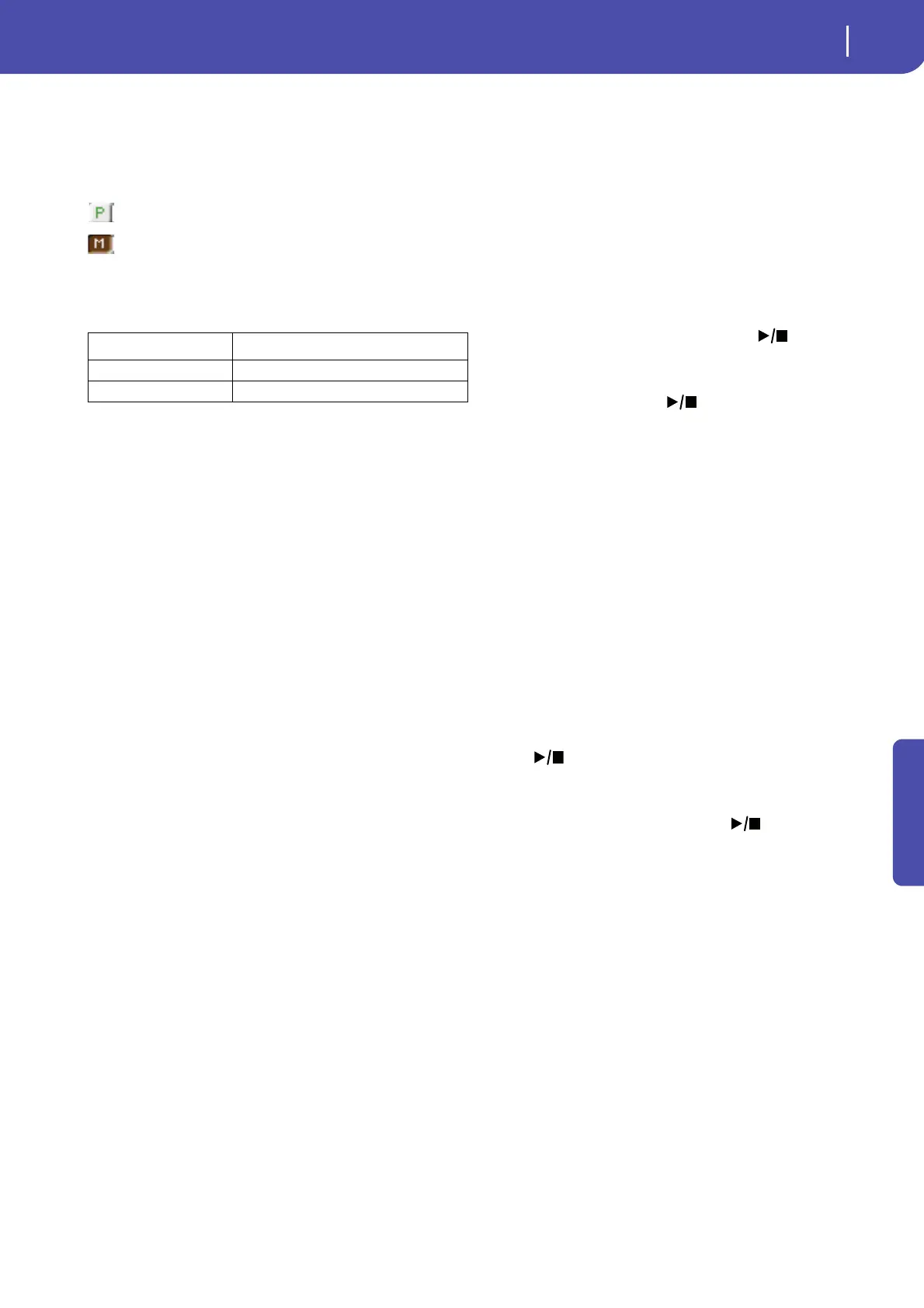93
Sequencer operating mode
Record mode: Backing Sequence (Quick Record) page
Reference
Individual track status icons
While you can use the Kbd/Pad Backing Sequence track to
change the status of all Keyboard tracks at once, you can also
change the status of each separate track. Touch this icon to
change the status of the corresponding individual track.
Play status. The track can be heard.
Mute status. The track cannot be heard.
Track names
Under the sliders, a label for each track is shown.
Backing Sequence (Quick Record) recording
procedure
Here is the general procedure to follow for the Backing Sequence
(Quick) Recording.
1. Press the SEQUENCER button to enter the Song mode.
2. Press the RECORD button, and select the “Backing
Sequence (Quick Record)” option to enter the Backing
Sequence (Quick Record) mode. Now you can prepare your
recording parameters. (For more details, see “Record
mode: Backing Sequence (Quick Record) page” on
page 91).
3. The latest selected Style is currently selected. If it is not the
right one, select a different Style to start recording with.
(See “Style Select window” on page 6).
4. The latest selected Performance or STS is currently
selected. If you prefer, select a different Performance or
STS. (See “Performance Select window” on page 8, and
“STS Select” on page 9).
5. Select the status of the Backing Sequence tracks, by using
the Kbd/Pad and Ch/Acc parameters. (Kbd/Pad stays for
Keyboard and Pads; Ch/Acc stays for Chord and Accompa-
niment, i.e. the Style tracks). To record all you play on the
keyboard, plus the automatic accompaniment, leave their
status to Rec (see “Track status icons” on page 88).
Wa r ni n g: Tracks set to REC are automatically overwritten
when starting recording. Set a track to the PLAY or MUTE
status, when you don’t want to delete it. For example, if you
are recording a keyboard part on an existing Style track, set
the Ch/Acc parameter to PLAY, and the Kbd/Pad track to
REC.
6. Start recording by pressing the left (PLAY/STOP)
button (or the START/STOP button, if you want the Style
to start immediately).
•By pressing the left (PLAY/STOP) button (or the
START/STOP button), you can record a keyboard intro
with no Style playing. After a count-in, start recording.
Play a solo intro, then start the auto-accompaniment by
pressing the START/STOP button.
• By pressing the START/STOP button you can start the
Style right at the beginning of the Song.
Since you can use any Style control, you could start with the
usual combinations (INTRO, ENDING…).
Note: While in Backing Sequence mode, you can’t record the
SYNCHRO, TAP TEMPO/RESET, MANUAL BASS, BAL-
ANCE controls.
7. Play your music. While recording you can even change the
Style, or stop it by pressing START/STOP or one of the
ENDINGs. While recording you can even start the style
again, by pressing START/STOP.
8. When finished recording your performance, press the
(PLAY/STOP) button in the PLAYER section. You
will go back to the Sequencer Play Main page (see
“Sequencer Play - Main page” on page 84).
At this point, you may press the (PLAY/STOP) but-
ton in the PLAYER section to listen to the new Song.
You may also edit the Song by pressing the MENU button
(see “Edit menu” on page 96).
9. Save the song to a storage device (see “Save Song window”
on page 106).
Wa r ni n g: The recorded Song will be deleted when turning
the instrument off, switching to the Style Play or Song Play
mode, or entering Record again. If you wish to preserve it,
save the Song to a storage device.
Abbreviation Track
UPPER1…3 Upper tracks.
LOWER Lower track.
