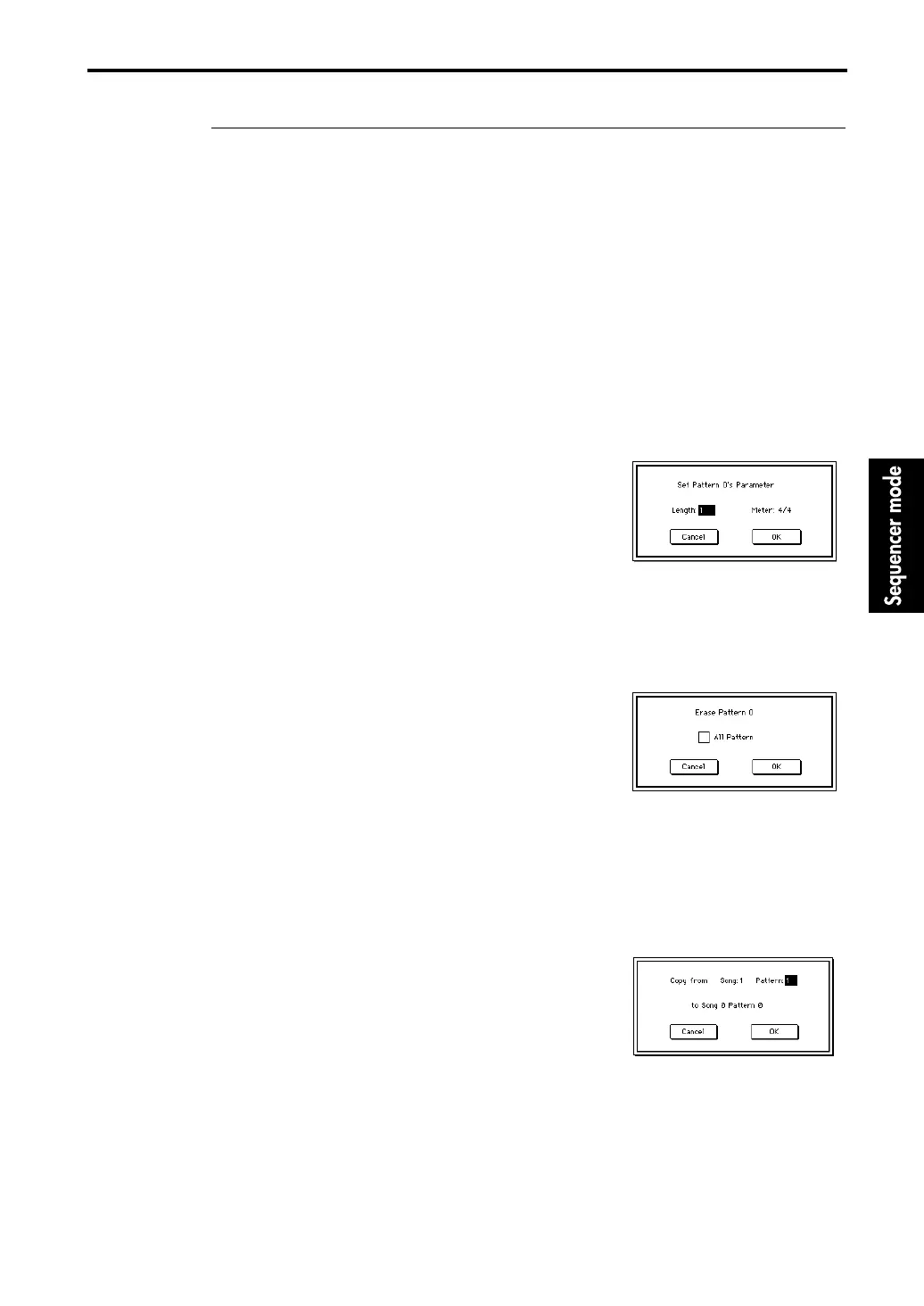6–1: Pattern Edit
117
▼ Page Menu Command
6–1A: Memory Status
This command displays the remaining amount of sequencer memory.
6–1B: Step Recording
Here you can record pattern data using step recording.
Specify the pattern in the tab 1 display, and select this command. The rest of the procedure is the
same as when step recording a track. (However in the case of a pattern, you will return to the
beginning when you reach End of Pattern.) For details refer to “5–1B: Step Recording.”
6–1C: Event Edit
Here you can edit individual data events of a pattern.
Specify the pattern in the tab 1 display, and select this command. The rest of the procedure is the
same as event editing for a track. For details refer to “5–1C: Event Edit.”
6–1D: Pattern Parameter
Here you can make various settings for the pattern specified in the tab page.
1 Specify a pattern in the tab 1 display.
2 When this command is selected, a dialog box shown at
right will appear.
3 Specify the length of the pattern in Length.
4 Specify the time signature of the pattern in Meter.
This time signature is only temporary; when you Put the
pattern into a song track, the pattern will playback with
the time signature of that measure.
5 To finalize the pattern settings, press the OK button. To cancel the command, press the Cancel
button.
6–1E: Erase Pattern
This command erases pattern data specified in the tab page.
1 Specify a pattern in the tab 1 display.
2 When this command is selected, a dialog box shown at
right will appear.
3 If you check All Tracks, all patterns in the song will be
erased.
If it is un-checked, the pattern specified in the tab 1 display
will be erased.
4 To execute the Erase Pattern command, press the OK button. To cancel the command, press the
Cancel button.
6–1F: Copy Pattern
The musical data of the pattern specified in the dialog box will be copied to the pattern specified
in the tab 1 display.
In the built-in sequencer of the TRINITY series, patterns are attached to a specific song, but this
Copy Pattern command allows a pattern to be used by a different song.
1 In the tab 1 display, select the copy destination pattern.
2 When you select this command, the dialog box at right will
appear.
3 Specify the copy source song and pattern.
4 To execute the Copy Pattern operation press the OK but-
ton. To cancel without executing press the Cancel button.
6–1G: Bounce Pattern
The musical data of the pattern specified in the dialog box and of the pattern specified in the tab 1
display will be combined, and placed in the pattern specified in the tab 1 display.
Be aware that executing the Bounce Pattern operation will affect the musical data as follows:
• The combined musical data will be placed in the pattern specified in the tab 1 display, but
unlike the Bounce Track operation, the musical data of the pattern specified in the dialog box
will not be erased.
• The time signature and length after the Bounce operation will follow the settings of the pattern
specified on the tab 1 display.
