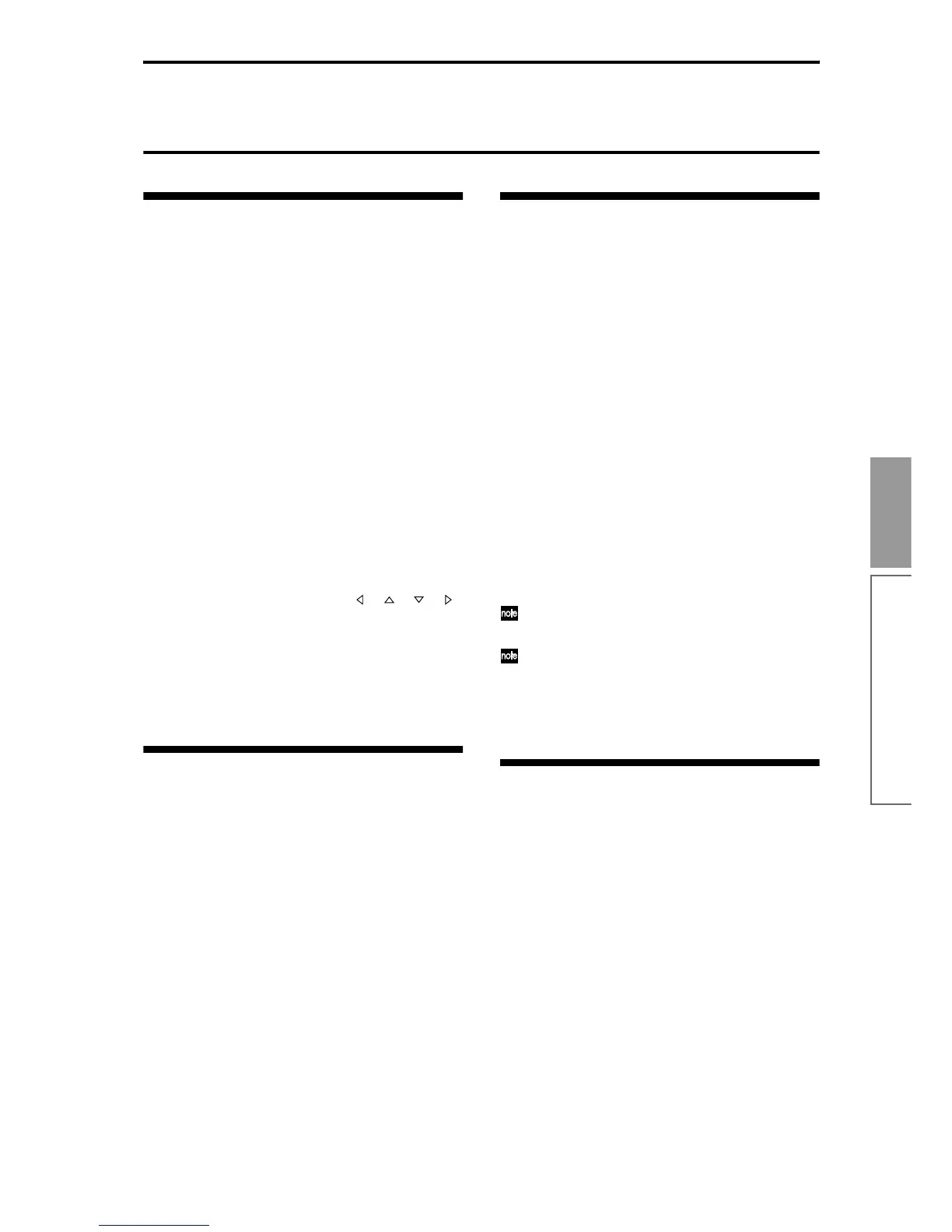99
Basic functions
Other functions
Other functions
Tuning to another instrument/
Transposing
When you play the TRITON-Rack together with other
instruments, or along with music on a CD or tape, you
may need to adjust the tuning so that the pitch
matches. To adjust the tuning, use GLOBAL 1.1: Sys-
tem Basic page “Master Tune.” The tuning can be
adjusted in a range of –50 – +50 cents (one semitone is
100 cents).
You can also transpose by changing the pitch in semi-
tone steps. To transpose the pitch of the entire TRI-
TON-Rack, use GLOBAL 1.1: System Basic page “Key
Transpose.” The pitch can be transposed over a range
of ±1 octave.
Here we will explain how to adjust the tuning and
transposition of the entire TRITON-Rack in Global
mode.
1 Press the [GLOBAL] key to enter Global mode.
2 Press the [EXIT] key.
3 Press the [F1] (“Basic”) key.
4 To tune the TRITON-Rack, use [ ], [ ], [ ], [ ]
to select “Master Tune.” To transpose, select “Key
Transpose.”
5 Use the VALUE controllers to adjust the setting.
You can use numeric keys [0]–[9] to enter a value
and press the [ENTER] key. Alternatively, you can
use the [VALUE] dial, or the [INC], [DEC] keys.
Bypassing the effects
Normally, effects are turned on/off within each pro-
gram, combination, or multi, or in Sampling mode.
However if you want the entire TRITON-Rack not to
use its insert effects or master effects, you can bypass
these effects.
1 Press the [GLOBAL] key to enter Global mode.
2 Press the [EXIT] key.
3 Press the [F1] “(Basic)” key.
4 To turn off insert effects 1–5, check the “IFX1-5
Off” check box.
To turn off master effect 1, check the “MFX1 Off”
check box. To turn off master effect 2, check the
“MFX2 Off” check box.
Adjusting the way in which veloc-
ity or after touch will affect the
volume or tone
You can adjust the way in which changes in velocity or
after touch will affect the volume or tone. For example,
by adjusting the depth of the change that occurs for
velocity, you can maintain a relatively consistent vol-
ume even if there are inconstancies in your playing
dynamics (velocity) on a connected MIDI keyboard.
Each curve has its own character, so you can select the
curve that is appropriate for your own playing dynam-
ics, playing style, and the effect that you wish to obtain
(
☞PG p.108).
1 Press the [GLOBAL] key to enter Global mode.
2 Press the [EXIT] key.
3 Press the [F1] (“Basic”) key.
4 To change the velocity curve, select “Velocity
Curve” and specify the desired curve.
To change the after touch curve, select “AfterT
Curve,” and specify the desired curve.
This setting will affect the operation of the entire
TRITON-Rack.
Each program has parameters that allow you to
adjust the effect of velocity (playing dynamics),
and the change will depend on the settings of these
parameters. These parameters can be individually
set in detail in Program mode.
Creating original scales
You can create your own original scales. You can create
sixteen different User Octave Scales in which the pitch
of each note in the octave is repeated for all octaves,
and one User All Note Scale in which the pitch of each
of the 128 notes can be specified independently.
The user scales you create here can be used by specify-
ing the scale for a program, for each timbre of a combi-
nation, or for each track of a multi. (☞p.100)
