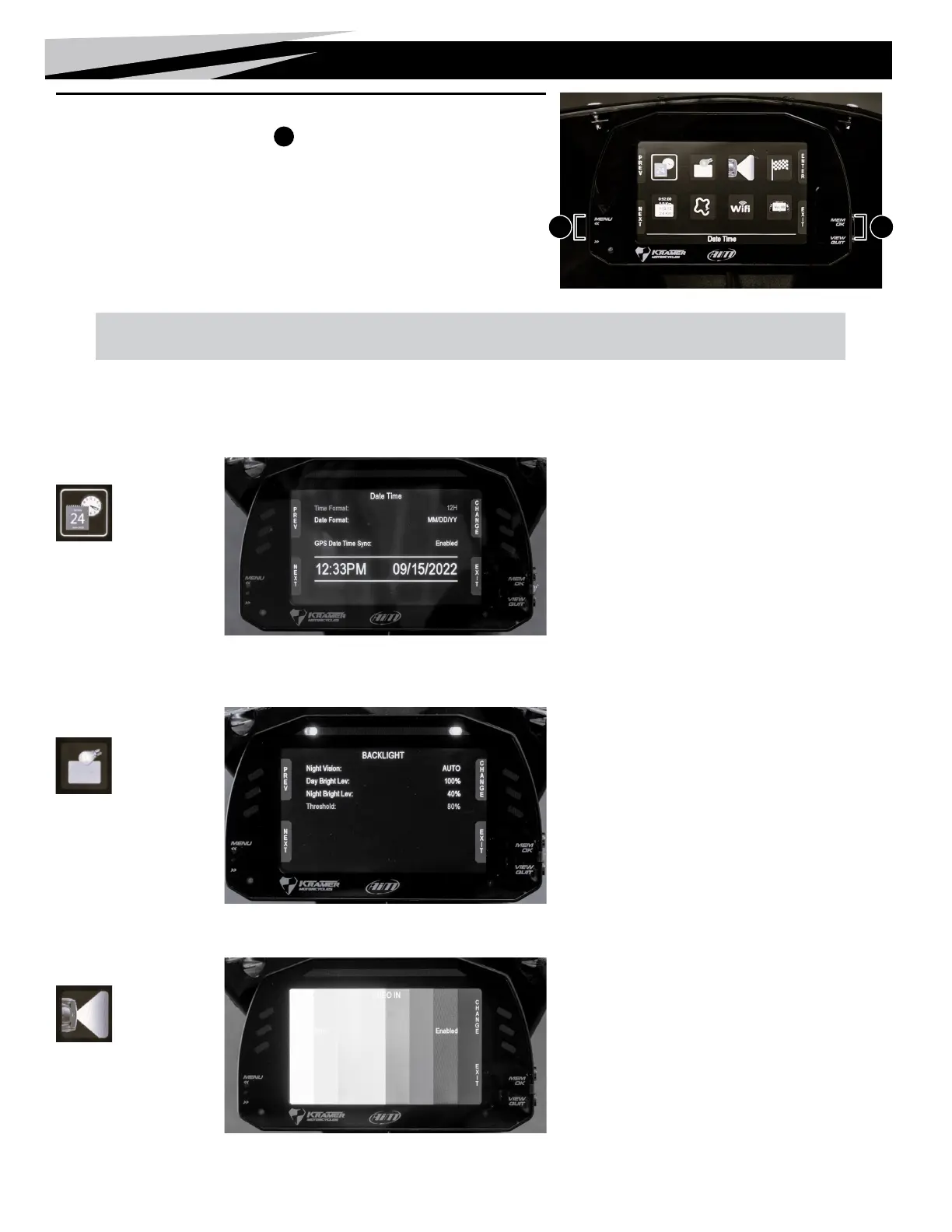34
Dashboard
Date and Time
Set Date and Time
Backlight
Set Backlight
Video In
Set Video Input
Dash Logger Menu Configuration Settings
Using the Multi-function Menu buttons
D
, press the MENU button to display the sub-
menues of the con guration page.
Press the NEXT and PREV buttons to navigate this page. Move to desired function setting, then
press ENTER to open that setting’s page.
Here you can:
• Set time and date format
• Synchronize the date and time with the data supplied
by the connected GPS. In this case, if a nearby racetrack
is available and selected, the system will set the date and
time of that racetrack. If no racetrack is selected, then the
synchronization date and time will need to be set manually.
The current time and date are displayed at the bottom of the
page.
The brightness of the display and LEDs may be adjusted
in two ways, depending on the light captured by a dedicated
sensor integrated into the dash logger.
• AUTOMATIC: The brightness is dimmed if the ambient
light is brighter than a de ned threshold. You can set day and
night brightness levels and the brightness threshold value that
switches from day to night mode.
• MANUAL: You may choose the brightness of the display
and LEDs: 20%, 40%, 60%, 80%, & 100%.
Video In page manages up to two additional optional back
cameras (which cannot be logged).
Features to set are:
• Input: Video 1 / Video 2
• Format: NTSC/PAL
• Brightness and Contrast from 10 to 100%
Use the CHANGE button to set each feature and the NEXT
button to scroll the features.
The MXS 1.3 is compatible with the AIM SmartyCam models.
D D
https://www.kraemer-motorcycles.com/assets/uploads/downloads/MX1.2_1.3_user_guide_104_eng.pdf
