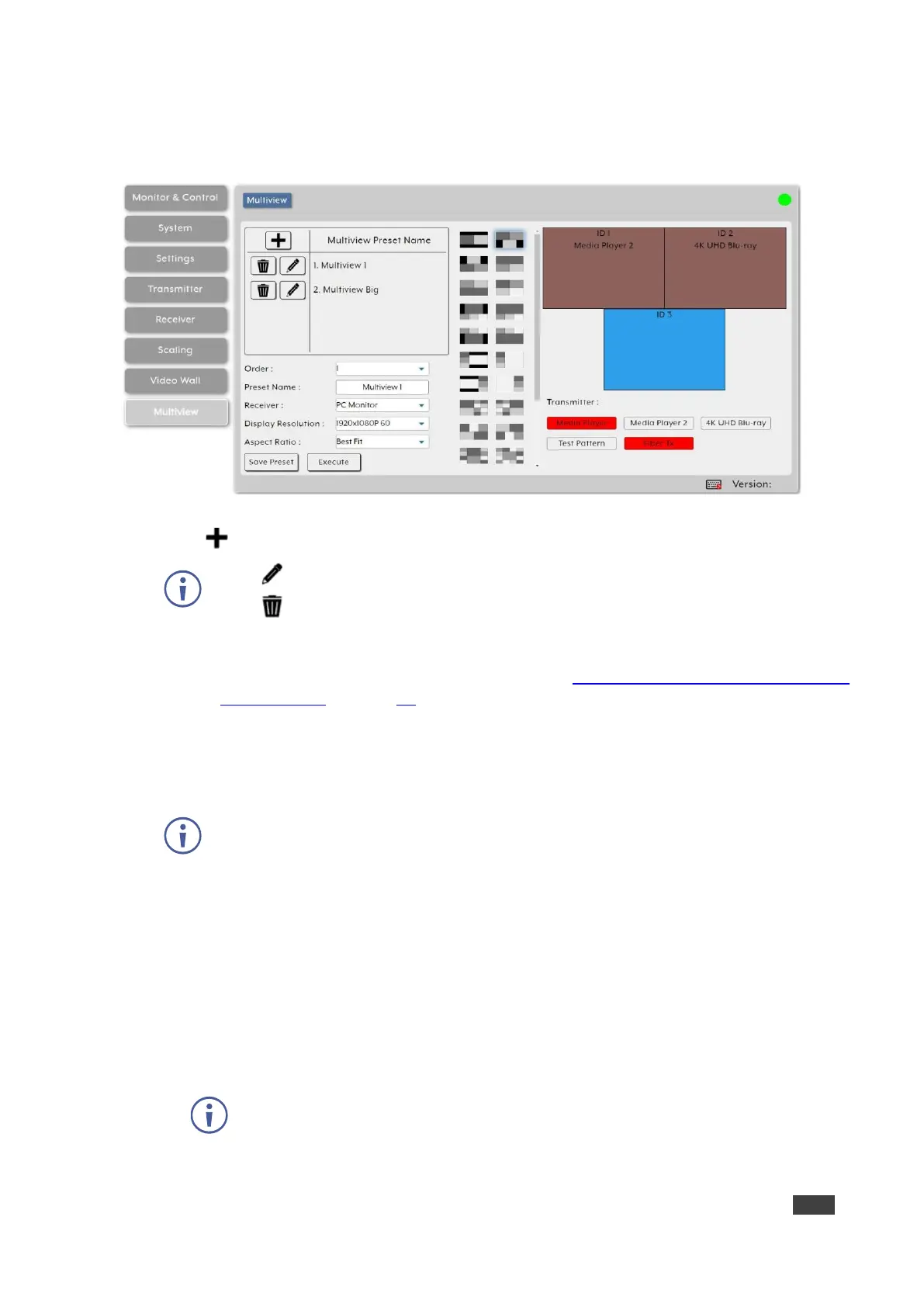KDS-8-MNGR – Using Embedded Web Pages
To configure multiview features:
1. In the Menu tabs, select Multiview. The Multiview page appears.
Figure 43: Multiview Page
2. Click to create a new Multiview preset.
Click to edit an existing Multiview preset.
Click to delete a preset
Deleting a Multiview preset that is currently active, does not disable the Multiview
output. To remove a multiview output, route a new source to that output or disable
the output from the Monitor & Control tab (see Monitoring and Controlling Decoders
and Encoders on page 14).
3. Enter Preset details:
▪ Next to Order, open the drop-down box to select the Multiview preset order (also use
to change the order of existing groups).
Multiview presets are displayed in other tabs in the same order.
▪ Enter Multiview Preset Name.
▪ Select the decoder display to output Multiview preset.
▪ Select the resolution for the decoder Multiview output.
▪ Select the Aspect Ratio to use when presenting the sources in the Multiview
windows. Selecting Best Fit maintains the aspect ratio of the original source while
filling the video wall as much
as possible and adding black bars where necessary.
Selecting Full Screen stretches the source to fit the video wall, regardless of the
original source’s aspect ratio.
This setting applies to all sources/windows within the current Multiview preset.
