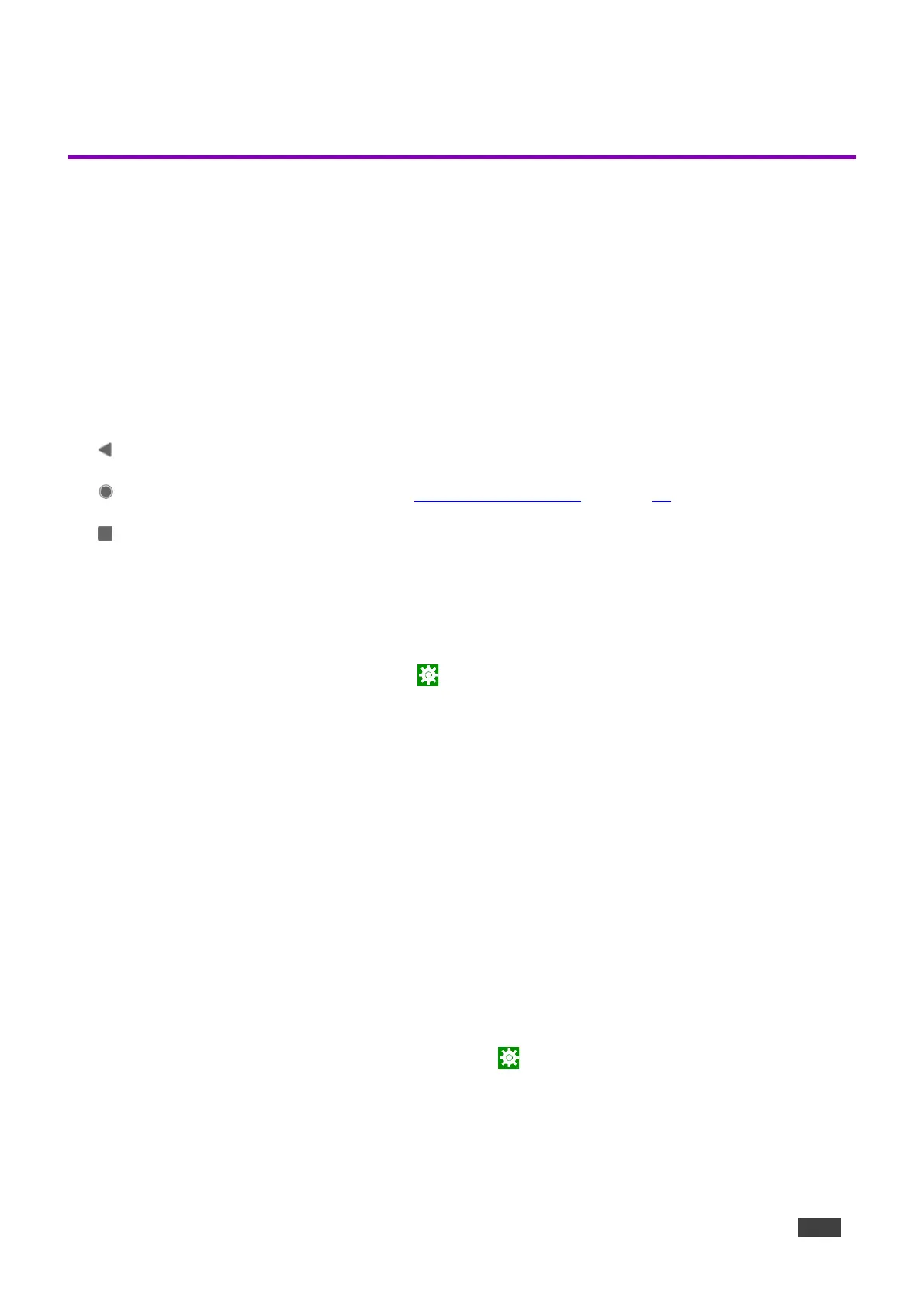Controlling KT-2010 / KT-2010WM
Using Navigation Buttons or Gestures
By default, KT-2010 / KT-2010WM run the Kramer Control app and displays its login screen at
start-up. Log into Kramer Control to access the customizable interface set-up defined by your IT
department. You can also use the navigation buttons displayed at the bottom of the screen or
setup your device to use apple-style gestures.
Using navigation buttons
Swipe a finger upwards from the line at the bottom of the screen and release to see the navigation
buttons:
- Back – Returns to the previous screen (or opens the home page if there is none).
- Home – Opens the home page, see Using the Home Page on page 15.
- Recent apps – Scroll between the active apps.
Changing the navigation system
By default, navigation buttons are used, however the tablet can be set to use Apple navigation
gestures instead. To change the navigation method:
1. On the Home page, press Settings . The device’s Settings menu opens.
2. Select Advanced settings > System.
3. In the System menu, press Gestures and then System navigation.
4. Select Gesture navigation or 3-button navigation. If you are using Gesture navigation, the
sensitivity is adjustable.
Using Gesture navigation
• Back – Drag a finger inwards from the left or right edge of the screen.
• Home – Swipe a finger upwards from the line at the bottom of the screen and release.
• Recent apps – Swipe a finger upwards from the line at the bottom of the screen and hold.
Hiding the Navigation Bar
To hide/unhide the navigation bar:
1. On the Home page, press the Settings button . The device’s Settings menu opens.
2. In the Settings menu, open Player settings and enable Fullscreen mode.
