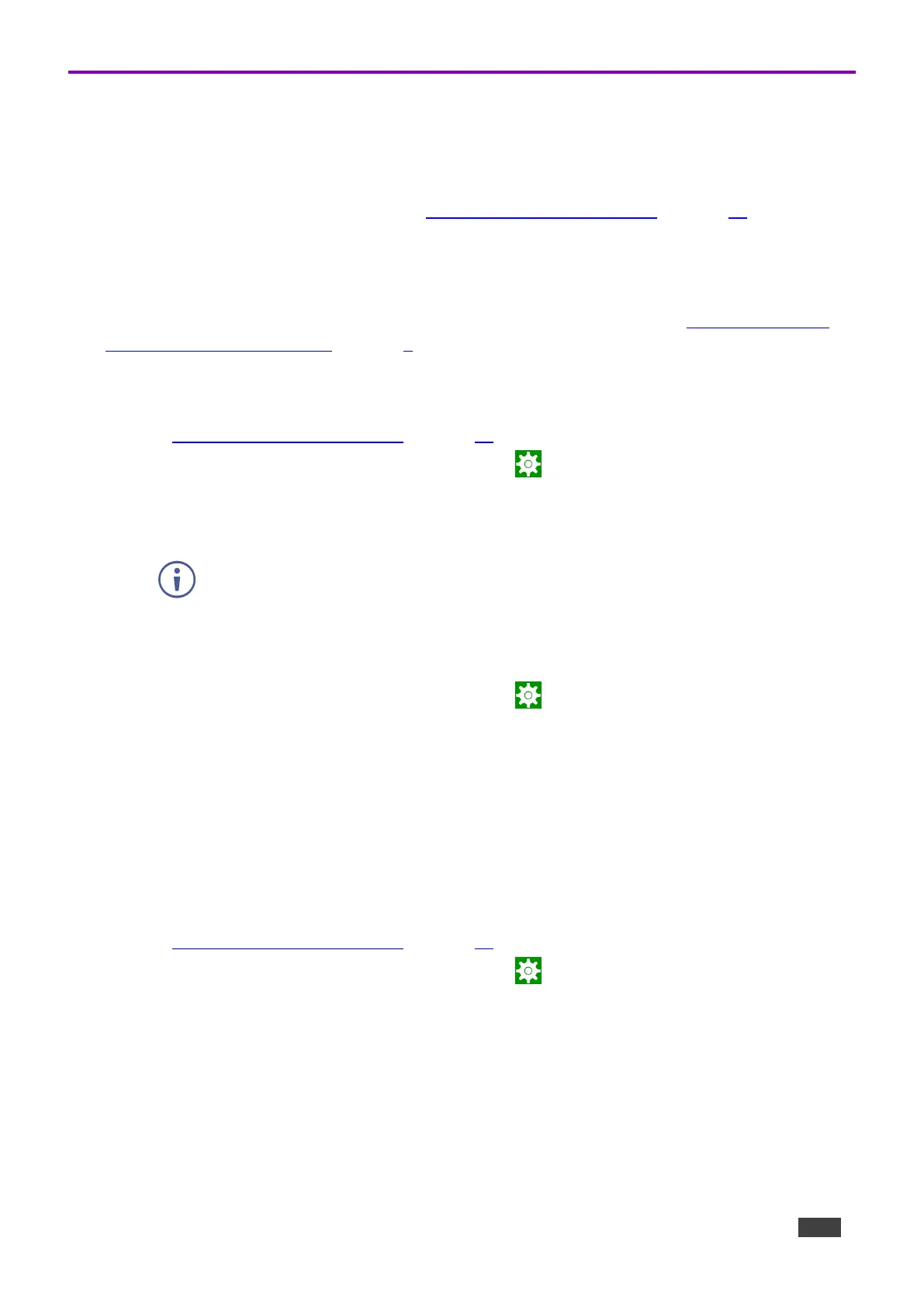KT-2010 / KT-2010WM – Contents
Connecting to Wi-Fi or Ethernet
Connect an Ethernet cable to the device or activate Wi-Fi and setup a connection to your Wi-Fi. If
multiple network connections are used, Ethernet will be prioritized over any others.
If you are using 802.1X authentication, do Installing an 802.1X Certificate on page 17, before you
connect to the internet.
Connecting Ethernet
Ethernet connections must be plugged into the back of the device, see
in Defining KT-2010 /
KT-2010WM 10" Touch Panel on page 6. By default, the IP address of the device is set
automatically by a DHCP server.
Enabling 802.1X authentication
1. Do Installing an 802.1X Certificate on page 17.
2. From the Home page, open the Settings screen .
3. In the Settings screen, select Network & Internet > Ethernet.
4. Make sure the Ethernet is disabled and then enable Security.
802.1X authentication cannot be applied to active Ethernet connections
5. Select 802.1X settings and input the EAP (Extensible Authentication Protocol) information.
Using a static IP address
1. From the Home page, open the Settings screen .
2. In the Settings screen, select Network & Internet > Ethernet.
3. Press Ethernet IP mode and select Static.
4. Enter the IP information and press Connect.
The static IP address is setup.
Connecting Wi-Fi
Enabling 802.1X authentication
1. Do Installing an 802.1X Certificate on page 17.
2. From the Home page, open the Settings screen .
3. In the Settings screen, select Network & Internet > Wi-Fi.
4. Make sure Use Wi-Fi is enabled. The device will scan and list the Wi-Fi networks.
5. Select a Wi-Fi SSID.
6. Check Advanced options and enter the Wi-Fi information in the fields that appear, then
press Connect.
7. If you are using 802.1X authentication, then add the certificate information.
802.1X is enabled.