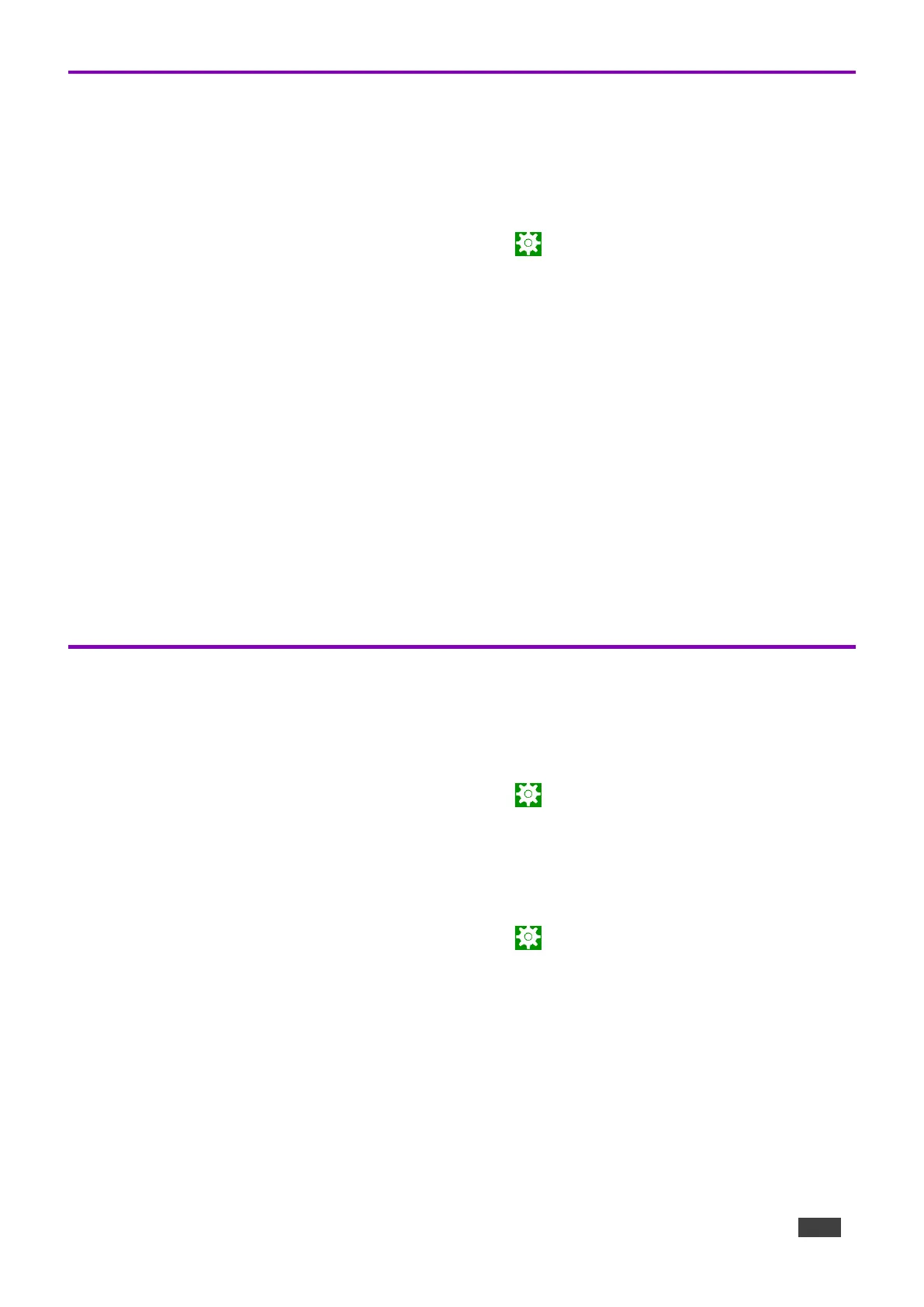Logging Activity
By default, the device does not log activity. Logging can be useful for debugging or monitoring use.
Activating logging
1. From the Home page, open the Settings screen .
2. Select Log and set the Log Location.
Logging is activated.
Accessing an internally stored log file
A USB flash drive and OTG cable are required to copy an internally stored log file:
1. In the root directory of the flash drive, create a folder called “_dump_debug_log”.
2. Connect the OTG cable to the micro-USB connection on the back of the device.
3. Connect the flash drive to the OTG cable.
4. The device will automatically download the log file to the USB device and issue a confirmation
message “Saved log file to USB storage”.
The log is accessed.
Modifying Display Settings
The screen orientation can be customized, and the navigation bar can be hidden.
Changing the screen orientation
1. From the Home page, open the Settings screen .
2. Select Display and then press Screen Orientation.
Choose between 0 degrees (default), 90 degrees, 180 degrees and 270 degrees.
Hiding the navigation bar
1. From the Home page, open the Settings screen .
2. In the Settings menu, open Player settings and enable Fullscreen mode.
The Navigation bar is no longer accessible.