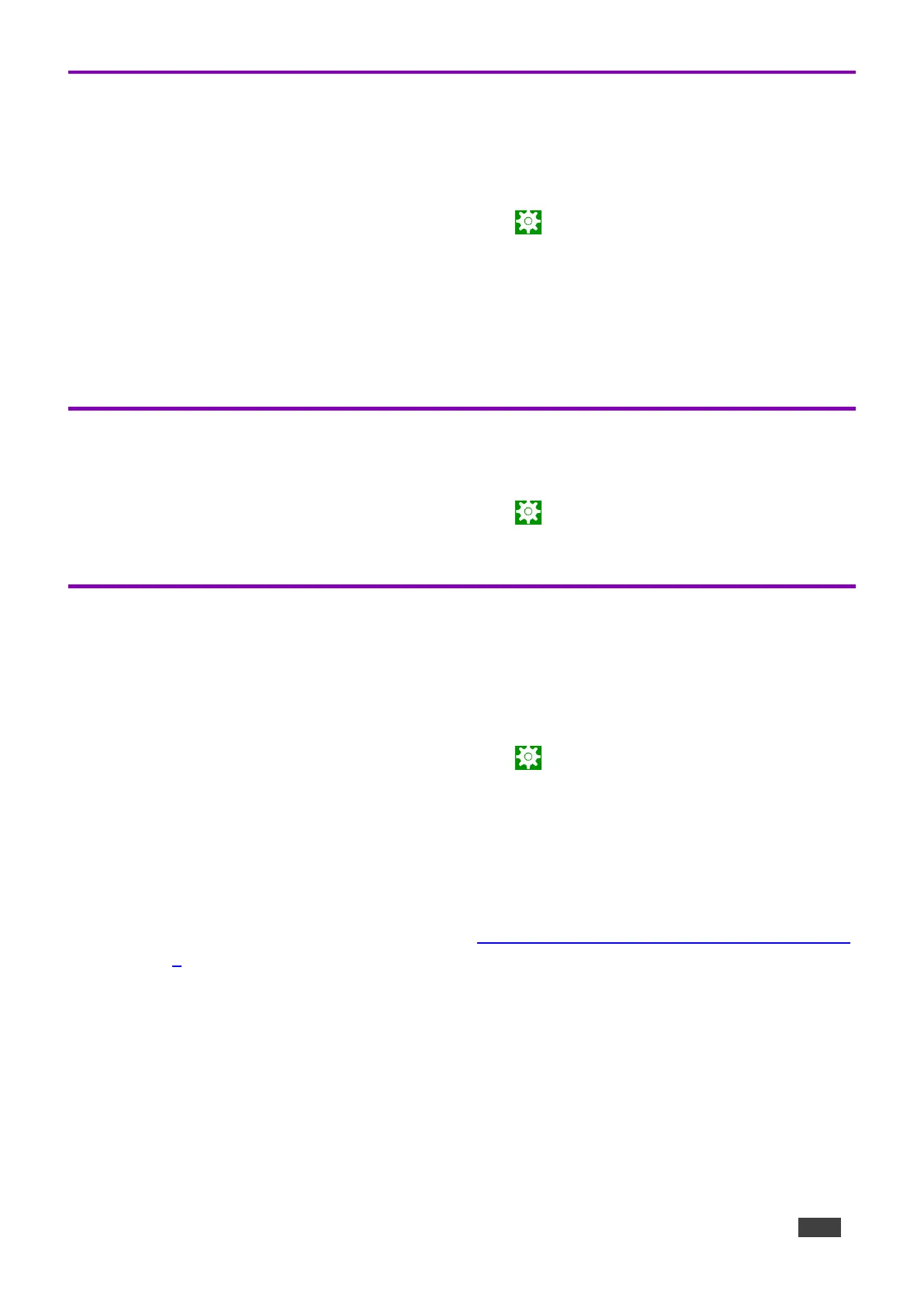Scheduling a Daily Reboot
A daily reboot is recommended to improve product performance and stability. The daily reboot
option causes the device to reset itself every day and the set time (or within 30 minutes of the set
time if it is in use).
1. From the Home page, open the Settings screen .
2. Select Schedule Reboot and set the reboot time.
3. Enable Optimize Server Performance to have the device reboot at a random time within 30
minutes of the scheduled time. If you are using multiple devices, then this prevents them from
all rebooting at the same time.
The daily reboot is complete.
Password Protecting Device Settings
Device settings can be protected with a password to prevent users from making any changes.
1. From the Home page, open the Settings screen .
2. Select Security Password to enable and enter the password.
Factory Reset & Reboot
The Settings > Reset options menu enables you to perform a factory reset or to reboot the device,
reset Wi-Fi or Bluetooth or reset app preferences.
To reset to factory settings
1. From the Home page, open the Settings screen .
2. Select Erase all data (factory reset).
Other options available: Reboot device, Reset Wi-Fi, mobile & Bluetooth and Reset app
preferences.
Resetting with the external reset button
Insert a pin into the pinhole on the back
(see Defining KT-2010 / KT-2010WM 10" Touch Panel
on page 6) and hold for 22 seconds to reset the device to factory default values.
A second pinhole on the top,
can be used to restart the device by inserting a pin for a few
seconds.
