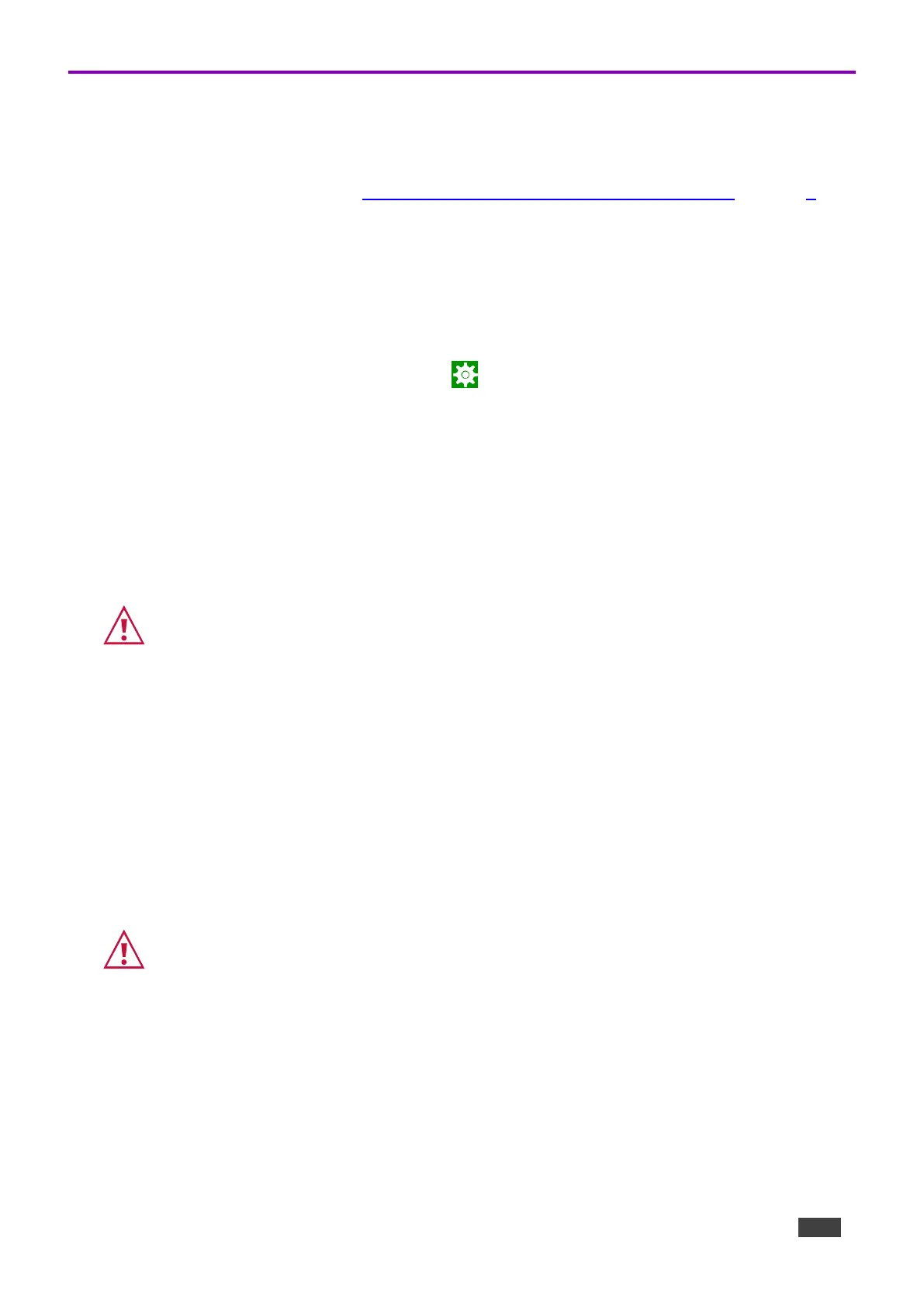Defining an auto-start playlist
The device can be set to automatically play the contents of a predefined folder. The folder can be
internally defined or read from a flash device connected to the micro USB port or a Micro SD card
inserted into the card reader (see Defining KT-2010 / KT-2010WM 10" Touch Panel on page 6).
To setup a playlist:
1. Load the media you want to play onto an SD card or USB flash drive. Play order is set by the
alphabetic order of the item’s names.
2. Connect the drive or card to the device (for a flash drive use an OTG cable connected to the
USB port).
3. On the tablet, open the Settings screen .
4. Select Player Settings and then select Instant Play.
5. Enable Instant play. If you check Copy and play as internal storage, the device will load
the (external) folder contents into internal storage.
6. Press SELECT FOLDER.
7. If you copied external content to internal storage, then you can remove the external device.
The Content field in the Home page will be changed to the storage location of your content.
The home page’s Content field defines the auto-start link to Kramer Control.
Changing the value in this field is not recommended as it will disable Kramer Control.
Defining auto-start HTML or SMIL content
The device home page can be set to automatically run an HTML page or SMIL content.
1. Place your HTML content in a folder called HTML in the root of an SD card or flash drive and
attach them to the device (for a flash drive use an OTG cable connected to the USB port).
2. When the USB drive is connected to the device, an automatic pop-up message will notify you
that the copy is about to start.
The Content field in the Home page will be changed to the storage location of your content.
The home page’s Content field defines the auto-start link to Kramer Control.
Changing the value in this field is not recommended as it will disable Kramer Control.