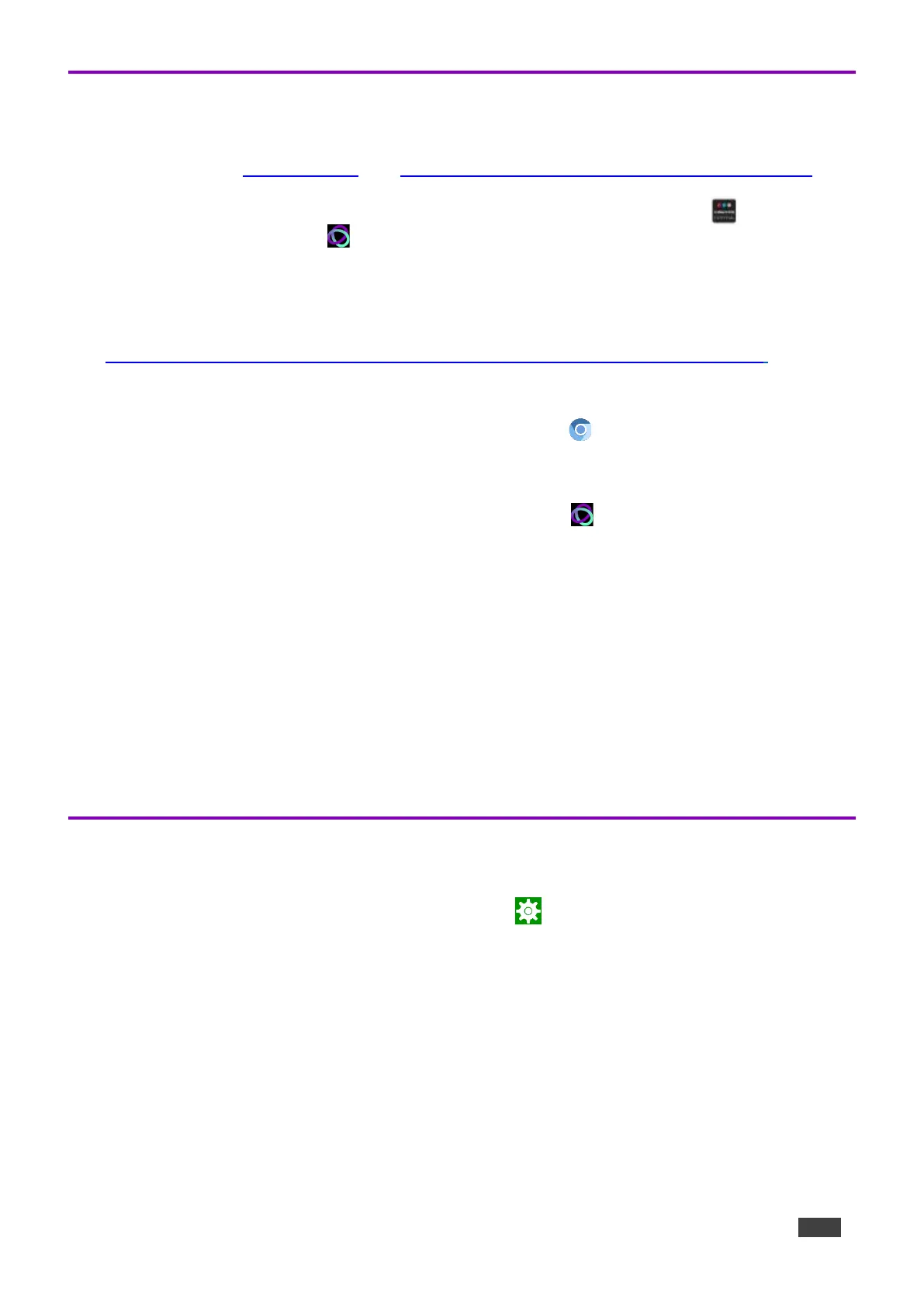Connecting the tablet to Kramer Control
Kramer Control provides an interface which controls all aspects of the meeting space. For more
information about Kramer Control, see https://www.kramerav.com/product/Kramer%20Control.
KT-2010 / KT-2010WM come with two preinstalled apps: Kramer Control (icon ) and the
Kramer Control agent (icon ).
To use Kramer Control, a connection between the tablet and the Kramer Control server must be
setup.
The Kramer Control connection can be configured either on the tablet itself, or by using a laptop
connected to the same network as the tablet (see also
https://www.manula.com/manuals/kramer/kramer-control/1/en/topic/new-kramer-tablets).
Setting the Kramer Control connection from the tablet
1. In the tablet’s Home page, open the Chromium browser and enter
“<Kramer Control’s IP>:8000” (without the quotation marks “”).
2. Select the desired interface and copy its URL.
3. In the tablet’s Home page, open the Kramer Agent app .
4. Press Launch Control Interface and paste the URL, then press OK.
Setting the Kramer Control link from a Windows laptop
The following is an alternative method to setting the Kramer Control link, which does not require
use of the tablet (the tablet must be connected to the same network as the laptop).
Open a Chromium browser and enter:
https://<IP of the tablet>:9804/launchurl?<IP of Kramer Control>:8000/?interface=&immersive=true
Setting the Display and Keyboard Language
To set your preferred interface language:
1. From the Home page, open the Settings screen .
2. Select Language & input.
3. Press Add a language to select a language.
4. If you are using multiple languages, the order in which they are listed represents the priority
assigned to them, change the order by dragging languages.
5. Press On-screen keyboard to select keyboard languages.
The keyboard language has been set.
