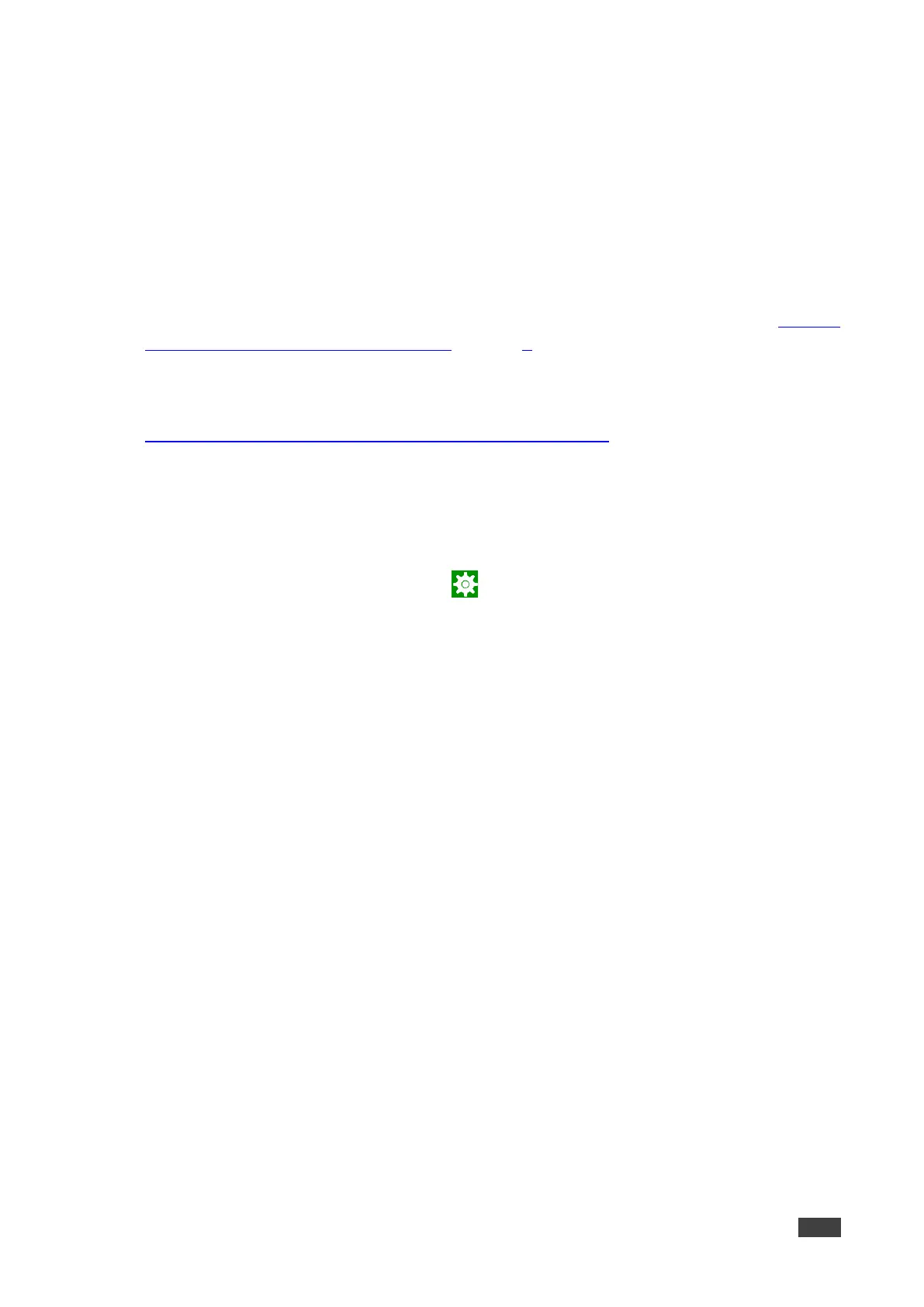Manually updating the firmware
Manual firmware updates require a downloaded firmware file from Kramer.
The firmware upgrade process requires:
• An empty USB flash drive to store the firmware file.
• A micro-USB OTG (on the go) cable to connect the USB flash drive to the tablet.
• Access to the back of the tablet.
You may need to remove the tablet from its mount for this purpose. The tablet should remain
connected to a power source such as PoE or the optional power adapter (see
in Defining
KT-2010 / KT-2010WM 10" Touch Panel on page 6).
To upgrade the firmware
1. Download the firmware update file from the Kramer website at
https://www.kramerav.com/product/KT-2010#Tab_Resources.
▪ Verify that you are using the correct KT-2010 / KT-2010WM firmware file as there maybe
more than one firmware file available.
▪ Do not unzip the firmware update file.
2. Copy the firmware file to an empty USB flash drive.
3. On the tablet, open the Settings screen .
4. Select Firmware update and then select Firmware update (again).
5. Plug the USB flash drive into a micro-USB OTG cable and connect the cable to the back of
the tablet.
6. Click START FIRMWARE UPDATE.
The firmware update will then begin.