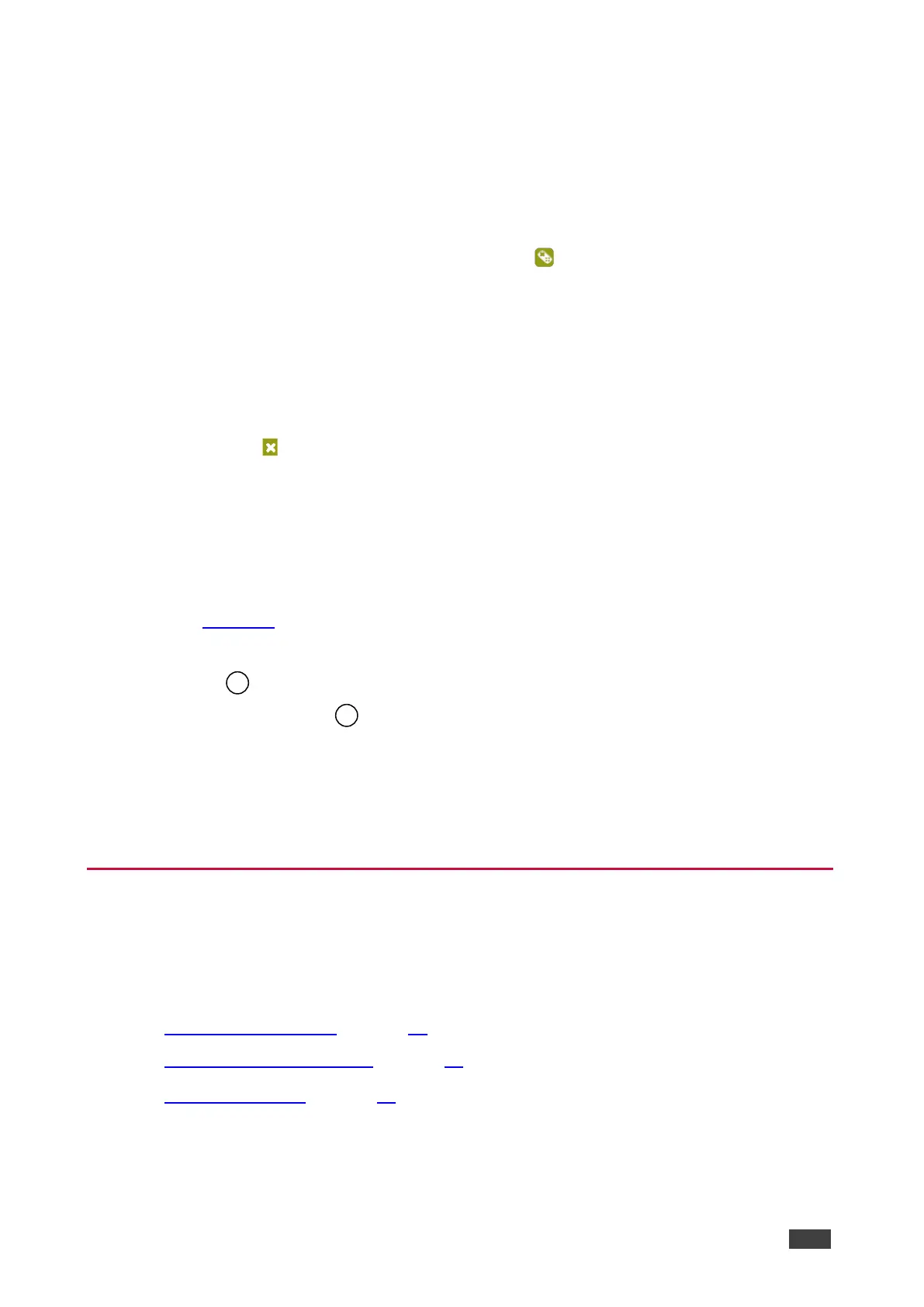Configuring Remote Device Settings
To configure the Remote device settings:
Remote device settings allow you to use a remote HDMI or VGA “Step-In” input device
connected to VP-550X through a “Step-In” video switcher such as Kramer’s DIP30.
1. Go to the Navigation List > Input Select > below Video switching > Input (HDMI1 or
HMDI2), select the Remote device settings icon.
Note – Repeat these steps as necessary for each HDMI input.
2. Set the input as ON or OFF. If ON is selected, then you can choose a Step-In input such
as HMDI or VGA.
3. To enable the Step-In, select ON.
4. Select an output on the Step-In device such as HDMI2 or VGA.
5. To exit, click .
Remote device settings configured.
Setting the Volume
To set the mic and output volumes:
1. In the Navigation pane, click Input Select. The Input Select page appears
(see Figure 14).
2. Use the Volume sliders to adjust:
▪ MIC microphone volume.
▪ Output (LINE OUT ) volume.
You can also set a specific volume by entering the volume value in the text box above a
slider and pressing Enter on your PC.
3. Click the Mute icon to mute the line audio signal.
Volume is set.
Setting Device Parameters
The Device Settings page shows the model’s name, its serial number and MAC address, and
its current firmware version.
The Device Settings page enables you to do these functions:
• Updating the Firmware on page 28.
• Changing Ethernet Settings on page 29.
• Soft Factory Reset on page 30.