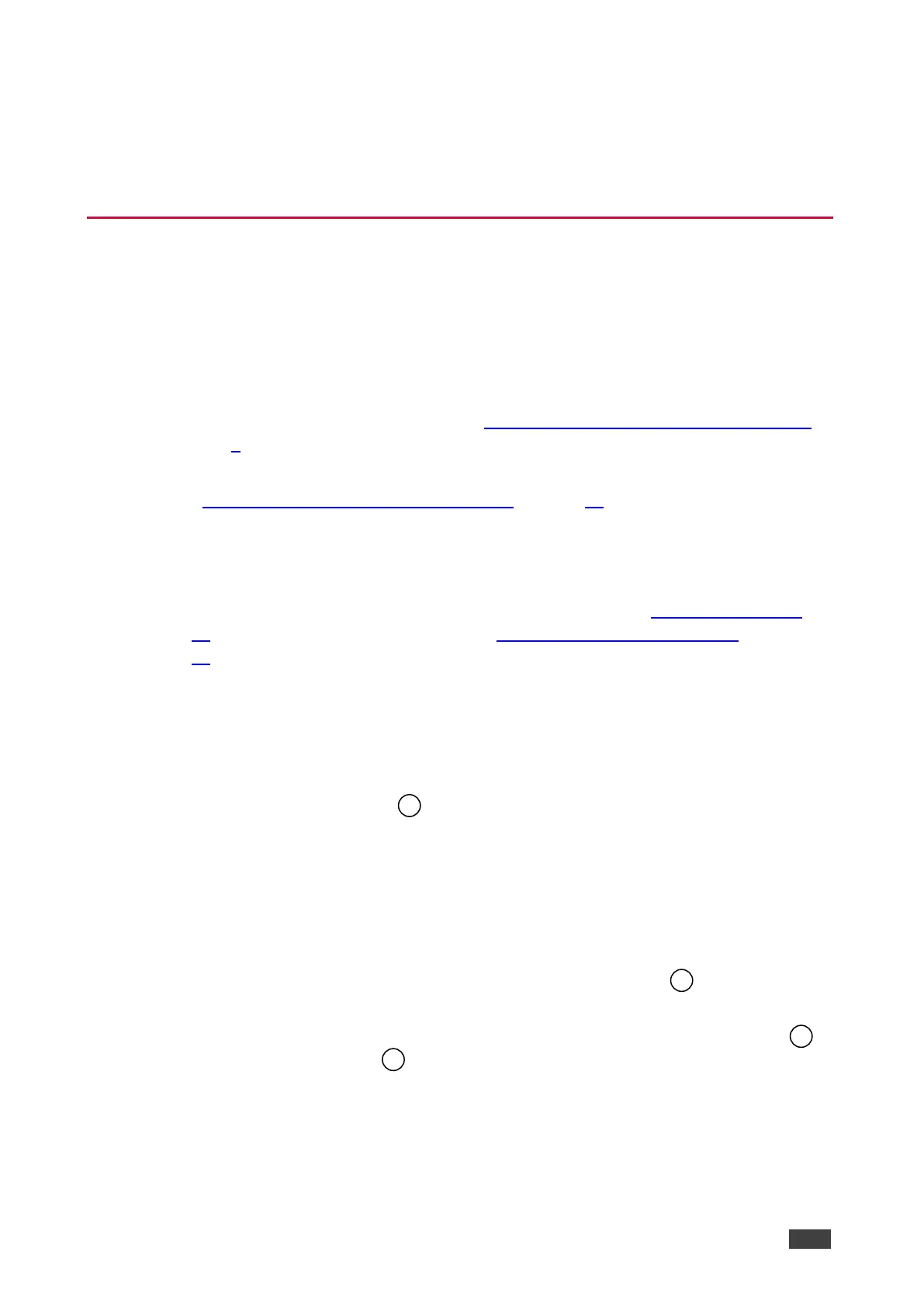Operating and Controlling VP-
550X
Using Front Panel Buttons
Press the VP-550X front panel buttons to:
• Select the required INPUT (USB-C, HDMI, VGA, or CV).
• Freeze and/or mute the output.
• Reset the resolution to XGA/1080p.
• Lock / Unlock the front panel buttons (see Locking and Unlocking Front Panel Buttons
on page 9).
• Control the device via the OSD menu, using the MENU, ENTER, and navigation buttons
(see Controlling the Device via the OSD Menu on page 10).
Locking and Unlocking Front Panel Buttons
The front panel buttons can be locked (disabled) to prevent unintentional pressing of the
buttons. Locking modes are set through the Advanced webpage (see Defining Lock Mode
on page 45) or the ADVANCED OSD menu (see Setting Lock Mode Functionality
on page 17).
Locking Procedure
The locking procedure is the same for all locking modes.
To lock the front panel buttons:
• Press and hold PANEL LOCK for about 3 seconds.
The Panel Lock button lights blue and the front panel buttons are locked.
Unlocking Procedure
Unlocking procedure is specific for locking modes.
To unlock the front panel buttons:
• For All or Menu Only Lock modes – Press and hold PANEL LOCK for about 3
seconds.
• For All & Save or Menu Only & Save Lock modes – Press and hold PANEL LOCK
and RESET TO XGA/1080P
simultaneously for about 3 seconds.
The Panel Lock button light turns off and the front panel buttons are unlocked.
