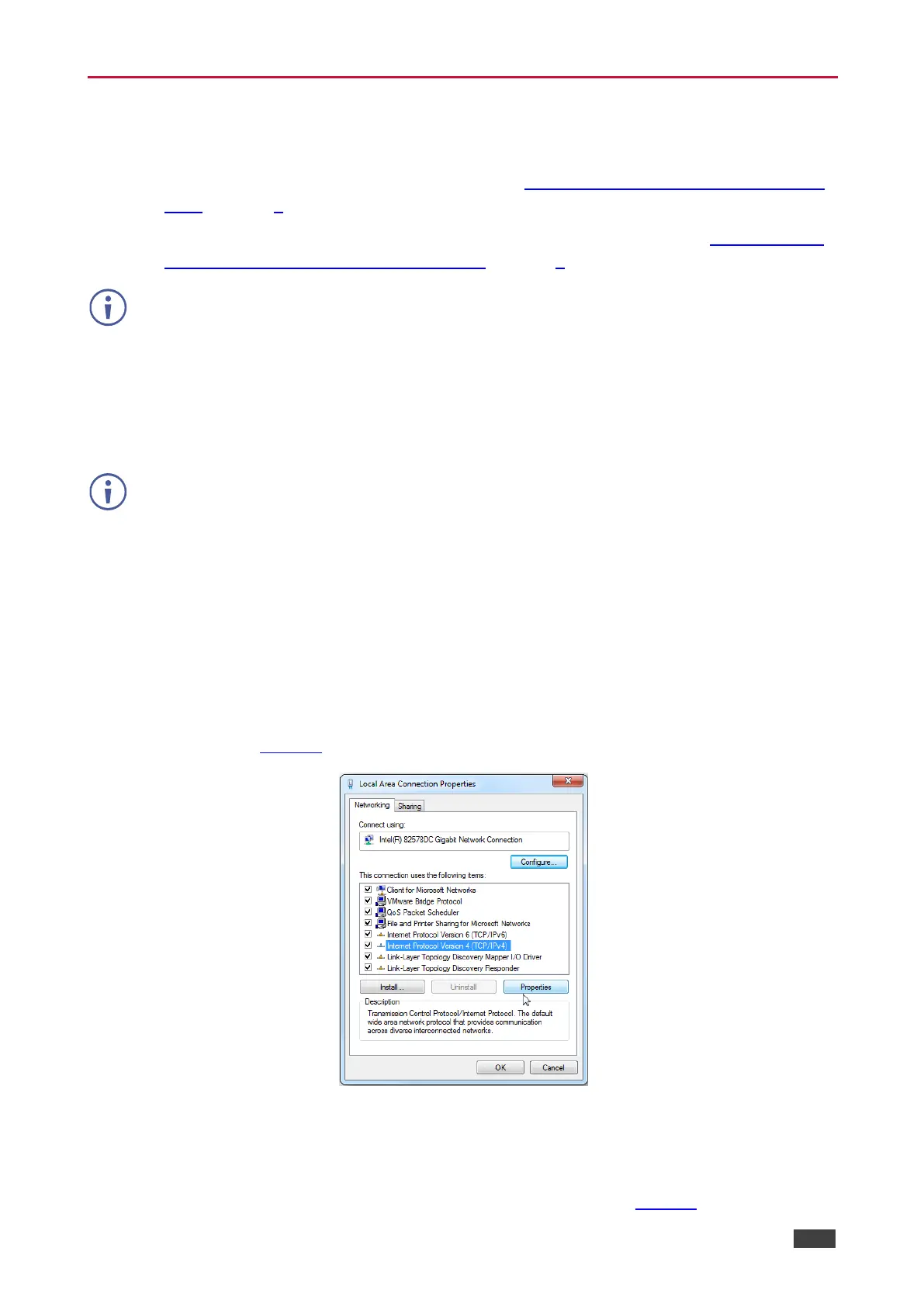VS-42H2 – Connecting VS-42H2
Connecting to VS-42H2 via Ethernet
You can connect to the VS-42H2 via Ethernet using either of the following methods:
• Directly to the PC using a crossover cable (see Connecting the Ethernet Port Directly to
a PC on page 8).
• Via a network hub, switch, or router, using a straight-through cable (see Connecting the
Ethernet Port via a Network Hub or Switch on page 9).
If you want to connect via a router and your IT system is based on IPv6, speak to your IT
department for specific installation instructions.
Connecting the Ethernet Port Directly to a PC
You can connect the Ethernet port of the VS-42H2 directly to the Ethernet port on your PC
using a crossover cable with RJ-45 connectors.
This type of connection is recommended for identifying the VS-42H2 with the factory
configured default IP address.
After connecting the VS-42H2 to the Ethernet port, configure your PC as follows:
1. Click Start > Control Panel > Network and Sharing Center.
2. Click Change Adapter Settings.
3. Highlight the network adapter you want to use to connect to the device and click Change
settings of this connection.
The Local Area Connection Properties window for the selected network adapter appears
as shown in Figure 4.
Figure 4: Local Area Connection Properties Window
4. Highlight Internet Protocol Version 4 (TCP/IPv4) by clicking on the item.
5. Click Properties.
The Internet Protocol Properties window appears as shown in Figure 5.
