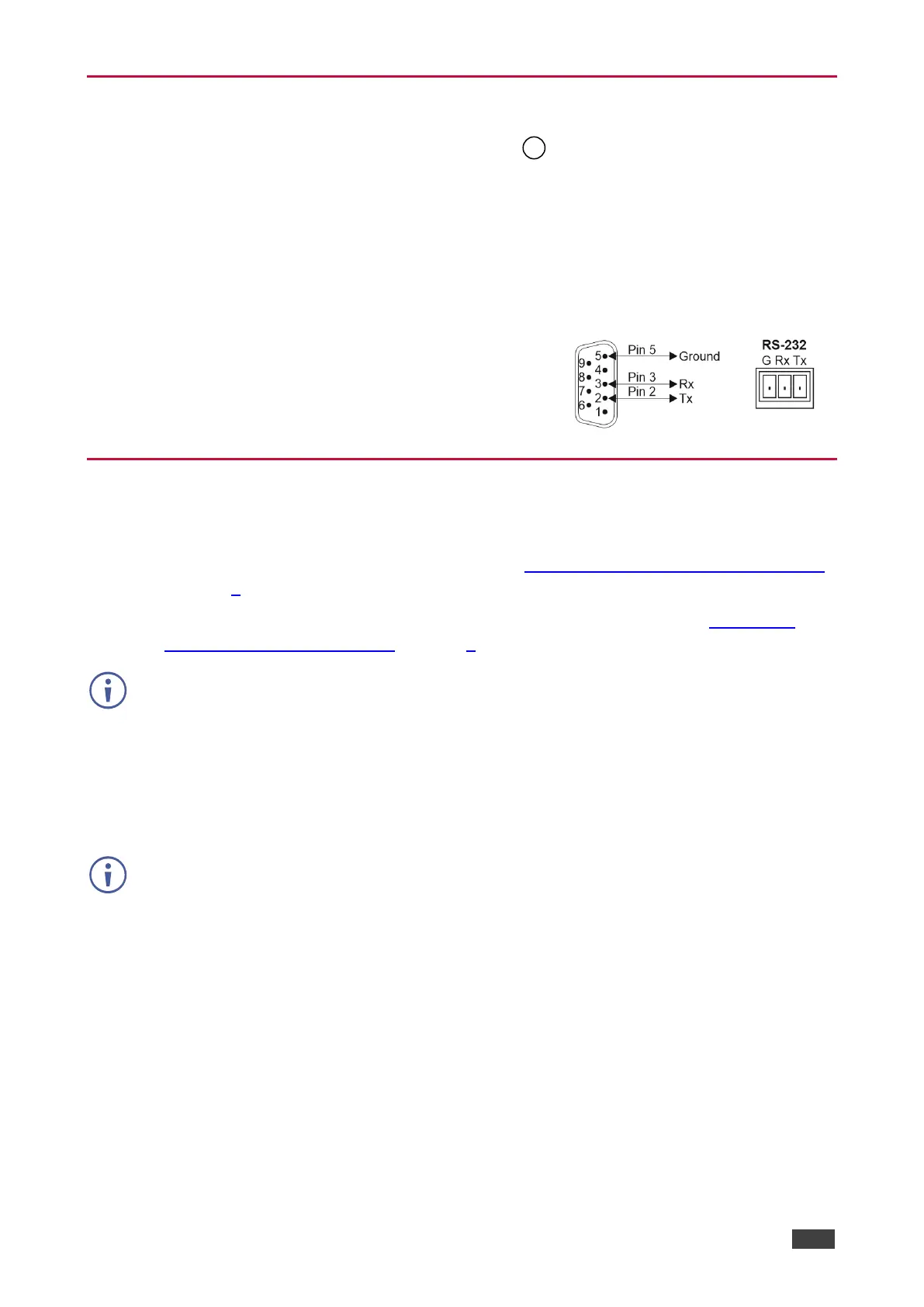Connecting to VW-4 via RS-232
You can connect to VW-4 via an RS-232 connection using, for example, a PC.
VW-4 features an RS-232 3-pin terminal block connector allowing the RS-232 to control
VW-4.
Connect the RS-232 terminal block on the rear panel of VW-4 to a PC/controller, as follows:
From the RS-232 9-pin D-sub serial port connect:
• Pin 2 to the TX pin on the VW-4 RS-232 terminal block
• Pin 3 to the RX pin on the VW-4 RS-232 terminal block
• Pin 5 to the G pin on the VW-4 RS-232 terminal block
Connecting via Ethernet
You can connect to VW-4 via Ethernet using either of the following methods:
• Directly to the PC using a crossover cable (see Connecting Ethernet Port Directly to PC
on page 7).
• Via a network hub, switch, or router, using a straight-through cable (see Connecting
Ethernet Port via Network Hub on page 9).
If you want to connect via a router and your IT system is based on IPv6, speak to your IT
department for specific installation instructions.
Connecting Ethernet Port Directly to PC
You can connect the Ethernet port of VW-4 directly to the Ethernet port on your PC using a
crossover cable with RJ-45 connectors.
This type of connection is recommended for identifying VW-4
with the factory configured default IP address.
After connecting VW-4 to the Ethernet port, configure your PC as follows:
1. Click Start > Control Panel > Network and Sharing Center.
2. Click Change Adapter Settings.
