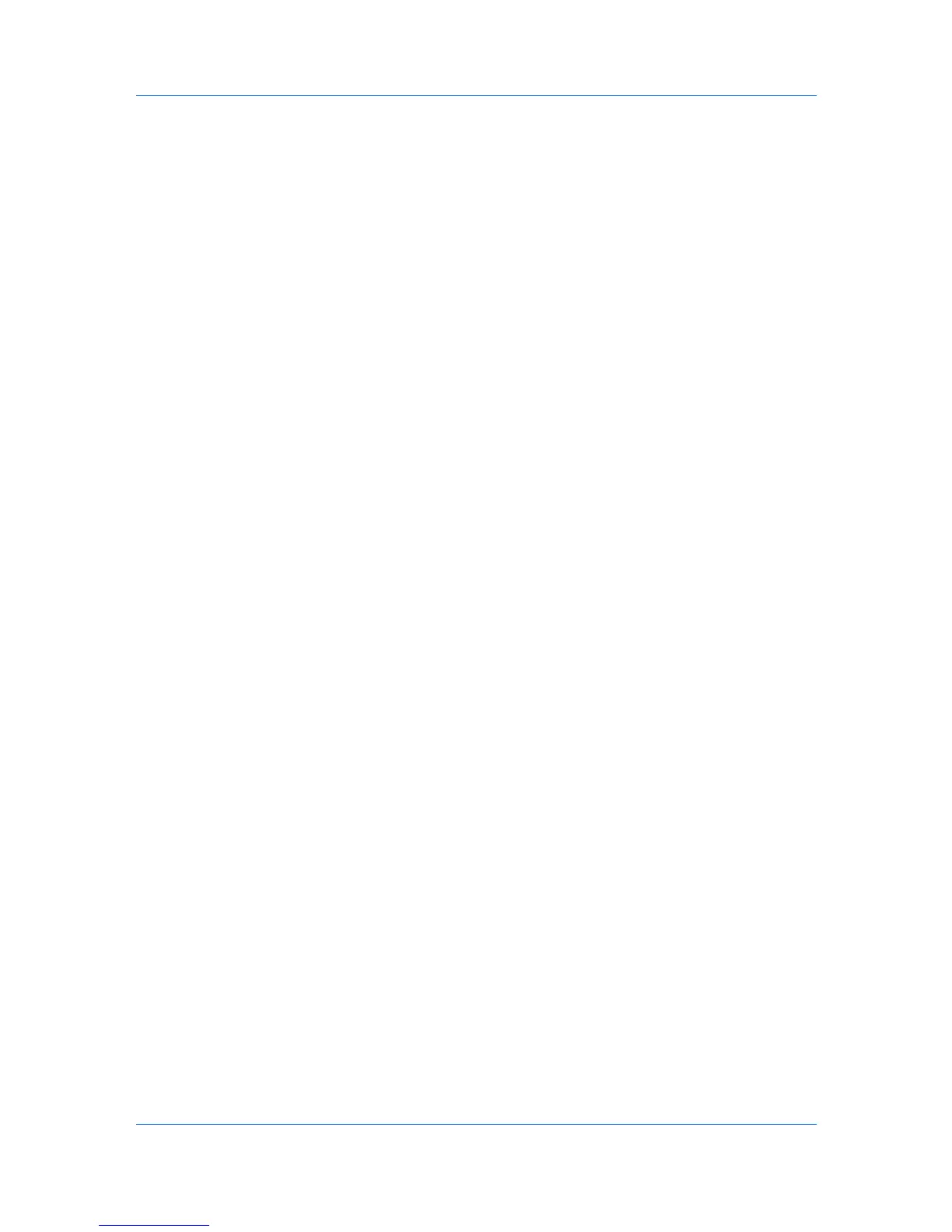Installation
This selection verifies a connection with the printer and creates a print out of
the installed driver components.
Enable Status Monitor
The Status Monitor displays system status messages on your computer
screen during printing tasks. The Status Monitor button appears on the
Advanced tab.
Show Quick Print Tab
This selection lets you define basic print options into group profiles that can
be accessed easily. The Show Quick Print tab option also appears in the
Administrator Settings in Device Settings.
When the installation completes successfully, click Finish to exit the installation
wizard.
A message may appear if there is a software installation failure.
Click Finish, and retry the installation. If the same message appears again,
contact your system administrator.
The installation of the printer is now complete. If prompted, restart your
computer.
Optional Printer Components
You can expand the functionality of your printer driver by installing optional
components.
Installing Optional Printer Components
1
On the Product Library disc menu > Advanced Tools menu, select Optional
Printer Components.
2
Select a printer to install optional components, and click Next.
3
On all Select pages, choose your components, and click Next.
4
On the Confirm Settings page, click Install if the displayed settings are
correct. Click Back to correct any settings.
5
The Printer Components Installation Completed page appears. Click Finish.
When you have completed installing printers and optional components, restart
your computer if prompted.
The Add Printer Wizard
The Add Printer Wizard displays a series of pages that guide you through
printer installation. You are prompted to make installation choices on each
page.
Installing a Printer Driver in Windows 7 and Windows Vista
This section describes how to install a printer driver using the Add Printer
Wizard in Windows 7 and Windows Vista.
Printer Driver 1-9
