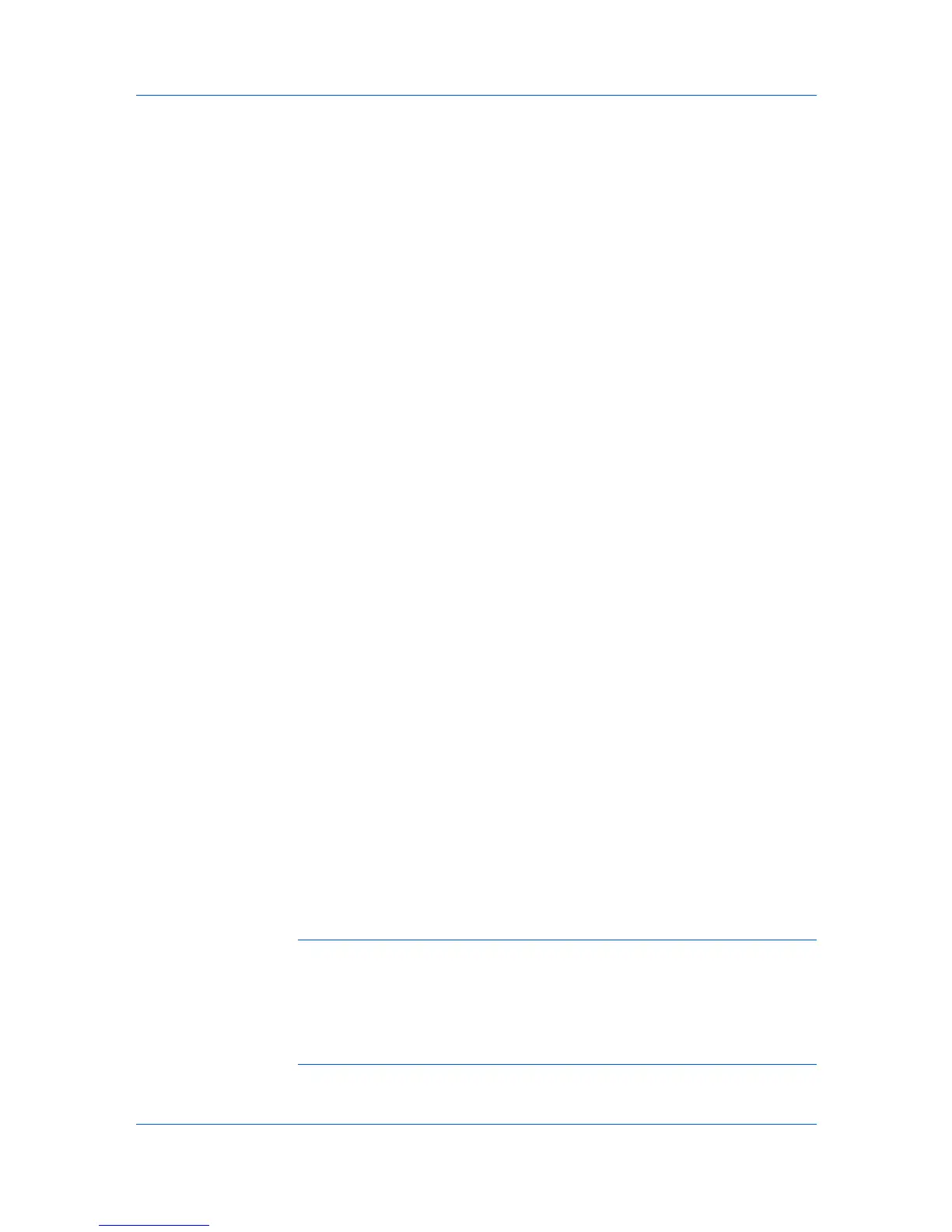Installation
Express Mode Installation
Installing in Express Mode on page 1-2
Custom Mode Installation
Installing in Custom Mode with a Network Connection using Discover on
page 1-4
Installing in Custom Mode with a USB Connection using Discover on page 1-
5
Installing in Custom Mode with a Network Connection using Custom Select
on page 1-6
Installing in Custom Mode with a USB Connection using Custom Select on
page 1-8
Installing Utilities
On the Installation Method page, click Utilities to install printer utilities. You
can also select utilities to install during the Custom Installation procedure.
Upgrading Driver Components
If the installation wizard detects older driver or utility components, the Software
Component Upgrade page appears.
1
Choose the component to upgrade. Click Next.
2
Confirm your upgrade settings. To start the upgrade, click Upgrade.
3
When the upgrade completes, click Next. The Installation Method page
appears.
Express Installation
Express Mode applies to driver installation for a USB or network connection
only. The installation wizard discovers printers that are turned on, and
connected by USB or network cable. In Custom Mode, you are able to select
the installation packages and specify the port.
Installing in Express Mode
This section describes the express installation procedure of the driver software
in Windows operating systems.
1
Ensure that your printer and computer are turned on and connected by USB or
network cable.
Note: In Windows 7 and Windows Vista with a USB connection, a driver
installation will be made from the Microsoft Windows Update site if a certified
driver is available and the system is connected to the web. We recommend you
continue with the steps to install the KX Driver for an expanded feature set. In
Windows, if the Found New Hardware Wizard dialog box appears during the
installation process, click Cancel. If the Hardware Installation warning dialog
box appears, click Continue Anyway.
1-2 User Guide
