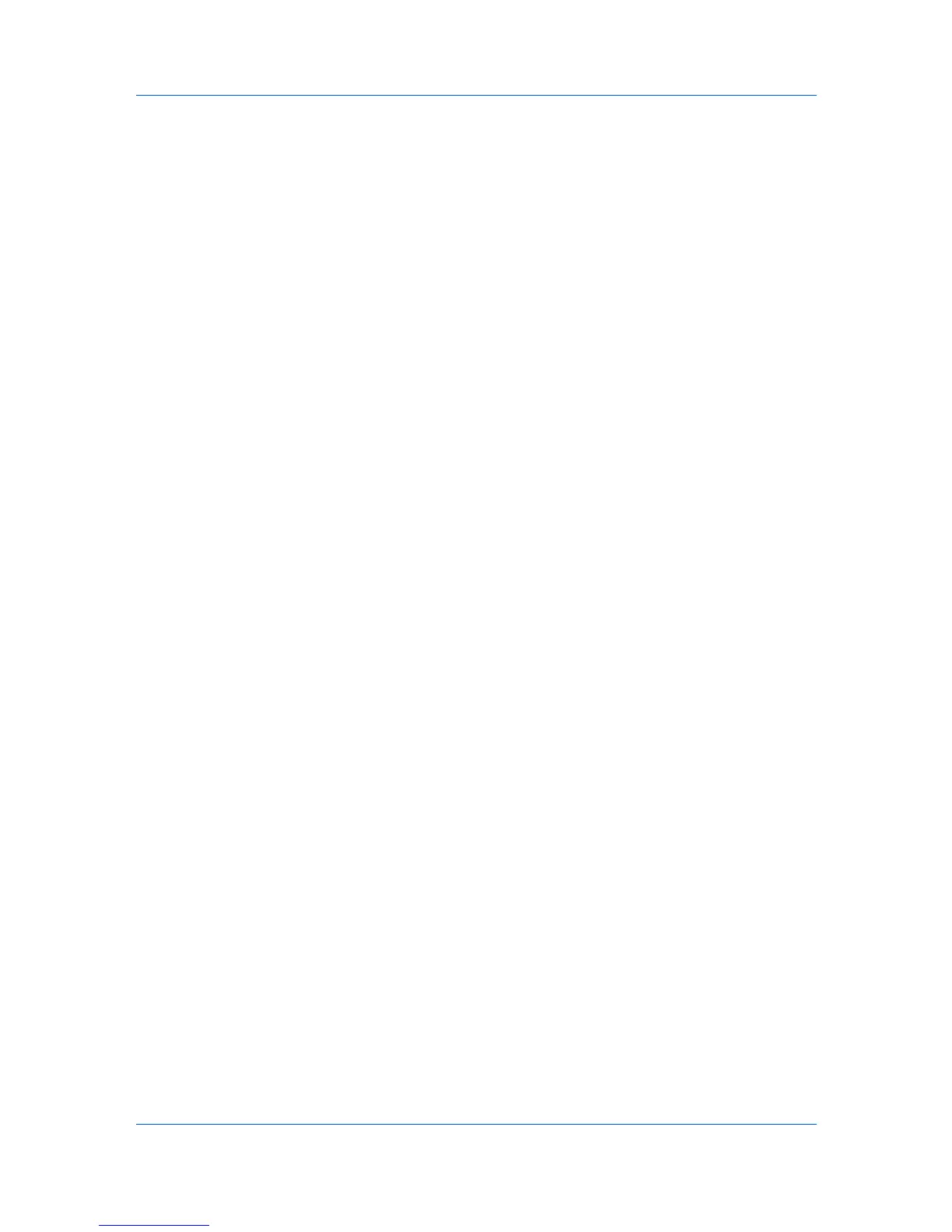Device Settings
Product Library disc. In the Installation Method menu, click Custom Mode,
and on the Custom Installation page, select KX XPS DRIVER.
To view a print to file XPS document, download and install the Microsoft XPS
Viewer.
Compatibility Settings
Compatibility Settings lets you specify media source values, override the
application's Collate setting, and combine the Source and Media type lists in
the Basic tab.
In a client/server environment, this feature is unavailable to a client logged in as
a restricted user.
Media Source Enumeration
Media source enumeration supports compatibility for media source values
unique to the printer driver, such as those for cassettes or feeders. Your newly
installed printer driver maintains identical media source support with the driver it
replaces, whether for this driver or one from another manufacturer. If media
source macros exist for the older driver, then the alignment of media source
values maintains support without the need to change the macros.
Setting Media Sources
Use the Driver Info utility (\Utility\Driver Info\DrvInfo.exe) to compare the
source values for all installed drivers.
If the values for a given media source differ between printer drivers, you can
reassign an enumerated value to create a match between the drivers.
1
In Device Settings > Compatibility Settings, from the Media source
enumeration list select the paper supply method. The current value is listed in
the Enumerated value box.
2
Type an Enumerated value for the media source, and click Apply. To align
settings with a different driver, this value should align with those in the other
driver.
3
Click OK in the Compatibility Settings and Properties dialog boxes.
You can restore all the options in Compatibility Settings to the default by
clicking Reset.
Ignore Application Collation
This option bypasses the Collate setting in software applications, and gives
priority to the printer driver setting.
With the check box selected, the printer driver Collate setting is used.
With the check box cleared, the application Collate setting is used.
Selecting Printer Driver Collation
You can ignore the collation setting in the application and use the printer driver
collation setting.
1
In Device Settings > Compatibility Settings, select Ignore application
collation.
Printer Driver 2-18
