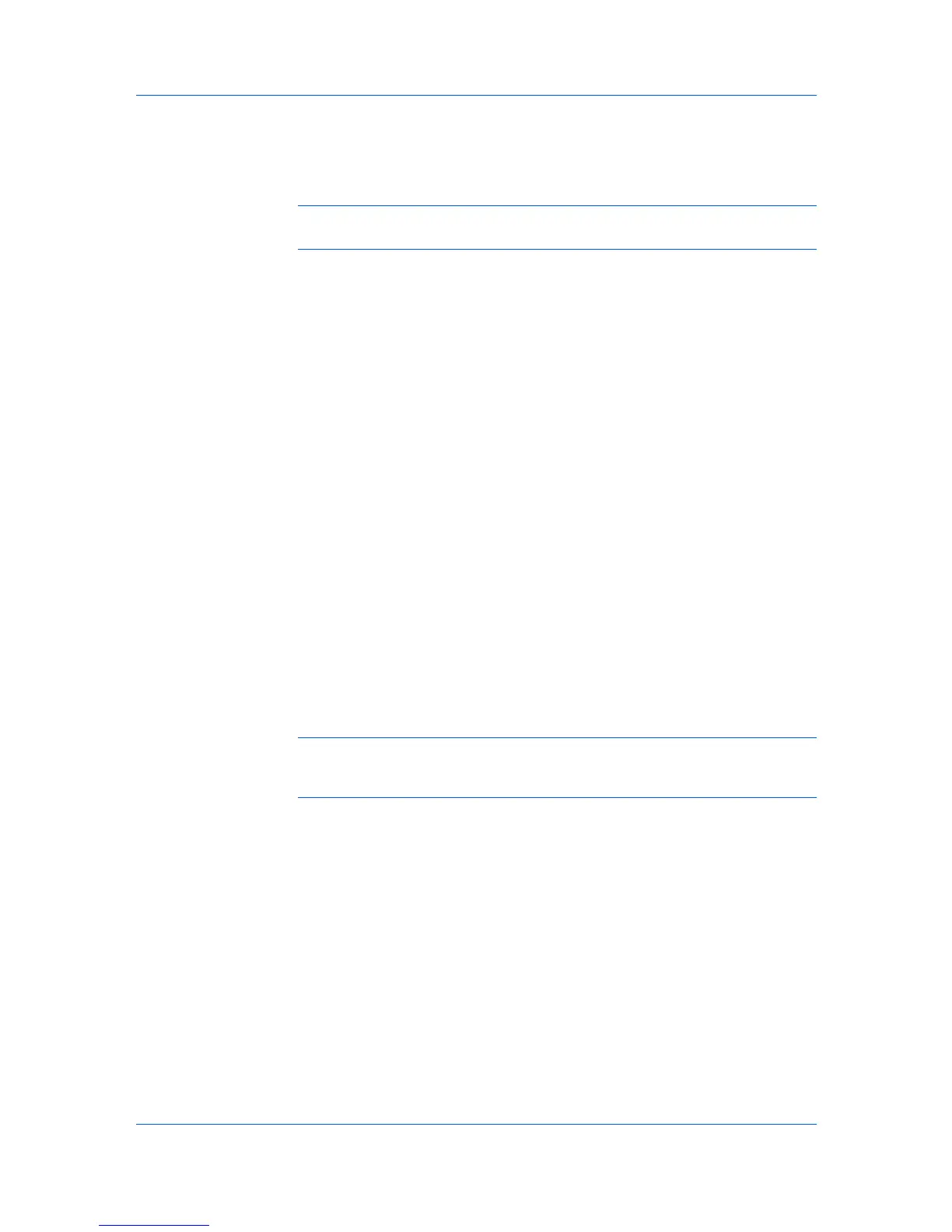Device Settings
Use specific name
Prompt for name
The remaining User Login options become available when you create a login
user name list.
Note: If you select the Use specific name or Prompt for name option,
proceed to step 5.
3
Under the Login user name list, click the buttons to add, delete, edit, import or
export names in the list.
4
Select from the remaining User Login options:
Prompt for name and validate
Validate user name (computer) or prompt for login user name
5
Click OK in all dialog boxes.
6
Print the document from the application.
7
When the Print Options dialog box appears, type or select a name and
password and click OK. Login is required for some options.
Job Accounting
Job accounting gives an administrator the ability to control usage of a printing
system. With Job accounting, an administrator can assign account IDs
(identification numbers) to users or departments, a specific account ID, or make
account ID input mandatory for printing. After account IDs are created, you can
view from the printing system operation panel the number of copies associated
with a specific ID as well as limit the number of copies for individual IDs.
Account IDs can be up to 8 digits.
Note: Job accounting must be set to On at the printing system. A maximum
of 20 account IDs can be registered at the printing system and 100 account IDs
can be stored in the printer driver for use with multiple printing systems.
Job Accounting Options
Job accounting supports the following options:
Use specific account ID
Select this option to track the print jobs of a user or group with an account ID.
It sends the account ID with each print job. An administrator can restrict a
user or group from changing their account ID by using the Password
protect administrator settings in the Administrator Settings dialog box.
A client computer in a client/server environment can accept the default
account ID set by the administrator or type another account ID. Clicking
Reset restores the default values.
Prompt for account ID
Select this option to track the print jobs of a user or group with an account ID
as well as prompt for an account ID. At the time a print job is sent, the user is
prompted to enter a Job accounting ID.
2-9 User Guide
