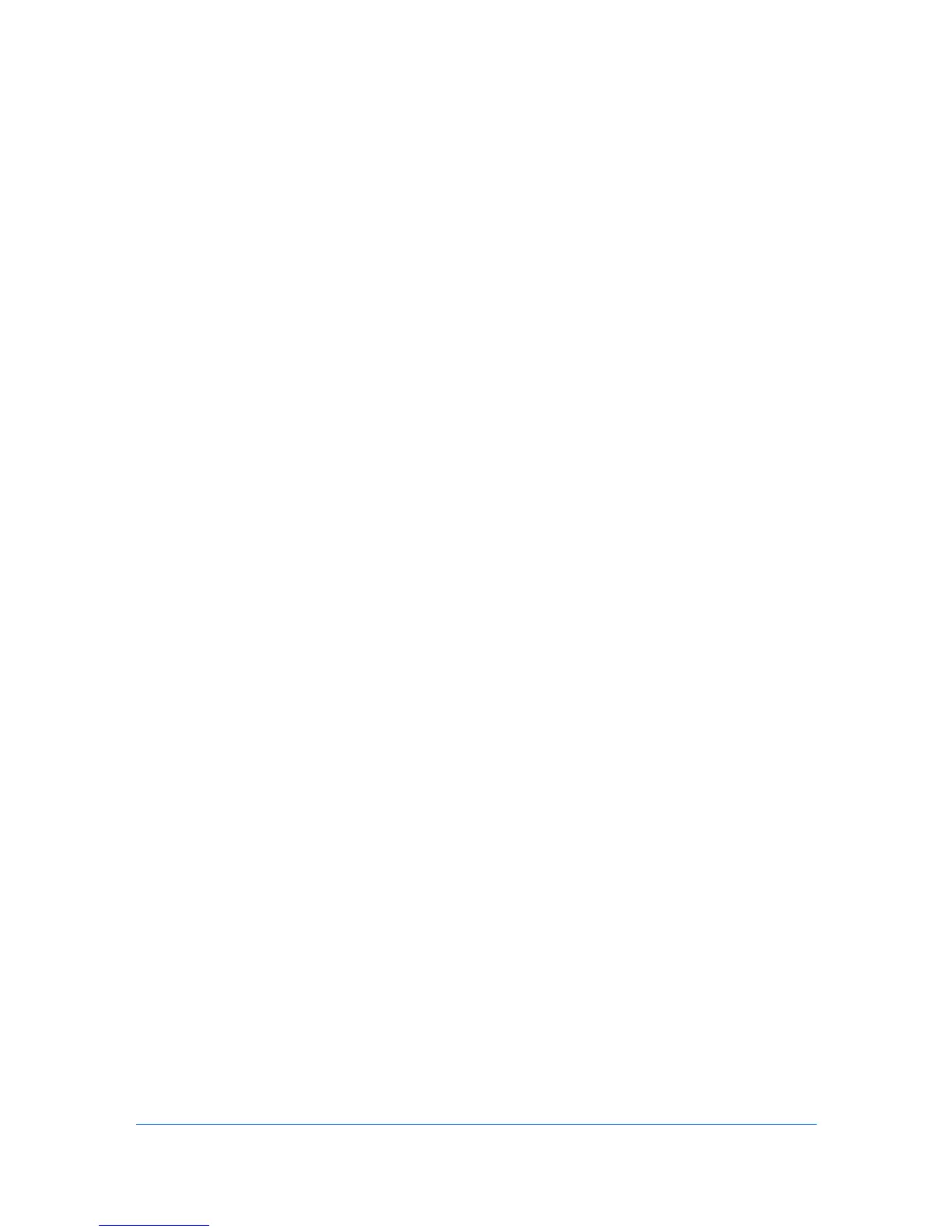2 Device Settings
In Device Settings, you can select installed printing system options so the
associated features can be used with the printer driver. You can also match the
memory setting in the driver with the memory installed in your printing system,
which lets the driver manage font downloads more efficiently. Administrator,
User, PDL (Page Description Language), and Compatibility settings can also be
selected.
Accessing Device Settings
Device Settings can be accessed from Devices and Printers (Windows 7),
Printers (Windows Vista), or Printers and Faxes (Windows XP) folder.
1
Click Start and click Devices and Printers (Windows 7), or click Control Panel
and double-click Printers (Windows Vista), or Printers and Faxes (Windows
XP).
2
Right-click the desired printing system model.
3
Click Printer properties (Windows 7) or Properties (Windows Vista, Windows
XP).
4
Click Device Settings.
Device Options
Optional devices extend the capabilities of your printing system for source and
job storage.
In a client/server environment, this feature is unavailable to a client logged in as
a restricted user.
Setting Device Options
You can set the printer driver to match the optional devices installed on your
printing system.
1
In Device Settings > Device options, select the check boxes for all installed
devices.
2
Click OK in the Properties dialog box.
Auto Configure
Auto Configure detects the devices installed on the printing system if it is
connected over a network. Auto Configure can detect printing system devices
such as input devices. When your computer is connected to the printing system
2-1 User Guide
