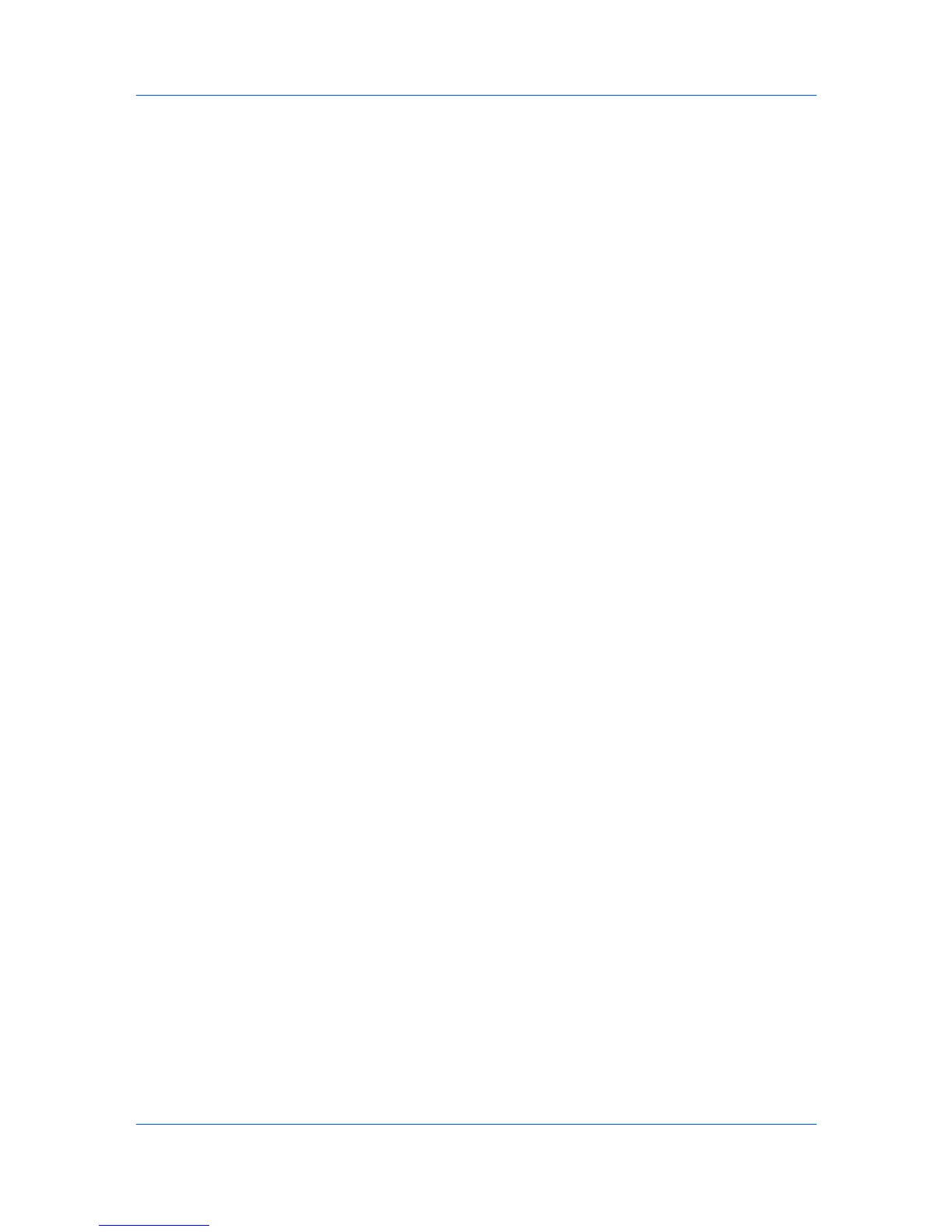Quick Print
Application Based Printing
An administrator can associate a profile with an application so that all printing
from the application uses the same profile settings. This makes profiles easier
to use and ensures consistent printing from an application. For example, a
duplex profile can be applied to all spreadsheet printing to save paper.
Associations between profiles and applications can be created at any time in the
Profiles dialog box. To use the associations in printing, the feature must be
turned on in the Administrator Settings dialog box, accessed from Device
Settings.
A maximum of 25 associations can be created in the Application Based
Printing dialog box, accessed from the Profiles dialog box.
In a client/server environment, clients can view details about server
associations but cannot change settings or select another profile.
Adding an Association
Once profiles have been created or imported, you can create an association
between a profile and an application. Then the application always prints using
the associated profile settings.
1
In any tab, click Profiles to open the Profiles dialog box.
2
Click Application to open the Application Based Printing dialog box.
3
Click Add to open the Add Association dialog box.
4
Enter a name for the association, to a maximum of 31 characters.
5
Under File name, enter a valid executable file name (.EXE) for an application
that allows printing, or browse to find a file located on your computer.
6
Select a profile from the list.
7
Click OK in the Add Association and Application Based Printing dialog
boxes to create the association.
You can remove an association by selecting it and clicking Delete.
Editing an Association
You can change the name, file, and profile for an association.
1
In any tab, click Profiles to open the Profiles dialog box.
2
Click Application to open the Application Based Printing dialog box.
3
Select an association to edit and click Edit to open the Edit Association dialog
box.
4
Change desired settings under Association name, File name, or Profile.
3-6 User Guide
