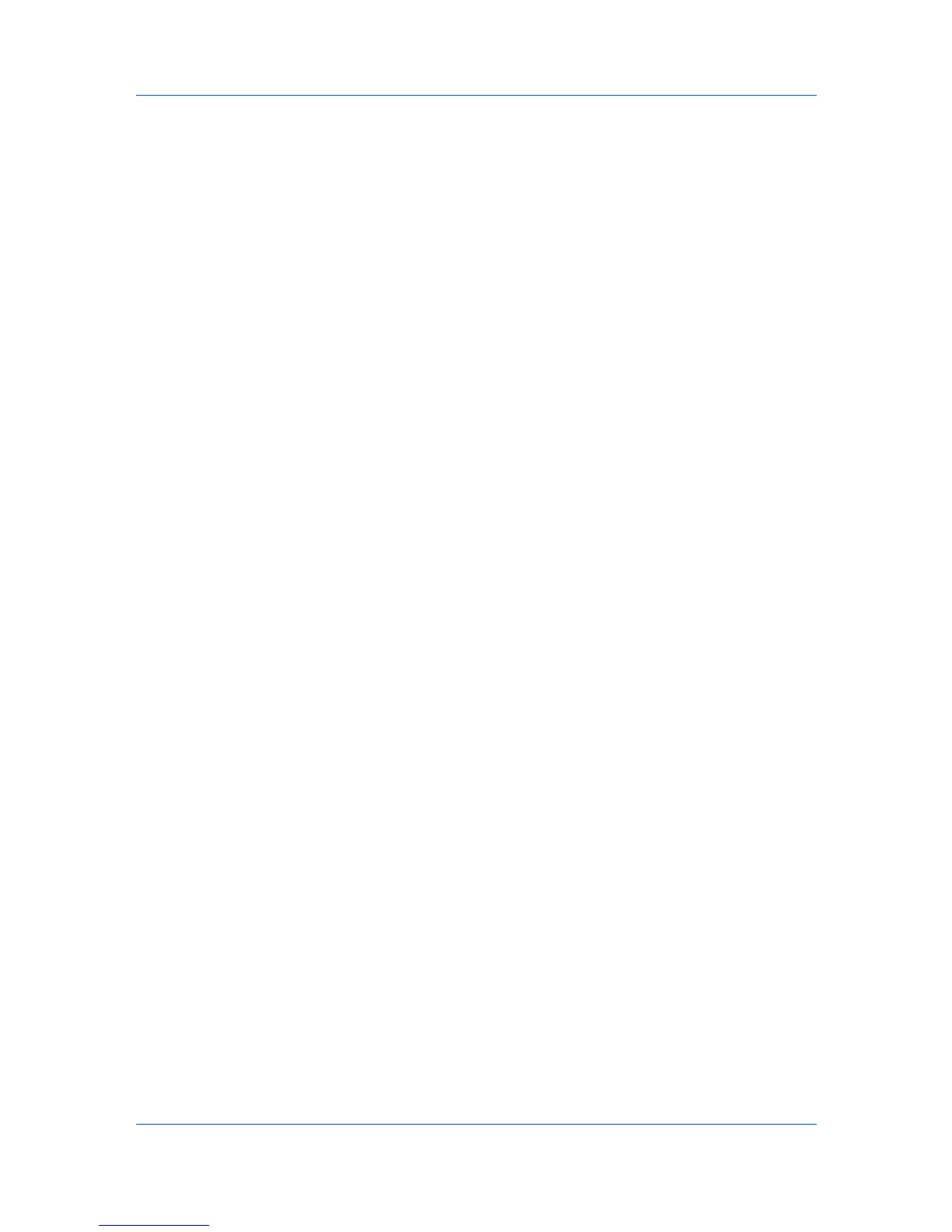Imaging
Optimization
Optimization is a process or methodology of improving a printing system's
function or effectiveness.
In Imaging > Graphics Settings, select Optimization. The settings are
available when KPDL is selected in the PDL Settings dialog box.
Fast printing
This setting increases print speed and decreases spool size. It delivers
images in binary format. It can be used for most everyday printing needs.
Document portability
This setting creates a PostScript file in ASCII text encoding. Unlike the binary
format created in Fast printing, the ASCII text created with this selection
can be edited.
CIE Option
CIE optimization bypasses the normal procedure of processing every aspect of
the CIE color space used in applications such as Adobe Acrobat and
Photoshop. This feature increases print speed for documents printed from these
applications by optimizing CIE data. It has no effect on print jobs that do not use
CIE data. CIE optimization should be selected for speed not accuracy, so
printed output may be different from appearance on the screen.
In Imaging > Graphics Settings, select the CIE optimization check box. CIE
optimization is available when KPDL is selected in the PDL Settings dialog
box.
Halftone Screen
Halftone Screen lets an experienced user print different shades of gray as are
found in photographs. Shades are produced by printing dots of various sizes
and shapes, and by spacing them closer or farther apart. Shading can also be
adjusted by the number of rows of data, the angle of the rows, and the shape of
the data.
Halftone Screen is available when KPDL is selected in the PDL Settings
dialog box. It is unavailable when GDI compatible mode is selected in the PDL
Settings dialog box.
Setting the Halftone Screen
Halftone Screen provides a means to apply shades of gray to black and white
printed output.
1
In Imaging > Graphics Settings, click Halftone Screen.
2
Clear the Use printer's default screens check box.
3
Set the available options to the desired values:
Ink
Lists the halftone screens available. For black and white printers, this option
appears unavailable and is permanently set to Black.
Frequency
Displays the number of rows of dots per inch or centimeter. Set the range
from 2.0 to 999.9, and select lines/inch or lines/cm.
Angle
Printer Driver 6-6
