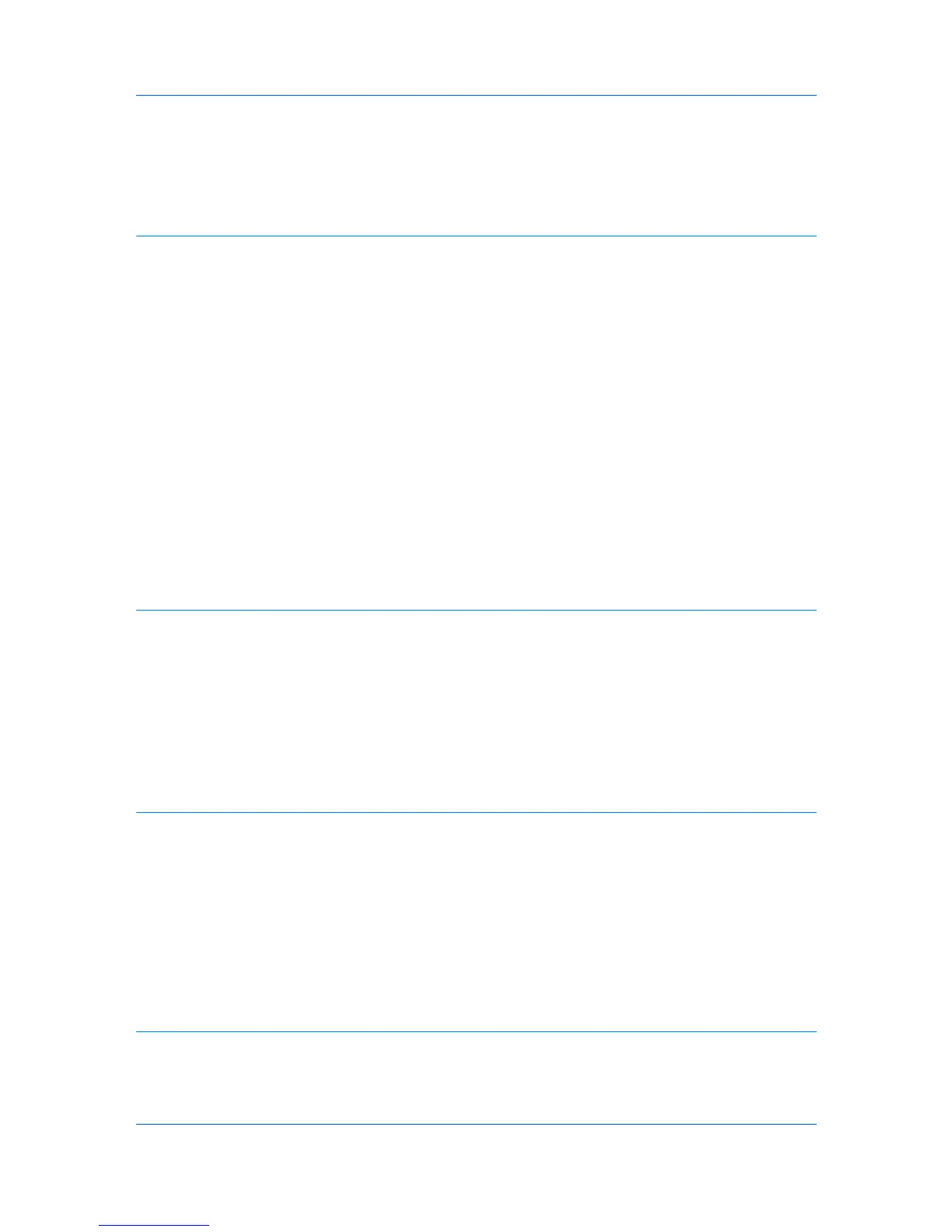Creating a Gutter ..................................................................................................................... 5-2
Booklet .......................................................................................................................................... 5-3
Printing a Booklet .................................................................................................................... 5-3
Poster ............................................................................................................................................ 5-3
Printing a Poster ...................................................................................................................... 5-4
Chapter 6 Imaging
Print Quality and Custom Quality .................................................................................................. 6-1
Selecting Print Quality ............................................................................................................. 6-1
Selecting EcoPrint ................................................................................................................... 6-2
Half Speed Mode ..................................................................................................................... 6-2
Fonts ............................................................................................................................................. 6-2
Font Settings ........................................................................................................................... 6-2
Selecting Font Settings ............................................................................................................ 6-3
Font Substitution ..................................................................................................................... 6-3
Disable Device Fonts ............................................................................................................... 6-4
Graphics ........................................................................................................................................ 6-4
Selecting Graphics Settings .................................................................................................... 6-4
Pattern Scaling ........................................................................................................................ 6-4
Line Thinning ........................................................................................................................... 6-5
Inversion Options .................................................................................................................... 6-5
Optimization ............................................................................................................................ 6-6
CIE Option ............................................................................................................................... 6-6
Halftone Screen ....................................................................................................................... 6-6
Adjusting Grayscale ...................................................................................................................... 6-7
Text and Graphics Effects ............................................................................................................. 6-8
Chapter 7 Publishing
Cover Mode .................................................................................................................................. 7-1
Printing Covers ........................................................................................................................ 7-1
Cover Mode Options ................................................................................................................ 7-2
Choosing Cover Media ............................................................................................................ 7-4
Page Insert .................................................................................................................................... 7-5
Printing Page Inserts ............................................................................................................... 7-5
Page Insertion Options ............................................................................................................ 7-6
Transparency Interleaving ............................................................................................................ 7-6
Inserting Backing Sheets Between Transparencies ................................................................ 7-7
Chapter 8 Job
Job Storage (e-MPS) .................................................................................................................... 8-1
Job Storage (e-MPS) options .................................................................................................. 8-1
Proof and Hold .............................................................................................................................. 8-2
Printing a Proof and Hold Job .................................................................................................. 8-2
Private Print .................................................................................................................................. 8-2
Storing a Private Print Job ....................................................................................................... 8-3
Job Name ...................................................................................................................................... 8-3
Don’t Use Application Name .................................................................................................... 8-3
Overwrite Job Name ................................................................................................................ 8-3
Selecting a Job Name ............................................................................................................. 8-4
Chapter 9 Advanced
Prologue/Epilogue ......................................................................................................................... 9-1
Selecting a Prologue/Epilogue File .......................................................................................... 9-1
Editing a Prologue/Epilogue File ............................................................................................. 9-1
Deleting a Prologue/Epilogue File ........................................................................................... 9-2
Printer Driver iii
