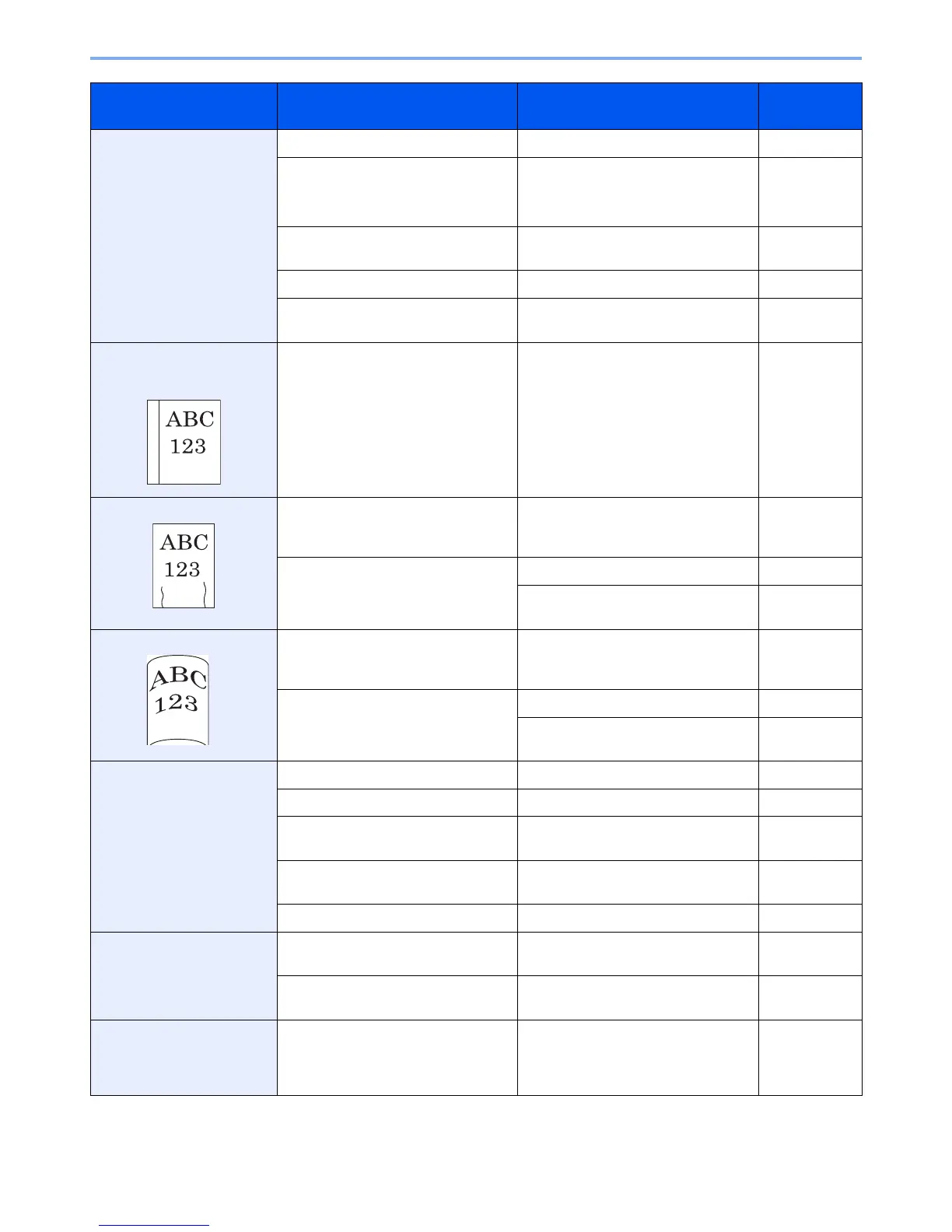10-10
Troubleshooting > Solving Malfunctions
Paper often jams. Is the paper loaded correctly? Load the paper correctly. 3-2
— Turn the orientation 180 degrees
around in which the paper is
positioned.
1-16
3-3
3-7
Is the paper of the supported type? Is it
in good condition?
Remove the paper, turn it over, and
reload it.
3-2
Is the paper curled, folded or wrinkled? Replace the paper with new paper. 3-2
Are there any loose scraps or jammed
paper in the machine?
Remove any jammed paper. 10-26
2 or more sheets are
overlaps when ejected. (multi
feed)
— Load the paper correctly. 3-2
Printouts are wrinkled. — Turn the orientation 180 degrees
around in which the paper is
positioned.
3-2
Is the paper damp? Replace the paper with new paper. 3-2
If you experience frequent problems,
turn the cassette heater switch on.
2-4
Printouts are curled. — Turn the orientation 180 degrees
around in which the paper is
positioned.
3-2
Is the paper damp? Replace the paper with new paper. 3-2
If you experience frequent problems,
turn the cassette heater switch on.
2-4
Cannot print. Is the machine plugged in? Plug the power cord into an AC outlet. 2-11
Is the machine powered on? Turn on the main power switch. 2-12
Are the printer cable and network
cable connected?
Connect the correct printer cable and
network cable securely.
2-10
Was the machine powered on before
the printer cable was connected?
Power on the machine after
connecting the printer cable.
2-10
Is the print job paused? Resume printing. 8-3
Cannot print with USB
memory.
USB memory not recognized.
Is the USB host blocked? Select [Unblock] in the USB host
settings.
9-23
— Check that the USB memory is
securely plugged into the machine.
—
When displaying an image
sent from the machine on the
PC, an image size is shrunk
vertically or horizontally.
Have you selected 200×100dpi Normal
or 200×400dpi Super for the scan
resolution?
Select a scan resolution other than
200×100dpi Normal or 200×400dpi
Super when sending an image.
3-52
Symptom Checkpoints Corrective Actions Reference
Page
