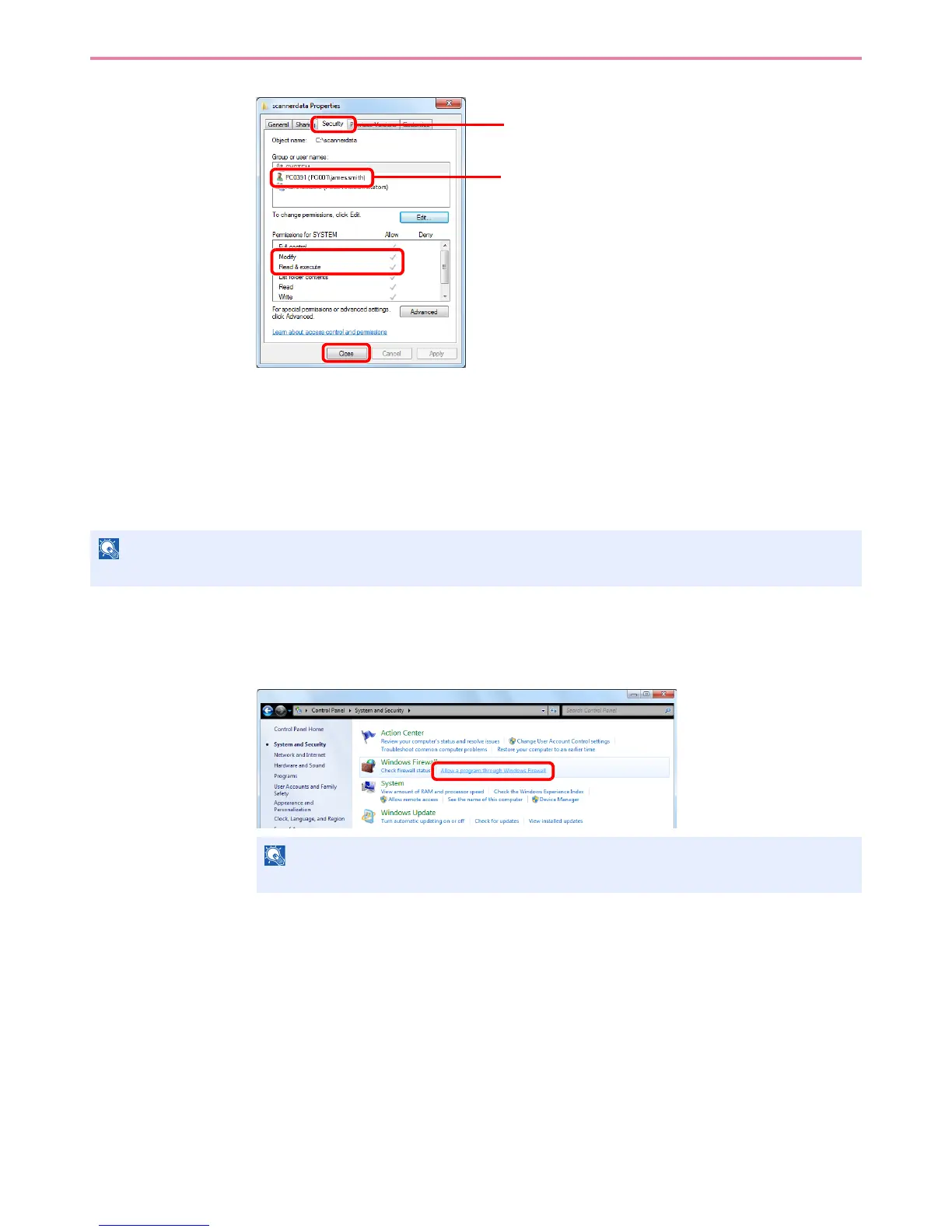6-10
Sending > Preparation for Sending a Document to a PC
6
Make sure that checkmarks appear for the Modify and Read & execute permissions, and
click the Close button.
In Windows XP, click the Security tab and then click the OK button.
Configuring Windows Firewall (for Windows 7)
Permit sharing of files and printers and set the port used for SMB transmission.
1
Check file and printer sharing.
1 From the Start menu, select Control Panel, System and Security, and Allow a program
through Windows Firewall.
