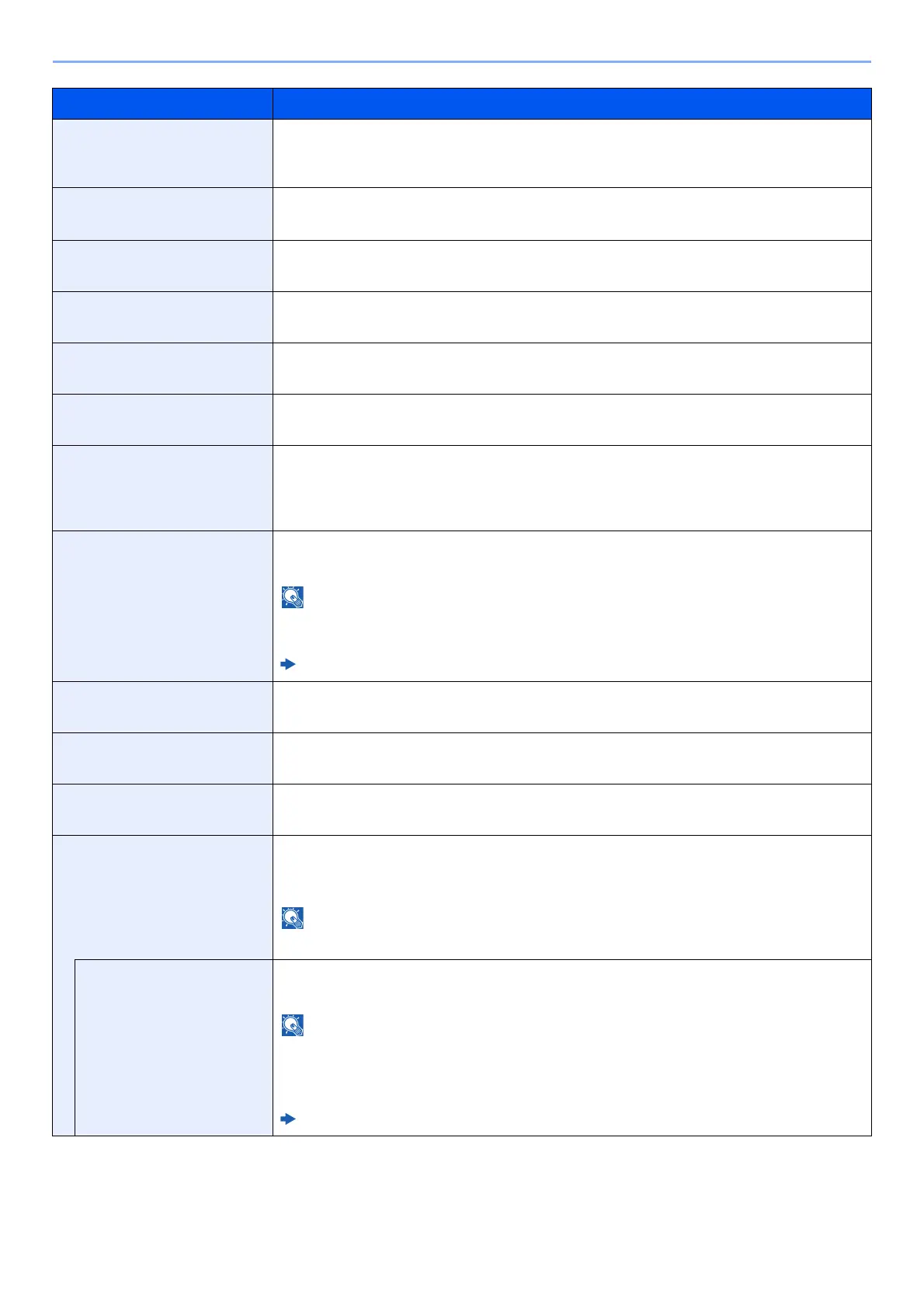8-10
Setup and Registration (System Menu) > System Menu
SMB Select whether to send documents using SMB. When selecting [On], set the SMB default Port
Number. The default port number is 445.
Value: Off, On (Port Number: 1 to 65535)
SNMP Select whether to communicate using SNMP.
*1
Value: Off, On
SMTP Select whether to send E-mail using SMTP.
Value: Off, On
POP3 Select whether to receive E-mail using POP3.
Value: Off, On
RAW Port Select whether to receive documents using Raw Port.
*1
Value: Off, On
LPD Selects whether to receive documents using LPD.
*1
Value: Off, On
IPP Selects whether to receive documents using IPP. To use the IPP protocol, select [Not Secure
(IPP&IPPS)] on IPP Security under Security Settings from the Command Center RX. The
default port number is 631.
*1
Value: Off, On (Port Number: 1 to 32767)
IPP Over SSL Select whether or not to use IPP over SSL.
*1, *2
Value: Off, On (Port Number: 1 to 32767)
When selecting [On], it also requires a certificate for SSL. the default certificate is the self-
certificate of the machine.
Command Center RX User Guide
HTTP Select whether to communicate using HTTP.
*1
Value: Off, On
HTTPS Select whether to communicate using HTTPS.
*1, *2
Value: Off, On
LDAP Select whether to use LDAP.
Value: Off, On
ThinPrint Select whether to use ThinPrint. To use the Thin Print protocol, set the protocol to [On]. The
default port number is 4000.
*1, *2
Value: Off, On (Port Number: 1 to 32767)
This function is displayed only when the optional ThinPrint Option is activated.
Thin Print over SSL To use the Thin Print over SSL protocol, set [Thin Print Over SSL] to [On].
*1, *2
Value: Off, On
• This function is displayed when [ThinPrint] is set to [On].
• When selecting [On], it also requires a certificate for SSL. The default certificate is the self-
certificate of the machine.
Command Center RX User Guide
Item Description
