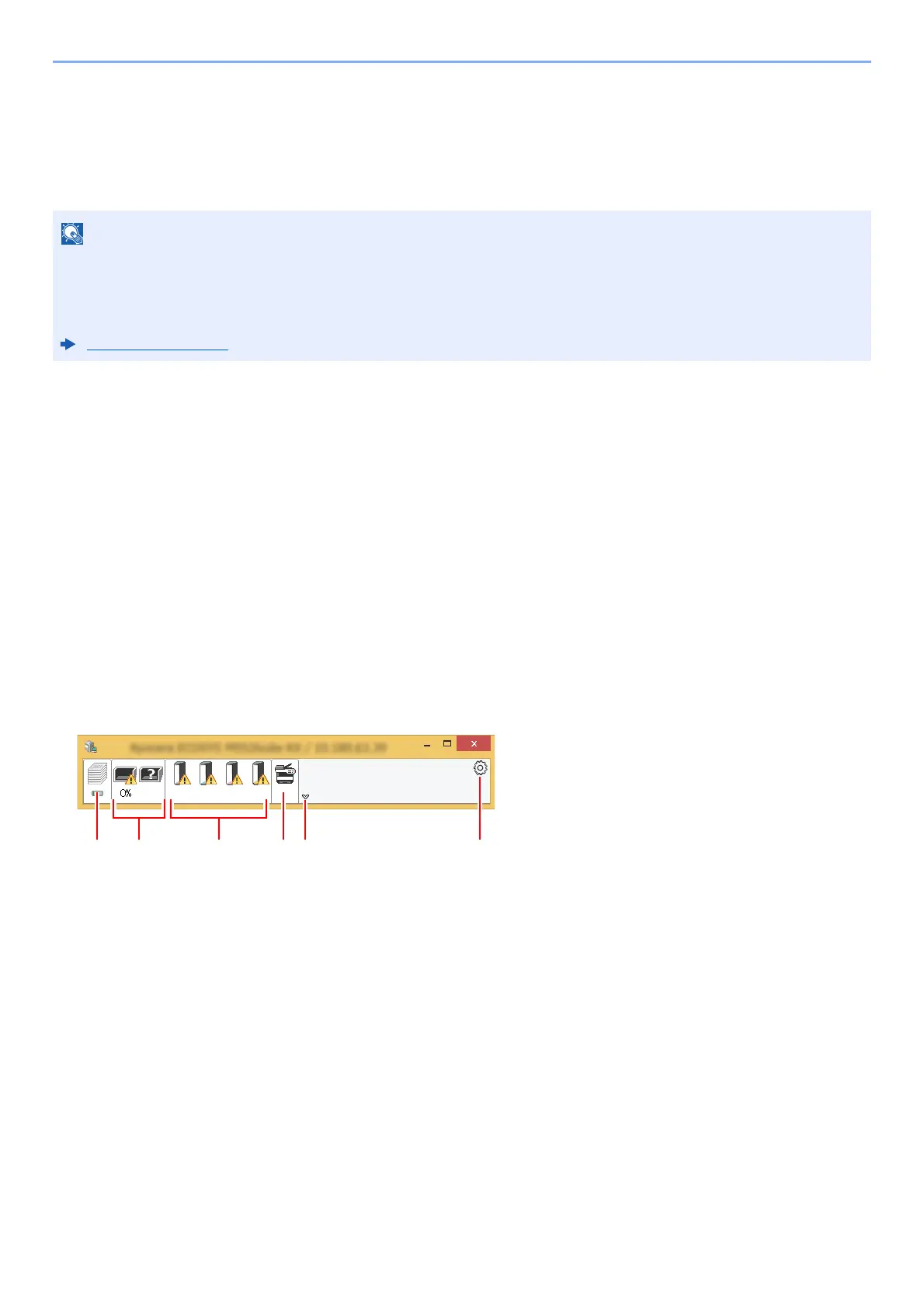4-16
Printing from PC > Monitoring the Printer Status (Status Monitor)
Monitoring the Printer Status (Status
Monitor)
The Status Monitor monitors the machine status and provides an ongoing reporting function.
Accessing the Status Monitor
The Status Monitor also starts up when printing is started.
Exiting the Status Monitor
Use either of the methods listed below to exit the Status Monitor.
• Exit manually:
Click the settings icon and select Exit in the menu to exit the Status Monitor.
• Exit automatically:
The Status Monitor automatically shuts down after 7 minutes if it is not being used.
Quick View State
The status of the machine is displayed using icons. Detailed information is displayed when the Expand button is clicked.
Detailed information is displayed by clicking on each icon tab.
When you activate Status Monitor, check the status below.
• KX DRIVER is installed.
•Either [Enhanced WSD] or [Enhanced WSD over SSL] is enabled.
Network (page 8-26)
1 Printing Progress Tab
2 Paper Tray Status Tab
3 Toner Status Tab
4Alert Tab
5 Expand button
6 Settings icon
