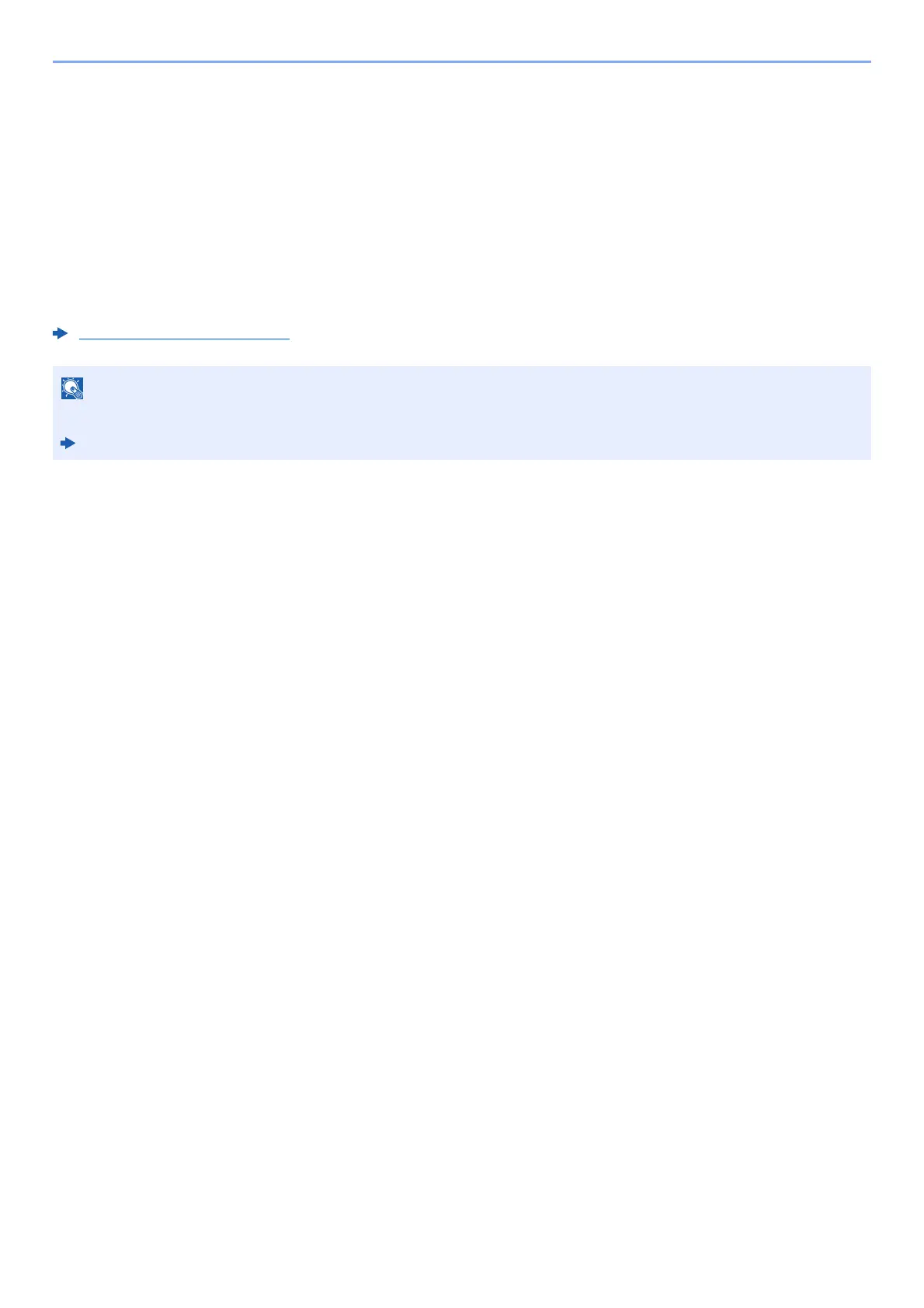5-29
Operation on the Machine > Scanning with File Management Utility
Scanning with File Management Utility
File Management Utility is an application that sends a scanned document to a specified network folder or PC. You can
create a work flow with FMU for processing of the scanned document, and register the workflow in the machine as a
favorite.
Configuring Settings before Sending
To use this function, you must install File Management Utility on your computer and configure settings for the
multifunction machine to be used, scanning conditions, and the file save location. To install File Management Utility, refer
to the following.
Installing Software (page 2-37)
Recalling a Favorite Configured in FMU
1
Make sure that File Management Utility is running on the
computer (or server) on which File Management Utility is
installed.
2
Place the original.
3
Recall a favorite.
Select [Favorites] registered in the home screen, or select the icon that appears in
[Task Screen] > [Favorites].
4
Follow the on-screen instructions to enter the necessary
information and select [Next].
5
When the scan settings screen appears, select each item and
configure the necessary settings.
The features that can be set depend on File Management Utility.
6
Press the [Start] key.
Sending starts.
For information on using File Management Utility, refer to the following:
File Management Utility User Guide
