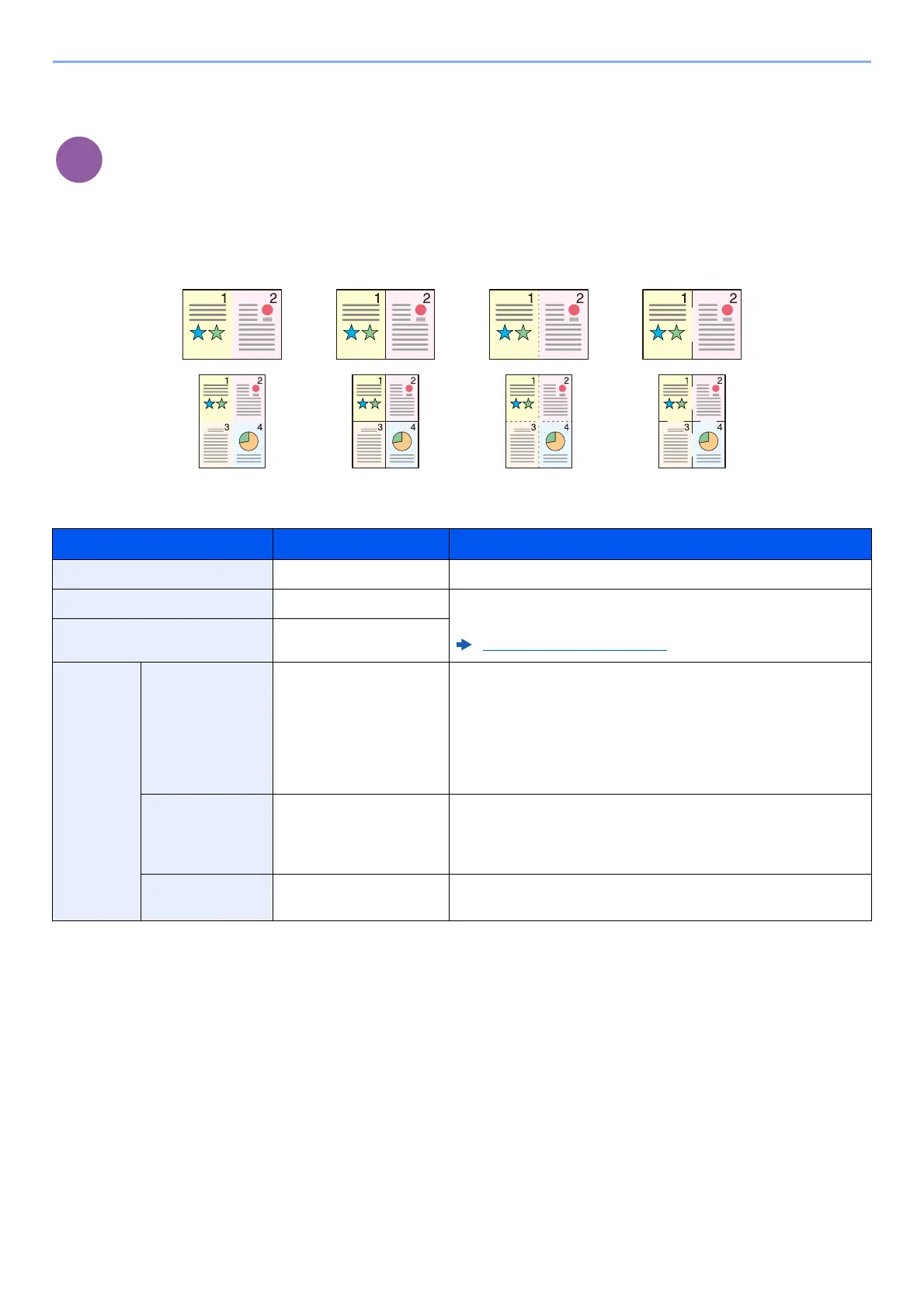6-14
Using Various Functions > Functions
Combine
Combines 2 or 4 original sheets into 1 printed page.
You can select the page layout and the type of boundary lines around the pages.
The following types of the boundary lines are available.
Item Value Description
Off ― Disables the function.
2 in 1 ― Copy the original with the default setting. For the default settings,
refer to the following:
Function Defaults (page 8-16)
4 in 1 ―
Others Combine Off,
2 in 1 (L to R/T to B),
2 in 1 (R to L/B to T),
4 in 1 (Right then Down),
4 in 1 (Left then Down),
4 in 1 (Down then Right),
4 in 1 (Down then Left)
Select the page layout of scanned originals.
Border Line
*1
*1 Appears when [2 in 1] or [4 in 1] is selected in "Combine".
None,
Solid Line,
Dotted Line,
Positioning Mark
Select the boundary line type.
Original
Orientation
*1
Top Edge on Top,
Top Edge on Left
Select the orientation of the original document top edge to scan
correct direction.
None Dotted LineSolid Line Positioning Mark
