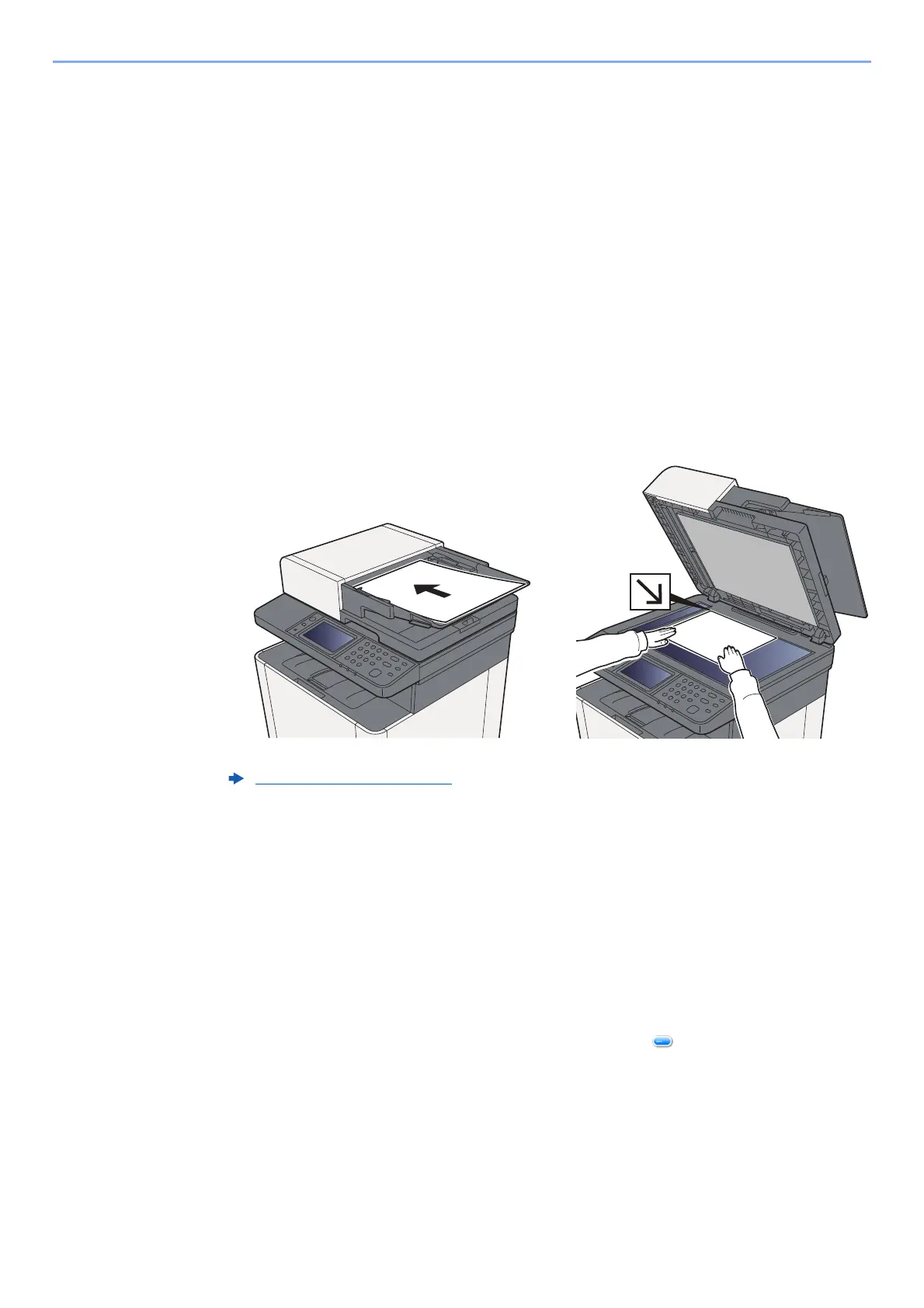5-28
Operation on the Machine > WSD Scan
In Windows 10
1
Right-click [Start] button on the Windows and select [Control
Panel] and then [View devices and printer].
2
Install the driver.
Click [Add a device]. Select the machine's icon and then click [Next].
When the machine's icon is displayed in "Printers" on the [Devices and Printers] screen, the
installation is completed.
WSD scan
1
[Home] key > [Send]
2
Place the originals.
3
Display the screen.
Select [WSD Scan].
4
Scan the originals.
Procedure using this machine
1 Select [From Operation Panel].
2 Select the destination computer > [OK]
Select [Reload] to reload the computer list.
You can view information on the selected computer by selecting [ ].
3 Press the [Start] key.
Sending begins and the software installed on the computer is activated.
Procedure from Your Computer
1 [From Computer] > [OK]
2 Use the software installed on the computer to send the images.
Loading Originals (page 5-2)
