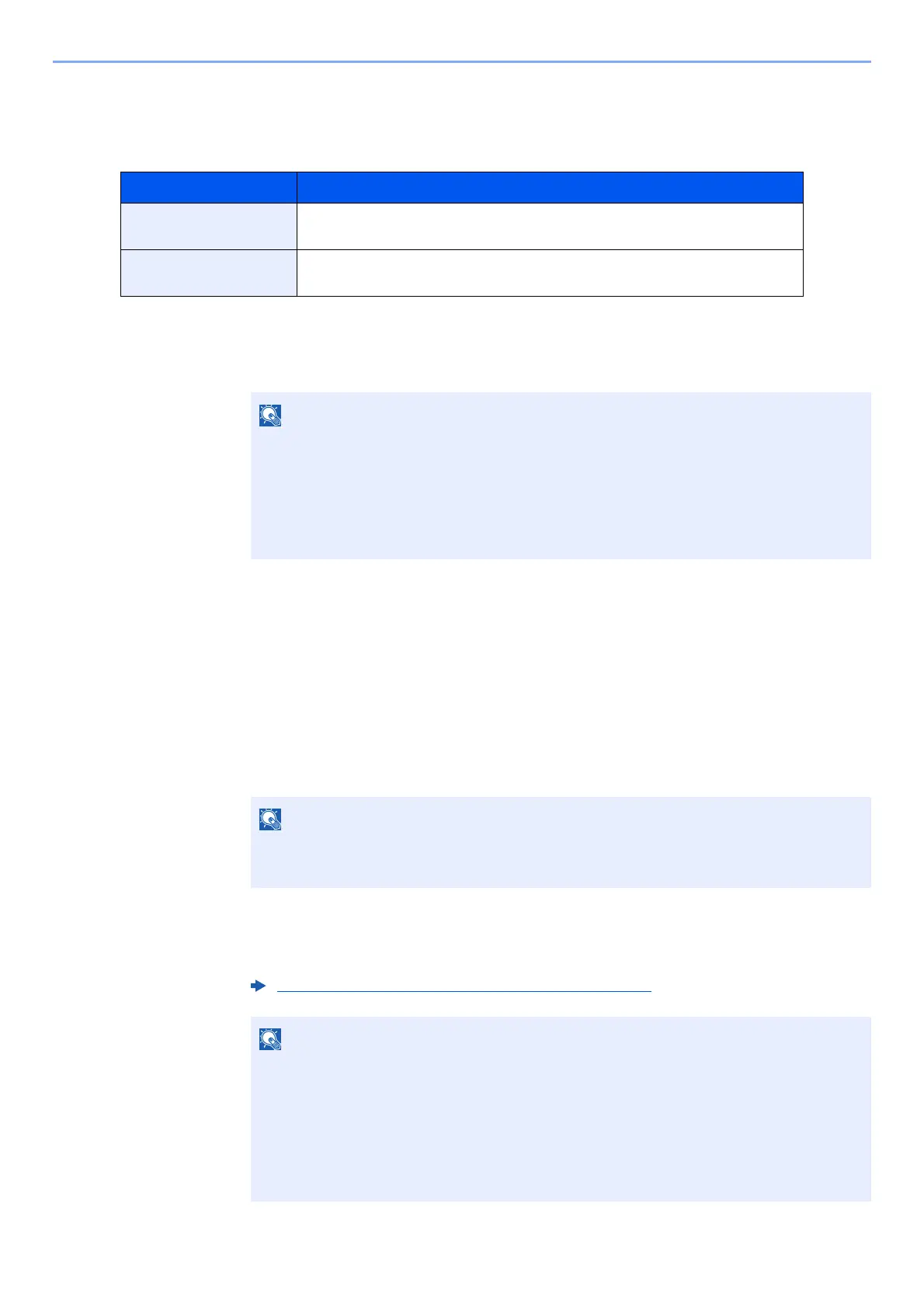9-3
User Authentication and Accounting (User Login, Job Accounting) > Enabling User Login Administration
Enabling User Login Administration
This enables user login administration. Select one of the following authentication methods:
1
Display the screen.
1 [System Menu/Counter] key > [User Login/Job Accounting]
2 [User Login Setting] > [User Login]
2
Configure the settings.
1 Select [Local Authentication] or [Network Authentication].
Select [Off] to disable user login administration.
If you select [Network Authentication], enter the host name (64 characters or less) and domain
name (256 characters or less) for the Authentication Server. Select [NTLM], [Kerberos] or [Ext.] as
the server type.
When selecting [
Ext.] as the server type, enter the port number.
2 "Do you want to add a new function to the home screen?" screen appears.To display a new
function on the Home screen, select [Yes] and specify the position in which you want to
display the icon of registered function.
Item Descriptions
Local Authentication User authentication based on user properties on the local user list stored in the
machine.
Network Authentication
User authentication based on Authentication Server. Use a user property stored
in Authentication Server to access the network authentication login page.
If the user authentication screen appears, enter your login user name and login
password and select [Login]. For this, you need to login with administrator privileges.
The factory default login user name and login password are set as shown below.
Login User Name: 2600
Login Password: 2600
• Selecting [Domain] displays the domain registration list.
• Enter the domain name. Up to 10 domain names can be registered.
Available Functions to Display on Desktop (page 2-14)
If the login user name and password are rejected, check the following settings.
• Network Authentication setting of the machine
• User property of the Authentication Server
• Date and time setting of the machine and the Authentication Server
If you cannot login because of the setting of the machine, login with any administrator
registered in the local user list and correct the settings.
